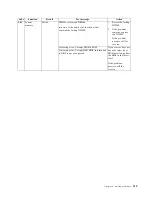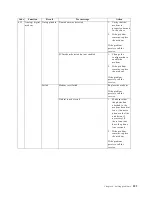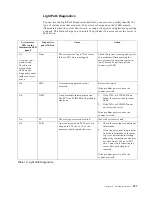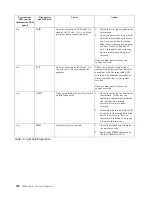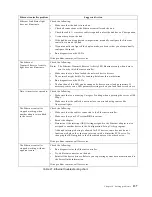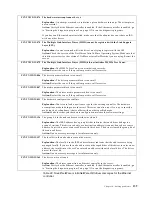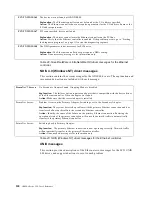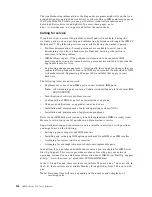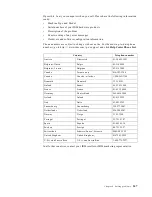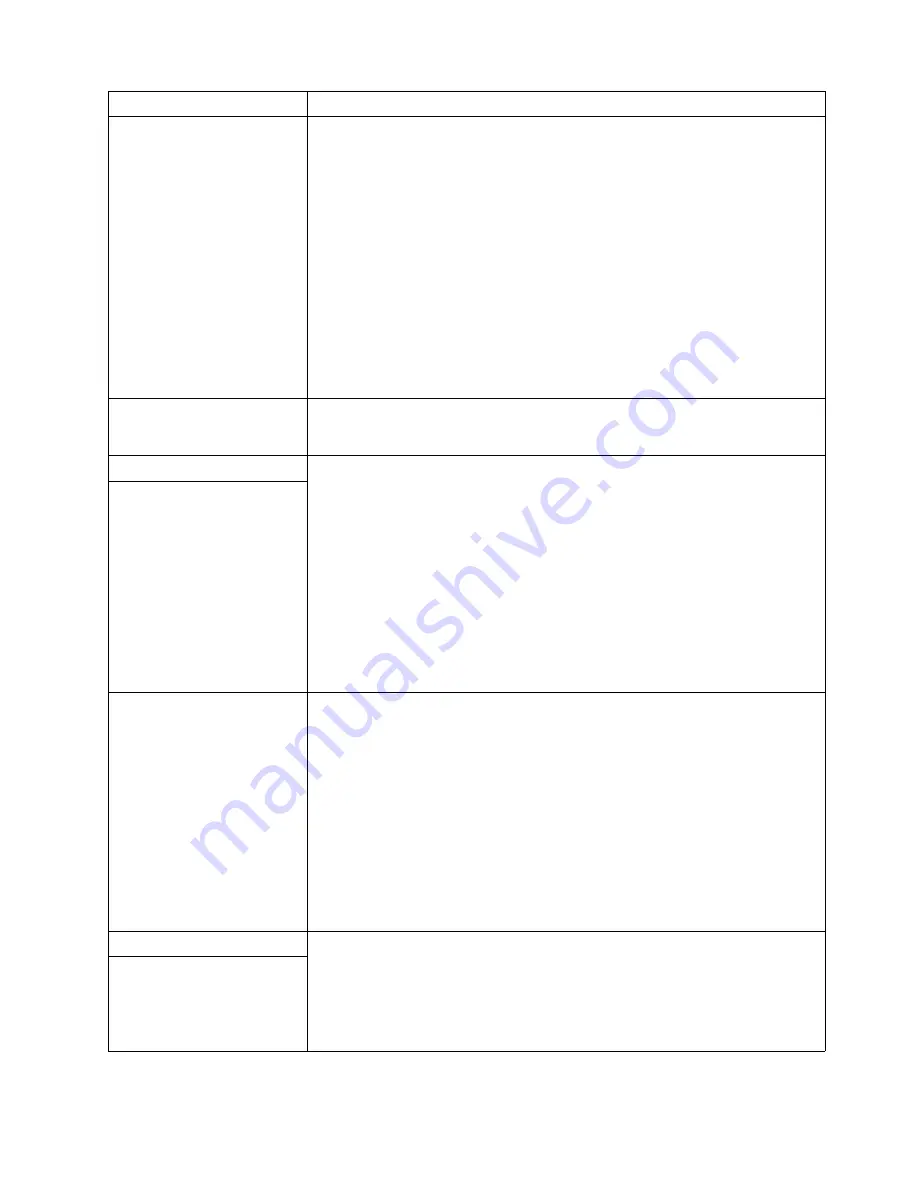
Chapter 6. Solving problems
133
Wavy, unreadable, rolling,
distorted screen, or screen jitter.
If the monitor self-tests show the monitor is OK, consider the location of the monitor.
Magnetic fields around other devices (such as transformers, appliances, fluorescent
lights, and other monitors) can cause screen jitter or wavy, unreadable, rolling, or
distorted screen images. If this happens, turn off the monitor. (Moving a color
monitor while it is turned on might cause screen discoloration.) Then move the
device and the monitor at least 305 mm (12 in.) apart. Turn on the monitor.
Notes:
1.
To prevent diskette drive read/write errors, be sure that the distance between
monitors and diskette drives is at least 76 mm (3 in.).
2.
Non-IBM monitor cables might cause unpredictable problems.
3.
An enhanced monitor cable with additional shielding is available for the 9521
and 9527 monitors. For information about the enhanced monitor cable, see your
IBM reseller or IBM marketing representative.
If the problem remains, call for service.
Wrong characters appear on
the screen.
If the wrong language is displayed, update the BIOS with the correct language.
If the problem remains, call for service.
Option problems
Verify that:
1.
The option is designed for the server. Refer to the "Support for Servers"
flowchart for information about obtaining ServerProven™ compatibility
information from the World Wide Web.
2.
You followed the installation instructions that came with the option.
3.
The option is installed correctly.
4.
You have not loosened any other installed options or cables.
5.
You updated the configuration information in the Configuration/Setup Utility
program. Whenever memory or an option is changed, you must update the
configuration.
If the problem remains, call for service.
An IBM option that was just
installed does not work.
An IBM option that used to
work does not work now.
Verify that all of the option hardware and cable connections are secure.
If the option comes with its own test instructions, use those instructions to test the
option.
If the failing option is a SCSI option, verify that:
1.
The cables for all external SCSI options are connected correctly.
2.
The last option in each SCSI chain, or the end of the SCSI cable, is terminated
correctly.
3.
Any external SCSI option is turned on. You must turn on an external SCSI option
before turning on the server.
If the problem remains, call for service.
Parallel port
Verify that:
1.
Each port is assigned a unique address by the Configuration/Setup Utility
program and none of the parallel ports are disabled.
2.
The parallel-port adapter, if you installed one, is seated properly.
If the problem remains, call for service.
The number of parallel ports
displayed is less than the
number of parallel ports
installed.
Device
Suggested action
Table 20. Troubleshooting charts.
Summary of Contents for eServer 250 xSeries
Page 1: ...User s Reference xSeries 250...
Page 2: ......
Page 3: ...IBM IBM xSeries 250 User s Reference SC21 P902 00...
Page 8: ...vi IBM xSeries 250 User s Reference...
Page 14: ...xii IBM xSeries 250 User s Reference...
Page 24: ...10 IBM xSeries 250 User s Reference...
Page 36: ...22 IBM xSeries 250 User s Reference...
Page 108: ...94 IBM xSeries 250 User s Reference...
Page 185: ......
Page 186: ...IBM Part Number 21P9020 Printed in the United States of America 21P9 2...