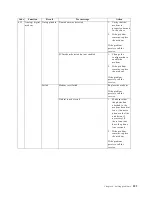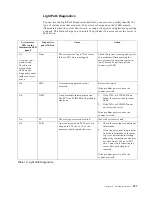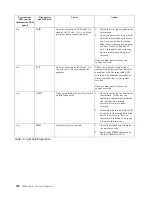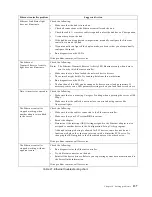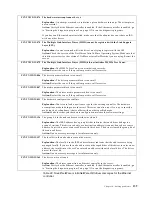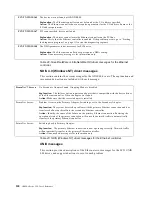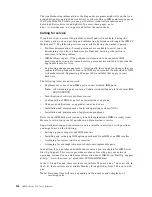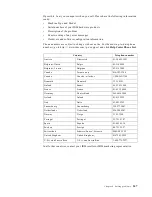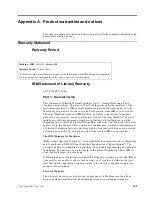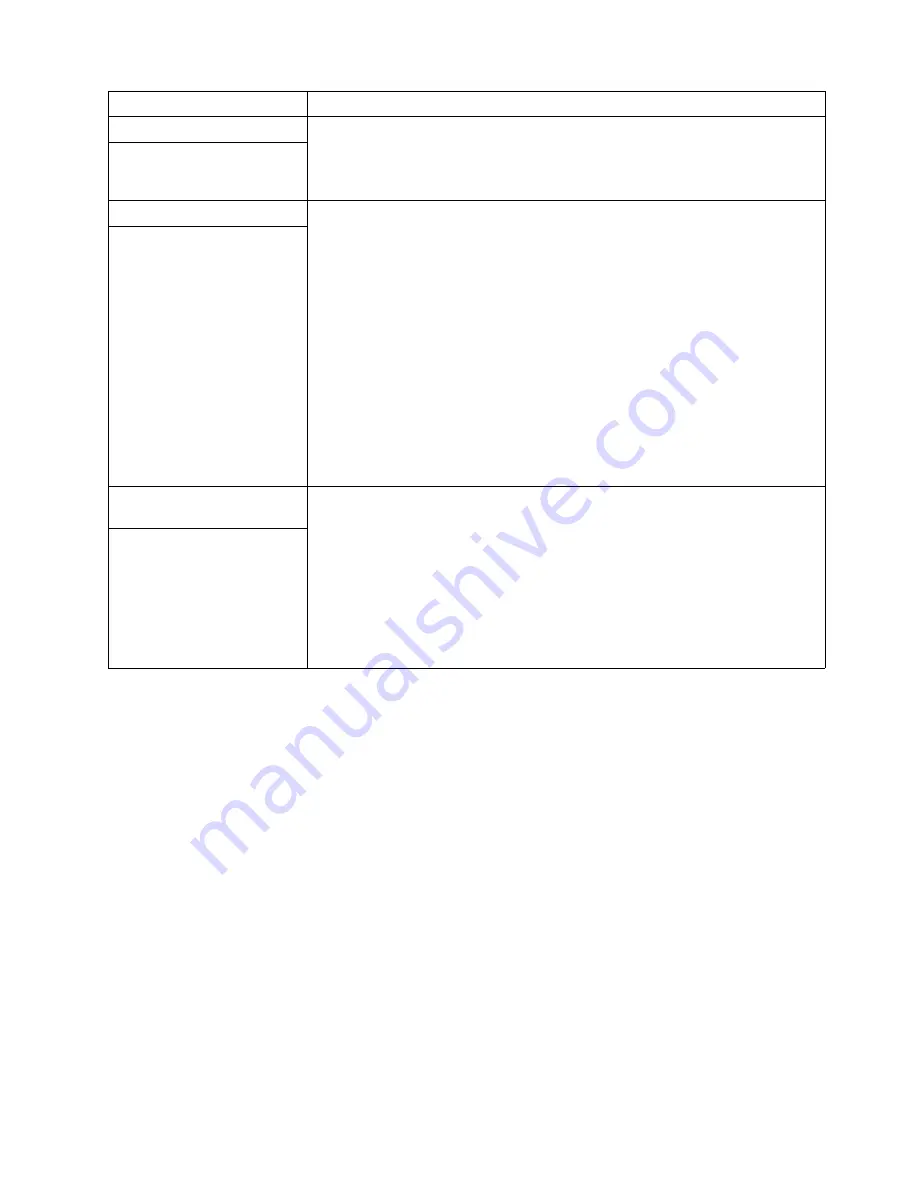
Chapter 6. Solving problems
135
Troubleshooting the Ethernet controller
This section provides troubleshooting information for problems that might occur with
the 10/100 Mbps Ethernet controller.
Network connection problems
If the Ethernet controller cannot connect to the network, check the following:
•
Make sure that the cable is installed correctly.
The network cable must be securely attached at all connections. If the cable is
attached but the problem persists, try a different cable.
If you set the Ethernet controller to operate at 100 Mbps, you must use Category 5
cabling.
If you directly connect two workstations (without a hub), or if you are not using a
hub with X ports, use a crossover cable.
Note:
To determine whether a hub has an X port, check the port label. If the label
contains an X, the hub has an X port.
•
Determine if the hub supports auto-negotiation. If not, try configuring the
integrated Ethernet controller manually to match the speed and duplex mode of
the hub.
Service processor problems
Disconnect the server from all electrical sources, wait for 30 seconds, reconnect the
server to the electrical sources, and restart the server.
If a problem remains, call for service.
Service Processor Manager
reports a general monitor
failure
Software problem
To determine if problems are caused by the software, verify that:
1.
Your server has the minimum memory requirements needed to use the software.
For memory requirements, refer to the information that comes with the software.
Note:
If you have just installed an adapter or memory, you might have a
memory address conflict.
2.
The software is designed to operate on your server.
3.
Other software works on your server.
4.
The software that you are using works on another system.
If you received any error messages when using the software program, refer to the
information that comes with the software for a description of the messages and
solutions to the problem.
If the items above are correct and the problem remains, contact your place of
purchase.
Suspected software problem.
Universal Serial Bus (USB)
port problems
Verify that:
1.
You are not trying to use a USB device during POST if you have a standard (non-
USB) keyboard attached to the keyboard port.
Note:
If a standard (non-USB) keyboard is attached to the keyboard port, then
the USB is disabled and no USB device will work during POST.
2.
The correct USB device driver is installed.
3.
Your operating system supports USB devices.
If the problem still exists, call for service.
A USB device does not work.
Device
Suggested action
Table 20. Troubleshooting charts.
Summary of Contents for eServer 250 xSeries
Page 1: ...User s Reference xSeries 250...
Page 2: ......
Page 3: ...IBM IBM xSeries 250 User s Reference SC21 P902 00...
Page 8: ...vi IBM xSeries 250 User s Reference...
Page 14: ...xii IBM xSeries 250 User s Reference...
Page 24: ...10 IBM xSeries 250 User s Reference...
Page 36: ...22 IBM xSeries 250 User s Reference...
Page 108: ...94 IBM xSeries 250 User s Reference...
Page 185: ......
Page 186: ...IBM Part Number 21P9020 Printed in the United States of America 21P9 2...