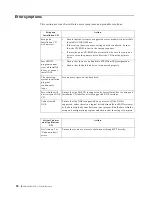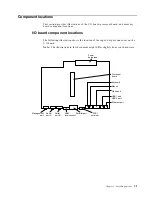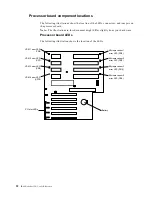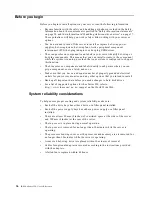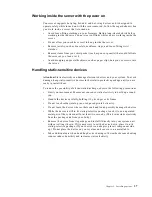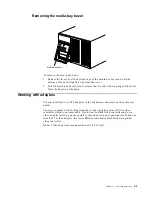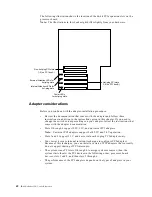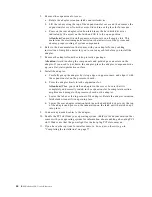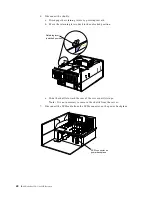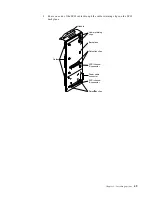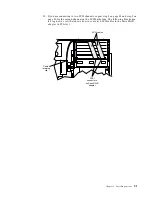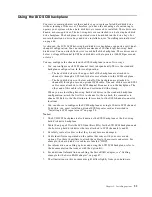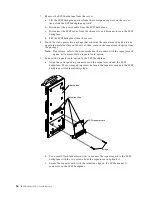Chapter 5. Installing options
41
Removing the media-bay bezel
To remove the media-bay bezel:
1.
Release the two tabs at the bottom edge of the media-bay bezel and pull the
bottom of the bezel slightly away from the server.
2.
Pull the media-bay bezel down to release the two tabs at the top edge of the bezel.
Store the bezel in a safe place.
Working with adapters
You can install up to six PCI adapters in the expansion connectors on the processor
board.
Your server comes with an integrated super video graphics array (SVGA) video
controller, which is not removable. If you want to disable this controller and use a
video adapter instead, you can install a video adapter in an expansion slot. When you
install a PCI video adapter, the server BIOS automatically disables the integrated
video controller.
Note:
Video adapters are supported in all six PCI slots.
Media-bay bezel
Summary of Contents for eServer 250 xSeries
Page 1: ...User s Reference xSeries 250...
Page 2: ......
Page 3: ...IBM IBM xSeries 250 User s Reference SC21 P902 00...
Page 8: ...vi IBM xSeries 250 User s Reference...
Page 14: ...xii IBM xSeries 250 User s Reference...
Page 24: ...10 IBM xSeries 250 User s Reference...
Page 36: ...22 IBM xSeries 250 User s Reference...
Page 108: ...94 IBM xSeries 250 User s Reference...
Page 185: ......
Page 186: ...IBM Part Number 21P9020 Printed in the United States of America 21P9 2...