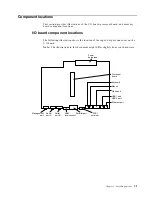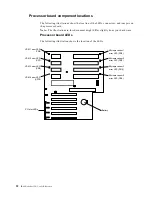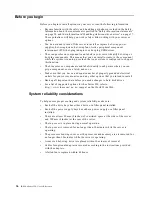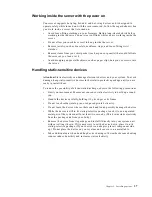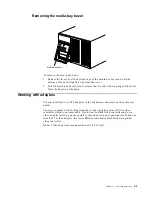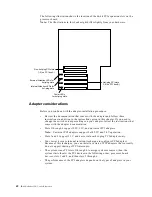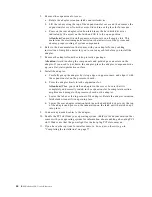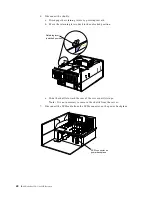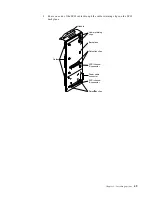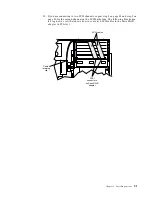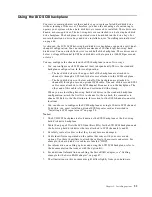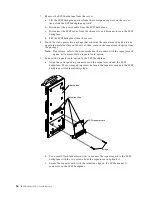Chapter 5. Installing options
43
Installing a hot-plug PCI adapter (slots 3 through 6)
Refer to the following illustration to install a hot-plug PCI adapter.
To install a hot-plug PCI adapter:
Attention:
•
Do not remove a hot-plug adapter before performing the operating-system-
defined procedure for disabling the hot-plug PCI slot that contains the adapter.
Failure to do so might cause your system to lock up. Refer to your operating
system documentation.
•
When you handle static-sensitive devices, take precautions to avoid damage from
static electricity. For details on handling these devices, see “Handling static-
sensitive devices” on page 37.
1.
Review the information in“Before you begin” on page 36 through “Safety
information statements” on page 38.
2.
Remove the top cover (see “Removing the server top cover and bezel” on page
40).
3.
Determine which expansion slot you will use for the adapter.
Note:
You can install hot-plug PCI adapters in PCI slots 3 through 6 only.
4.
Disable the selected PCI slot from your operating system. (Refer to the
documentation that comes with your operating system for information about
disabling a hot-plug PCI slot.) Disabling the PCI slot turns off the power light for
that PCI slot.
Attention:
Make sure that the power light for the hot-plug PCI slot is off before
you continue with the next step.
Adapter retention latch
Tab
Adapter
retention latch
Adapter
Summary of Contents for eServer 250 xSeries
Page 1: ...User s Reference xSeries 250...
Page 2: ......
Page 3: ...IBM IBM xSeries 250 User s Reference SC21 P902 00...
Page 8: ...vi IBM xSeries 250 User s Reference...
Page 14: ...xii IBM xSeries 250 User s Reference...
Page 24: ...10 IBM xSeries 250 User s Reference...
Page 36: ...22 IBM xSeries 250 User s Reference...
Page 108: ...94 IBM xSeries 250 User s Reference...
Page 185: ......
Page 186: ...IBM Part Number 21P9020 Printed in the United States of America 21P9 2...