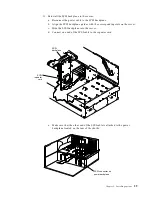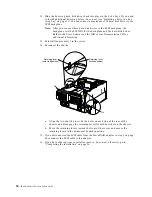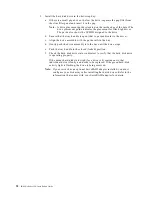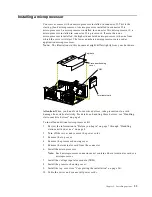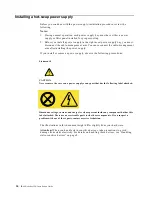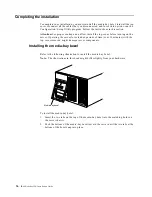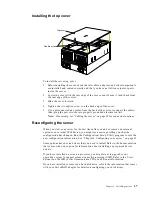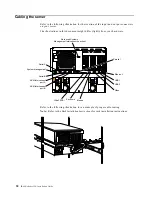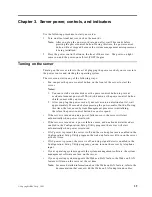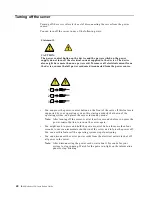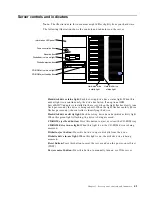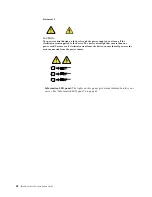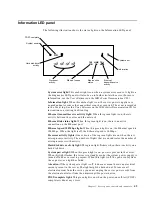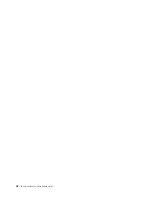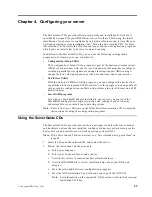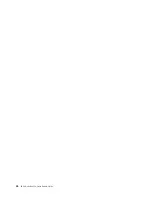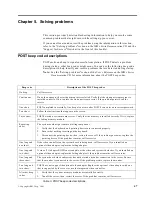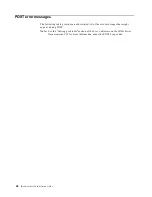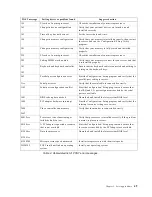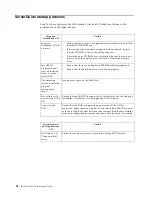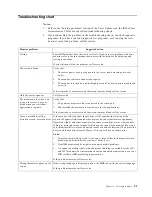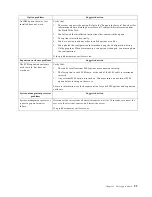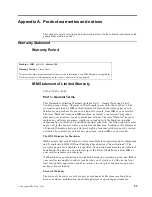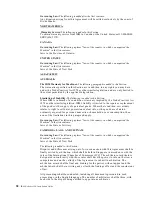Chapter 3. Server power, controls, and indicators
43
Information LED panel
The following illustration shows the status lights on the Information LED panel.
System error light:
This amber light is on when a system error occurs. A light on
the diagnostics LED panel will also be on to further isolate the error. (For more
information, see the User’s Reference on the IBM xSeries Documentation CD.)
Information light:
When this amber light is on, the server power supplies are
nonredundant or some other noncritical event has occurred. The event is recorded
in the Event log. See the User’s Reference on the IBM xSeries Documentation CD for
instructions on viewing the Event log.
Ethernet transmit/receive activity light:
When this green light is on, there is
activity between the server and the network.
Ethernet-link status light:
When this green light is on, there is an active
connection on the Ethernet port.
Ethernet speed 100 Mbps light:
When this green light is on, the Ethernet speed is
100 Mbps. When the light is off, the Ethernet speed is 10 Mbps.
Processor activity lights:
One or more of these green lights are on when there is
microprocessor activity. The number of lights that are on indicates the number of
microprocessors with activity.
Hard-disk drive activity light:
This green light flickers when there is activity on a
hard disk drive.
System power light:
When this green light is on, power is present in the server.
When this light flashes, the server is in standby mode (the system power supply is
turned off and ac current is present). When this light is off, the power subsystem,
the ac power, or a light has failed.
Attention:
If the system power light is off, it does not mean there is no electrical
current present in the server. The light might be burned out. To remove all
electrical current from the server, you must unplug the server power cords from
the electrical outlets or from the uninterruptible power device.
POST-complete light:
This green light is on when the power-on self-test (POST)
completes without any errors.
100
MB
LINK
OK
TX
RX
OK
1
2
3
4
POST-complete
System power
Hard disk drive
activity
Processor
activity
Ethernet speed
Ethernet-link
status
Ethernet
transmit/receive
activity
Information
System error
Summary of Contents for eServer 250 xSeries
Page 3: ...IBM IBM xSeries 250 Installation Guide SC21 P901 90 ...
Page 6: ...iv IBM xSeries 250 Installation Guide ...
Page 12: ...x IBM xSeries 250 Installation Guide ...
Page 18: ...6 IBM xSeries 250 Installation Guide ...
Page 56: ...44 IBM xSeries 250 Installation Guide ...
Page 58: ...46 IBM xSeries 250 Installation Guide ...
Page 66: ...54 IBM xSeries 250 Installation Guide ...
Page 83: ......
Page 84: ...IBM Part Number 21P9019 Printed in the United States of America 21P9 19 ...