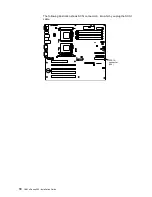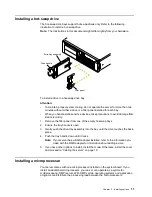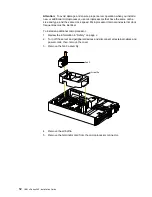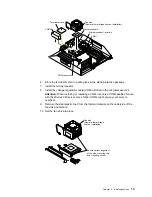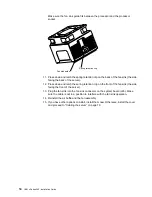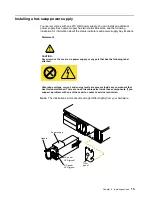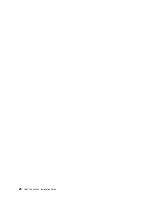6
IBM xSeries 342: Installation Guide
Removing the cover and bezel
Removing
the co
ver and
bezel
Refer to the following illustration to remove the cover and bezel.
Note: The illustrations in this document might differ slightly from your hardware.
To remove the server top cover:
1.
If you are planning to install or remove any part other than a hot-swap hard disk
drive, hot-swap power supply, or hot-swap fan, turn off the server and all attached
devices and disconnect all external cables and power cords.
2.
Lift the cover-release latch. Lift the cover off the server and set the cover aside.
Attention: For proper cooling and airflow, replace the cover before turning on the
server. Operating the server for extended periods of time (over 30 minutes) with
the cover removed might damage server components.
To remove the bezel:
1.
Press in on the top sides of the bezel, and rotate the bezel away from the server
front.
2.
Store the bezel in a safe place.
Cover-release latch
Side latch
Side latch
Bezel
Summary of Contents for eServer 342 xSeries
Page 3: ...IBM IBM xSeries 342 Installation Guide ...
Page 32: ...20 IBM xSeries 342 Installation Guide ...
Page 38: ...26 IBM xSeries 342 Installation Guide ...
Page 52: ...40 IBM xSeries 342 Installation Guide ...
Page 69: ......
Page 70: ...IBM Part Number 24P2880 Printed in the United States of America 24P288 ...