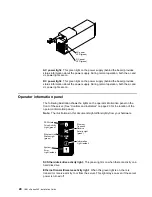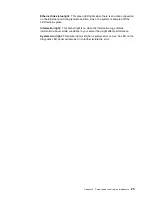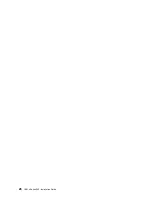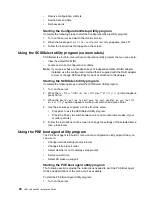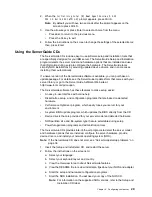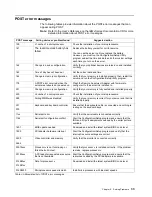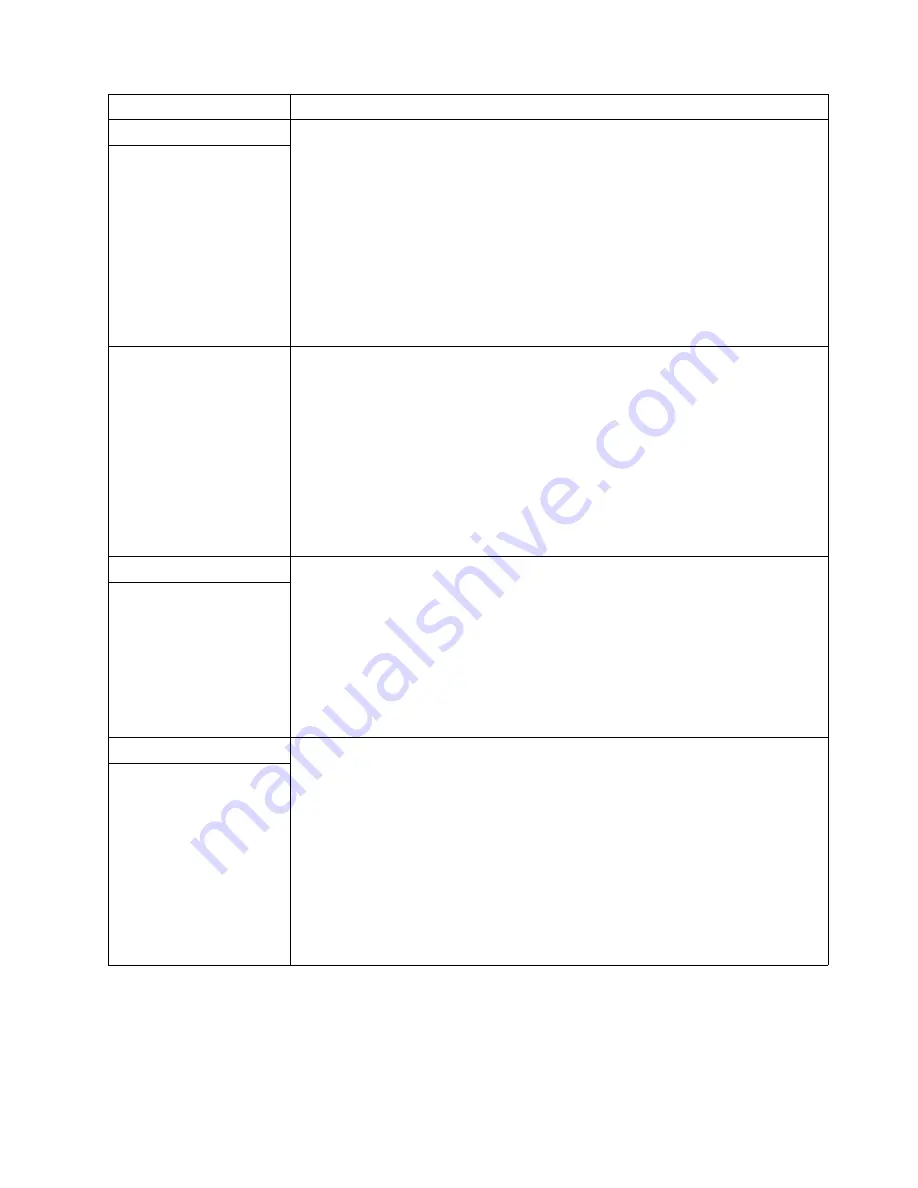
38
IBM xSeries 342: Installation Guide
Option problems
Verify that:
1.
The option is designed for the server. Refer to the "Support for xSeries Servers"
flowchart for information about obtaining ServerProven™ compatibility information
from the World Wide Web.
2.
You followed the installation instructions that came with the option.
3.
The option is installed correctly.
4.
You have not loosened any other installed options or cables.
5.
You updated the configuration information in the Configuration/Setup Utility
program. Whenever memory or an option is changed, you must update the
configuration.
If the problem remains, call for service.
An IBM option that was just
installed does not work.
An IBM option that used to
work does not work now.
Verify that all of the option hardware and cable connections are secure.
If the option comes with its own test instructions, use those instructions to test the option.
If the failing option is a SCSI option, verify that:
1.
The cables for all external SCSI options are connected correctly.
2.
The last option in each SCSI chain, or the end of the SCSI cable, is terminated
correctly.
3.
Any external SCSI option is turned on. You must turn on an external SCSI option
before turning on the server.
If the problem remains, call for service.
Power problems
Verify that:
1.
The power cables are properly connected to the server.
2.
The electrical outlet functions properly.
3.
The type of memory installed is correct.
4.
If you just installed an option, remove it, and restart the server. If the server now
powers on, you might have installed more options than the power supply supports.
5.
The LEDs on the power supply are on.
If the problem remains, call for service.
The server does not power
on.
Printer problems
Verify that:
1.
The printer is turned on and is online.
2.
The printer signal cable is connected to the correct port on the server.
Note:
Non-IBM printer cables might cause unpredictable problems.
3.
You have assigned the printer port correctly in your operating system or application
program.
4.
You have assigned the printer port correctly using the Configuration/Setup Utility
program.
If the items above are correct and the printer still does not work, run the tests described
in the documentation that comes with your printer. If the tests show that the printer is
working properly, call for service.
The printer does not work.
Device
Suggested action
Table 4. Troubleshooting charts.
Summary of Contents for eServer 342 xSeries
Page 3: ...IBM IBM xSeries 342 Installation Guide ...
Page 32: ...20 IBM xSeries 342 Installation Guide ...
Page 38: ...26 IBM xSeries 342 Installation Guide ...
Page 52: ...40 IBM xSeries 342 Installation Guide ...
Page 69: ......
Page 70: ...IBM Part Number 24P2880 Printed in the United States of America 24P288 ...