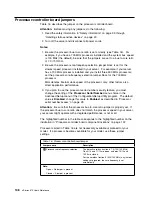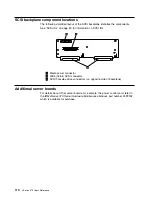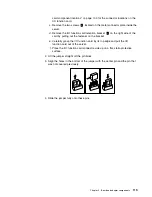Starting the diagnostic programs
To start the diagnostic programs:
1. Ensure that there is no diskette in the diskette drive. If the diskette drive
contains a diskette, remove it.
2. Turn on the server and watch for the IBM logo screen.
If the server is turned on already, shut down your operating system and restart
the server.
3. After you start the server, several prompts appear on the IBM logo screen.
When the prompt
Press F2 for Diagnostics
appears, press F2.
If a power-on password or administrator password is set, the server prompts
you for it. Type in the appropriate password; then, press Enter.
The Diagnostics Utility program window appears.
4. Select either
Extended
or
Basic
from the top of the screen.
5. Select the test that you want to run from the list that appears; then, follow the
instructions on the screen.
When the tests have completed, you can view the Test Log by selecting
Utility
from the top of the screen.
Also, you can view server configuration information (such as system
configuration, memory contents, interrupt request (IRQ) use, direct memory
access (DMA) use, device drivers, and so on) by selecting
Hardware Info
from
the top of the screen.
6. When you are finished running the tests or viewing information in the
Diagnostics Utility program, select
Quit
from the top of the screen.
If the hardware checks out OK, but the problem persists during normal server
operations, a software error might be the cause. If you suspect a software
problem, refer to the information that comes with the software package.
After you start the Diagnostics Utility program, the following menu headings will
appear at the top of the screen:
Extended
Basic
Utility
Hardware Info
Quit
1. Use the cursor control keys (arrow keys) to scroll across the menu headings.
2. Press Enter to view the selections under the main headings.
3. Use the Up Arrow (
↑
) and Down Arrow (
↓
) keys to scroll down to the test that
you want to run, and press Enter.
Note:
If you select
Run Normal Test
or
Run Quick Test
from the
Extended
test menu, omit steps 4 and 5.
4. Select the test components that you want to run.
5. Use these keys to tailor your selection:
Space = Select a test component
F1 = Help
120
xSeries 370 User's Reference
Summary of Contents for eServer 370 xSeries
Page 1: ...User s Reference xSeries 370...
Page 2: ......
Page 3: ...IBM xSeries 370 User s Reference...
Page 32: ...16 xSeries 370 User s Reference...
Page 188: ...172 xSeries 370 User s Reference...