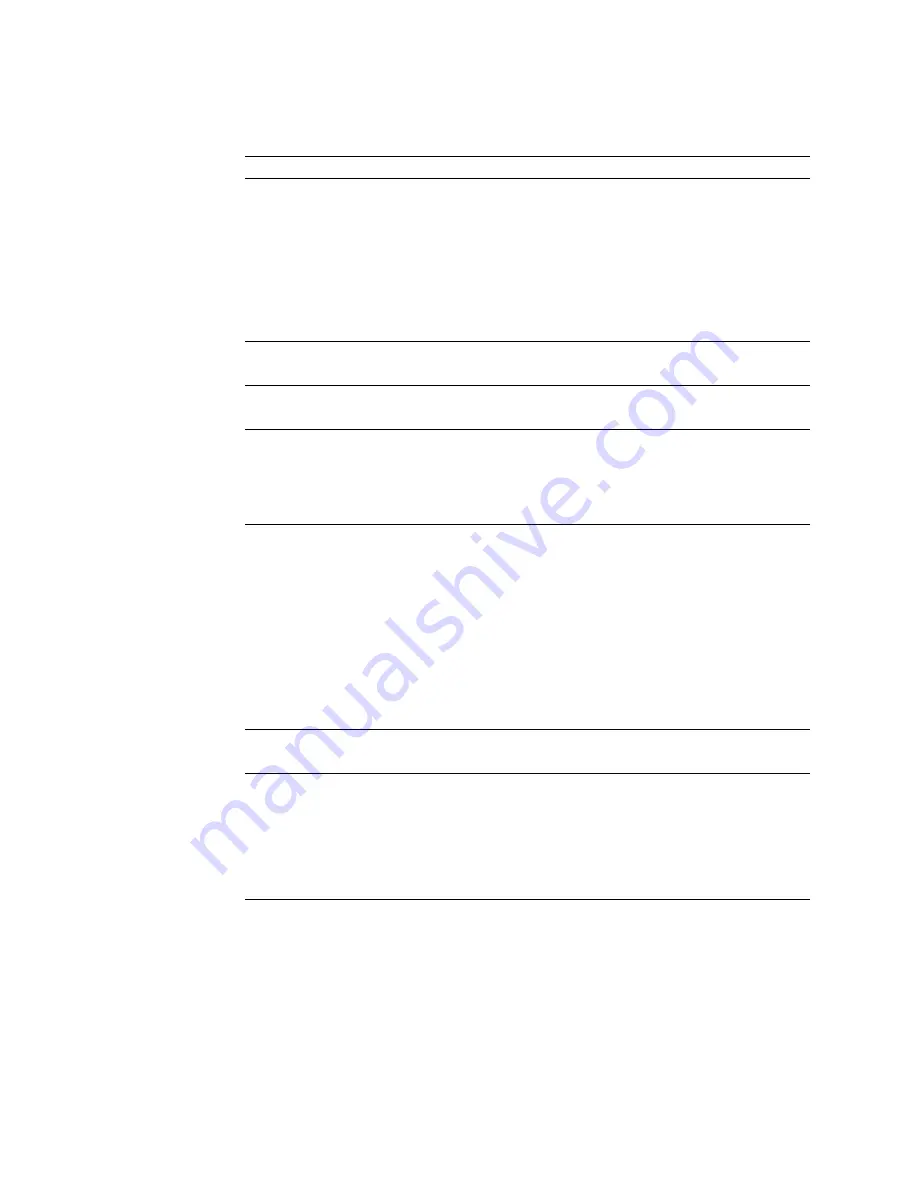
3. If a password prompt appears with a POST message, type the administrator or
power-on password; then, press Enter.
POST message
Description
062
The server failed to load the operating system on three consecutive attempts.
All caches are disabled. This can be caused by repeatedly turning the server on
and then off or resetting the server.
Action:
Start the Configuration/Setup Utility program and verify that all settings are
correct. (See Chapter 3, “Configuring your server” on page 19.) Use the
Cache
Control
selection in the Advanced Setup menu of the Configuration/Setup Utility
program to enable the caches. (See “Advanced setup” on page 28.)
If the problem persists, have the system serviced. When the problem is corrected,
make sure to enable the caches.
101
102
An error occurred during the I/O function card, I/O board, and processor test.
Action:
Have the system serviced.
106
An error occurred during the I/O function card and processor test.
Action:
Have the system serviced.
114
An adapter read-only memory (ROM) error occurred.
Action:
Remove the adapters. If you can start the server without the adapters
installed, reinstall each adapter one at a time, and retest after each is reinstalled.
When an adapter fails, replace it.
If you cannot isolate and correct the problem, have the system serviced.
129
An error was detected in the L1 cache of a processor.
Action:
1. If you just installed a processor, verify that the processor is installed and seated
correctly.
2. If the problem persists, run the diagnostic program for the processors.
If the processor tests fail, replace the processor.
If the processor tests do not fail, have the system serviced.
3. Review the error logs in the Configuration/Setup Utility program for information
on the processor error.
If the problem persists, have the system serviced.
151
A real-time clock (RTC) error occurred.
Action:
Have the system serviced.
161
The real-time clock battery has failed.
Action:
Have the system serviced, or replace the battery yourself. For additional
information, see “Replacing the battery” on page 159
before
you attempt to change
the battery.
You can use the server until you replace the battery. However, you must run the
Configuration/Setup Utility program and set the time and date and other custom
settings each time you turn on the server.
132
xSeries 370 User's Reference
Summary of Contents for eServer 370 xSeries
Page 1: ...User s Reference xSeries 370...
Page 2: ......
Page 3: ...IBM xSeries 370 User s Reference...
Page 32: ...16 xSeries 370 User s Reference...
Page 188: ...172 xSeries 370 User s Reference...
















































