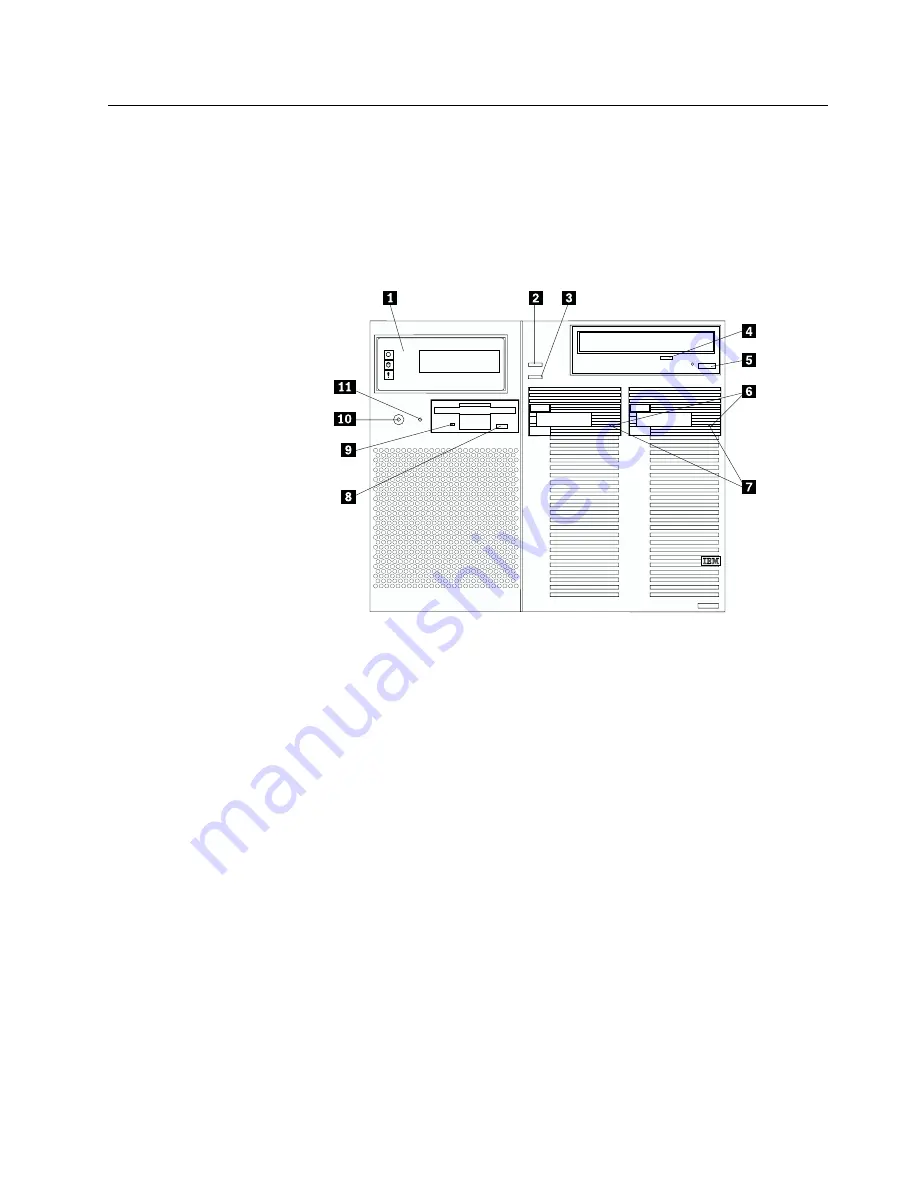
Controls and indicators
The most commonly used controls and status indicators are on the front of your
server. See “System component status indicators” on page 157 for additional
information on status indicators.
1
Front panel:
The lights and messages on this panel give status information
for your server. See “Front panel” on page 10 for more information.
2
Scroll button:
Press this button to select an action to perform on a
system-monitoring message; then, press the Enter button to perform the
action. You can select:
Keep
to retain the message on the front panel and enable the system
error light to continue to flash
Remind
to retain the message on the front panel and enable the system
error light to flash slowly
Clear
to clear the message from the front panel and enable the system
error light to stop flashing
3
Enter button:
Press this button to perform an action on system-monitoring
messages that appear on the front panel.
4
CD-ROM drive in-use light:
When this light is on, the CD-ROM drive is
being accessed.
5
CD-ROM eject/load button:
Press this button to eject or retract the
CD-ROM tray so that you can insert or remove a CD.
6
Hard disk drive status light:
This light operates only in a ServeRAID
environment. Each of the hot-swap drives has a Hard Disk Drive Status light.
When the amber light for a hard disk drive is on continuously, the drive has
failed. When the light flashes slowly (one flash per second), the drive is being
Chapter 1. Introducing the IBM xSeries 370
7
Summary of Contents for eServer 370 xSeries
Page 1: ...User s Reference xSeries 370...
Page 2: ......
Page 3: ...IBM xSeries 370 User s Reference...
Page 32: ...16 xSeries 370 User s Reference...
Page 188: ...172 xSeries 370 User s Reference...
















































