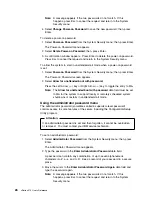Type of Password
Results
Administrator
and
power-on
password
You can enter either password to complete the system startup.
The administrator password provides access to all choices on
the Configuration/Setup Utility main menu. You can set,
change, or delete both the administrator and power-on
passwords, and allow a power-on password to be changed by
the user.
The power-on password provides access to a limited set of
choices on the Configuration/Setup Utility main menu. This
limited access might include changing or deleting the power-on
password.
If you forget the power-on password, and the administrator
password has been set, use the administrator password at the
power-on password prompt; then, start the Configuration/Setup
Utility program and change the power-on password.
If you need to run the flash update program and the
administrator password has been set, you must enter the
administrator password when you run the flash update
program.
If an administrative password is set and then forgotten, it
cannot be overridden or removed. You must contact your IBM
service technician.
Using the power-on password menu
When a power-on password is set, you must enter a password each time that you
start the system.
When a power-on password is set, POST does not complete until you enter the
password. If you forget the power-on password, you can regain access to the
server through one of the following methods:
If an administrator password has been set, enter the administrator password at
the power-on prompt. (If necessary, see “Using the administrator password
menu” on page 26 for details.) Start the Configuration/Setup Utility program
and change the power-on password as described in this section (see steps 1
through 4 on page 26).
You can change the position of the Password override jumper, as described in
“Changing jumper settings” on page 111.
You can remove the battery as described in “Replacing the battery” on
page 159 and then install the battery.
To set a power-on password:
1. Select
Power-on Password
from the System Security menu; then, press Enter.
The Power-on Password menu appears.
2. Type the password in the
Enter Power-on Password
data field.
You can use any combination of up to seven characters (A–Z, a–z, and 0–9)
for your power-on password. Keep a record of your password in a secure
place.
3. Move the cursor to the
Enter Power-on Password Again
data field and type
the password again.
Chapter 3. Configuring your server
25
Summary of Contents for eServer 370 xSeries
Page 1: ...User s Reference xSeries 370...
Page 2: ......
Page 3: ...IBM xSeries 370 User s Reference...
Page 32: ...16 xSeries 370 User s Reference...
Page 188: ...172 xSeries 370 User s Reference...