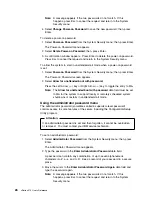Note:
A message appears if the two passwords do not match. If this
happens, press Esc to cancel the request and return to the System
Security menu.
4. Select
Change Power-on Password
to save the new password; then, press
Enter.
To delete a power-on password:
1. Select
Power-on Password
from the System Security menu; then, press Enter.
The Power-on Password menu appears.
2. Select
Delete Power-on Password
; then, press Enter.
3. A confirmation window appears. Press Enter to delete the power-on password.
Press Esc to cancel the request and return to the System Security menu.
To allow the system to start in unattended-start mode when a power-on password
is set:
1. Select
Power-on Password
from the System Security menu; then, press Enter.
The Power-on Password screen appears.
2. Select
Allow for unattended boot with password.
Press the Left Arrow (
←
) key or Right Arrow (
→
) key to toggle the entry to
On
.
Note:
The
Allow for unattended boot with password
data field must be set
to
On
for the system to support locally or remotely scheduled system
shutdowns or restarts in unattended-start mode.
Using the administrator password menu
The administrator password (sometimes called a supervisor-level password)
controls access to some features of the server, including the Configuration/Setup
Utility program.
Attention:
If an administrator password is set and then forgotten, it cannot be overridden
or removed. You must contact your IBM service technician.
To set an administrator password:
1. Select
Administrator Password
from the System Security menu: then, press
Enter.
The Administrator Password menu appears.
2. Type the password in the
Enter Administrator Password
data field.
A password can contain any combination of up to seven alphanumeric
characters (A–Z, a–z, and 0–9). Keep a record of your password in a secure
place.
3. Move the cursor to the
Enter Administrator Password Again
data field and
type the password again.
Note:
A message appears if the two passwords do not match. If this
happens, press Esc to cancel the request and return to the System
Security menu.
26
xSeries 370 User's Reference
Summary of Contents for eServer 370 xSeries
Page 1: ...User s Reference xSeries 370...
Page 2: ......
Page 3: ...IBM xSeries 370 User s Reference...
Page 32: ...16 xSeries 370 User s Reference...
Page 188: ...172 xSeries 370 User s Reference...