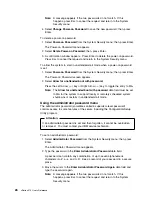Error logs
Select
Error Logs
to choose to view either the POST error log or the system error
log.
POST error log
Select
POST Error Log
to view up to three error codes and messages that the
system generated during POST. You can clear the error log by selecting
Clear
error logs
.
System error log
Select
System Error Log
to view the system error log. The system error log
contains all the system, error, and warning messages that the system has
generated. You can use the Up Arrow (
↑
) or Down Arrow (
↓
) keys to move
between pages in the system error log.
Save settings
After you make configuration changes, review them to be sure that they contain the
correct information. If the information is correct, select
Save Settings
to save the
selected changes.
Restore settings
After you make configuration changes, review them to be sure that they contain the
correct information. If the information is incorrect, or if you do not want to save
these changes, select
Restore Settings
to delete the changes and restore the
previous settings.
Load default settings
If you make configuration changes and then decide that you want to use default
values instead, select
Load Default Settings
to cancel the changes and restore
the factory settings.
Exit setup
To exit from the Configuration/Setup Utility main menu, select
Exit Setup.
If you
made changes and did not save them with the
Save Settings
choice, the system
prompts you to either save the changes or exit without saving the changes. Follow
the instructions on the menu.
Configuring options
Before installing a new device or program, read the documentation that comes with
it. Reading the instructions helps you to determine the steps that are required for
installation and configuration. The following list provides a preview of the actions
that might be required to configure your server.
1. Run the Configuration/Setup Utility program and record the current
configuration settings.
See “The Configuration/Setup Utility program” on page 20.
2. Set jumpers or switches on the server components.
See “Changing jumper settings” on page 111 and “I/O function card jumpers”
on page 104.
Chapter 3. Configuring your server
31
Summary of Contents for eServer 370 xSeries
Page 1: ...User s Reference xSeries 370...
Page 2: ......
Page 3: ...IBM xSeries 370 User s Reference...
Page 32: ...16 xSeries 370 User s Reference...
Page 188: ...172 xSeries 370 User s Reference...