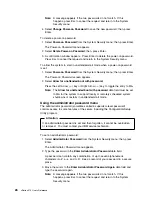4. Change system jumpers or switches. See “Changing jumper settings” on
page 111.
5. Remove the device or adapter. Some configurations are not supported. If you
must remove an adapter, see “Working with adapters” on page 68.
Resolving software configuration conflicts
The memory-address space and IRQs used by some hardware options might
conflict with addresses defined for use through application programs or the
expanded memory specification (EMS). (EMS is used only with DOS.)
If a conflict exists, one or more of the following conditions might exist:
The system cannot load the operating system.
The system does not work.
An application program does not operate, or it returns an error.
Screen messages indicate a conflict exists.
To resolve conflicts, you can change the software or hardware configuration.
Note:
Start the Configuration/Setup Utility program to view the addresses used by
your server functions. (See “The Configuration/Setup Utility program” on
page 20 for instructions.)
The best way to resolve memory-address conflicts is to change the addresses used
by the application program or the device driver. You can use the
Configuration/Setup Utility program to change addresses.
If a device driver is causing a memory-address conflict, refer to your
operating-system documentation or the documentation that comes with the device
drivers.
Using the SCSISelect Utility program
Note:
If your server has a redundant array of independent disks (RAID) adapter
installed, use the configuration method that comes with the RAID adapter to
view or change SCSI settings for attached devices.
Your server comes with a menu-driven configuration utility, called SCSISelect, that
allows you to view and change SCSI settings.
You can use the SCSISelect Utility program to:
View and change the default SCSI IDs
Verify and change configuration conflicts
Perform a low-level format on a SCSI hard disk
Starting the SCSISelect Utility program
You can access this program when you start the server. The SCSISelect prompt
appears after the IBM logo appears. Press Ctrl
+
A immediately after the
SCSISelect prompt appears:
<<< Press <CTRL><A> for SCSISelect
Utility! >>>
Use the Up Arrow (
↑
) or Down Arrow (
↓
) key to move the highlight bar to the
various menu choices. Press Esc to return to the previous menu. Also, you can
Chapter 3. Configuring your server
33
Summary of Contents for eServer 370 xSeries
Page 1: ...User s Reference xSeries 370...
Page 2: ......
Page 3: ...IBM xSeries 370 User s Reference...
Page 32: ...16 xSeries 370 User s Reference...
Page 188: ...172 xSeries 370 User s Reference...