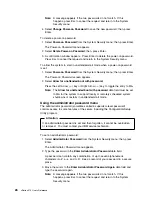press the F5 key to switch between color and monochrome modes (if your monitor
permits). To change the settings of the displayed items, follow the directions on the
screen. Then, press Enter.
SCSISelect Utility program choices
The following choices appear on the SCSISelect Utility program menu:
Configure/View Host Adapter Settings
SCSI Disk Utilities
Configure/view host adapter settings
To view or change the SCSI controller settings, select
Configure/View Host
Adapter Settings
and follow the directions on the screen.
Note:
On the SCSISelect Utility program menu, the SCSI controller is referred to
as the
Host Adapter
.
This menu has the following choices:
Host Adapter SCSI ID
The default SCSI ID of the SCSI controller is 7. Do not change this value.
SCSI Parity Checking
The default value is
Enabled
. Do not change this value.
Host Adapter SCSI Termination
The default value is
Automatic
. Do not change this value.
Boot Device Configuration
Select this choice to configure startable device parameters. Before you can
make updates, you must know the ID of the device whose parameters you
want to configure.
SCSI Device Configuration
Select this choice to configure SCSI device parameters. Before you can make
updates, you must know the ID of the device whose parameters you want to
configure.
Note:
For external SCSI tape drives, set
Send Start Unit Command
to Off for
that SCSI ID. This ensures proper server operation. When the
Maximum Sync Transfer Rate
is set to 40.0, this value represents the
transfer rate for UltraSCSI devices. When the
Maximum Sync
Transfer Rate
is set to 20.0, this value represents the transfer rate for
Fast SCSI devices.
Advanced Configuration Options
Select this choice to view or change the settings for advanced configuration
options. These options include enabling support for large hard disk drives and
support for drives with UltraSCSI speed.
BIOS Information
The BIOS information appears on the
Configure/View Host Adapter Settings
main menu screen. The BIOS information is displayed in a pop-up window,
below the selectable menu items. This window contains:
1. Interrupt (IRQ) Channel
34
xSeries 370 User's Reference
Summary of Contents for eServer 370 xSeries
Page 1: ...User s Reference xSeries 370...
Page 2: ......
Page 3: ...IBM xSeries 370 User s Reference...
Page 32: ...16 xSeries 370 User s Reference...
Page 188: ...172 xSeries 370 User s Reference...