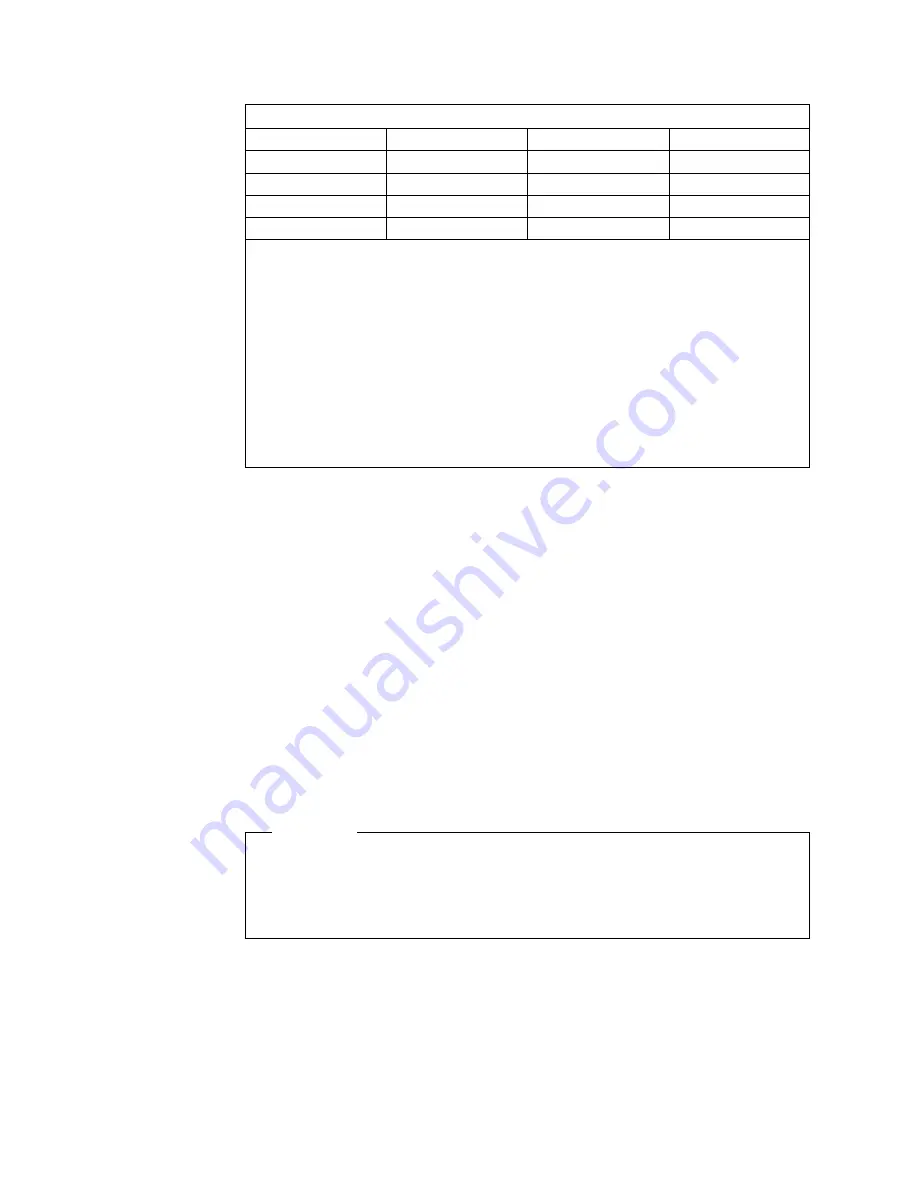
Table 4. PCI adapter information
Bus
Slots
Speed
PCI slot keying
A
10–12
33 MHz
5.0 V
B
8–9
66 MHz
3.3 V
C
6–7
66 MHz
3.3 V
D
1–5
33 MHz
5.0 V
Notes:
1. All expansion slots are hot-plug, 64-bit, PCI slots.
2. You can install:
a. A full-length or half-length, 32-bit or 64-bit, 5 V or Universal, hot-plug or non-hot-plug PCI
adapter in slots 1–5 or 10–12. 66 MHz PCI adapters plugged into these slots will operate
at 33 MHz.
b. A full-length or half-length, 32-bit or 64-bit, 3.3 V or Universal, hot-plug or non-hot-plug PCI
adapter in slots 6–7 and 8–9. A 33 MHz PCI adapter installed in one of these slots limits a
66 MHz PCI adapter installed on the same bus to 33 MHz.
3. To optimize performance, spread the installation of high-speed adapters, such as 66 MHz
Ethernet adapters, between the two 66 MHz PCI buses.
Enabling hot-plug PCI support
Your xSeries 370 server has hot-plug PCI capability. To enable this feature, you
must install the operating system services for hot-plug PCI support code. To obtain
the operating system hot-plug PCI support code, access
http://www.ibm.com/pc/support on the World Wide Web.
Installing a PCI adapter
This section gives the procedure for installing a PCI adapter. If you want to remove
an adapter, reverse the steps.
Notes:
1. You do not need to turn off the server to install or remove a hot-plug PCI
adapter.
2. When you install an adapter, be sure that the gold-edge connectors on the
adapter match the connectors in the PCI slot.
Attention:
Do not remove a hot-plug adapter before performing the
operating-system-defined procedure for disabling the hot-plug PCI slot that
contains the adapter. Failure to do so might cause your system to lock up.
Refer to your operating system documentation.
To install a PCI adapter:
1. Review the information in “Safety” on page v through “Handling static-sensitive
devices” on page x.
2. If you are installing a hot-plug adapter, continue with step 3 on page 13.
Otherwise, do the following:
a. Run the shutdown procedure for the operating system.
12
xSeries 370 Installation Guide
Summary of Contents for eServer 370 xSeries
Page 3: ...IBM xSeries 370 Installation Guide...
Page 6: ...iv xSeries 370 Installation Guide...
Page 20: ...8 xSeries 370 Installation Guide...
Page 50: ...38 xSeries 370 Installation Guide...
Page 56: ...44 xSeries 370 Installation Guide...
Page 68: ...56 xSeries 370 Installation Guide...
Page 84: ...72 xSeries 370 Installation Guide...
Page 91: ......
















































