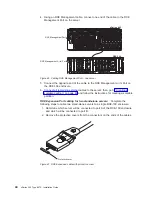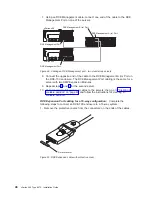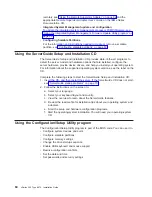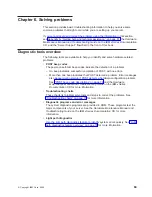Remote
Supervisor
Adapter
II-EXA
connectors
and
LEDs:
The
connectors
and
LEDs
on
the
back
of
the
server
are
used
for
system-management
information
and
control.
v
External
power
connector:
You
can
connect
an
optional
ac
power
adapter
to
this
connector.
v
Heartbeat
LED:
This
amber
LED
flashes
continuously
to
indicate
that
there
is
activity
on
the
Remote
Supervisor
Adapter
II-EXA.
v
RSA
II-EXA
breakout
port:
Connect
the
RSA
II-EXA
breakout
cable
to
this
port
to
provide
two
ASM
interconnect
ports,
one
USB
port,
and
one
Management
port.
v
Ethernet
activity
LED:
This
green
LED
is
lit
when
there
is
activity
on
the
Ethernet
LAN.
v
Ethernet
link
LED:
This
green
LED
is
lit
when
the
Ethernet
link
is
active.
v
10/100
Ethernet
port:
Connect
Ethernet
signal
cables
to
this
port.
v
Video
port:
Connect
a
monitor
or
console
switch
to
this
port.
Important:
The
integrated
video
controller
is
disabled
for
models
with
a
Remote
Supervisor
Adapter
II-EXA
installed.
v
Power
LED:
This
green
LED
comes
on
and
stays
lit
when
you
plug
in
your
server.
Remote
Supervisor
Adapter
connectors
and
LEDs:
The
connectors
and
LEDs
on
the
back
of
the
server
are
used
for
system-management
information
and
control.
v
External
power
connector:
You
can
connect
an
optional
ac
power
adapter
to
this
connector.
External power
connector
Heartbeat LED
(amber)
Power LED
(green)
RSA II - EXA
breakout port
Ethernet link LED
(green)
Ethernet activity LED
(green)
10/100
Ethernet port
Video port
Figure
56.
Remote
Supervisor
Adapter
II-EXA
connectors
External power
connector
Error LED
(amber)
Power LED
(green)
ASM interconnect
port
Ethernet link LED
(green)
Ethernet activity LED
(green)
10/100
Ethernet port
Management port
Figure
57.
Remote
Supervisor
Adapter
connectors
54
xSeries
445
Type
8870:
Installation
Guide
Summary of Contents for eServer 445 xSeries
Page 3: ...xSeries 445 Type 8870 Installation Guide ERserver ...
Page 62: ...50 xSeries 445 Type 8870 Installation Guide ...
Page 70: ...58 xSeries 445 Type 8870 Installation Guide ...
Page 78: ...66 xSeries 445 Type 8870 Installation Guide ...
Page 80: ...68 xSeries 445 Type 8870 Installation Guide ...
Page 92: ...80 xSeries 445 Type 8870 Installation Guide ...
Page 122: ...110 xSeries 445 Type 8870 Installation Guide ...
Page 123: ......
Page 124: ... Part Number 02R2783 Printed in USA 1P P N 02R2783 ...