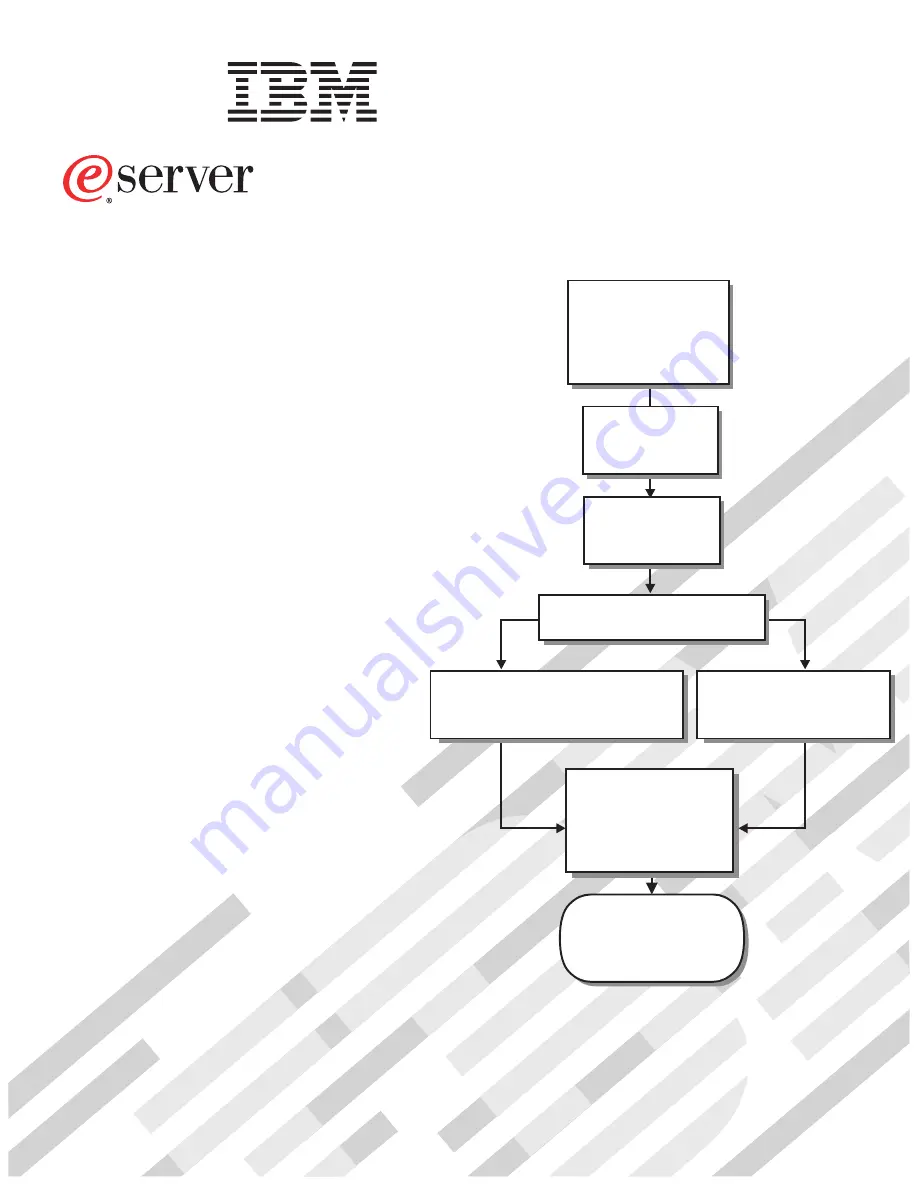
Welcome. . .
Thank you for buying an
IBM server.
This server
contains
information for setting up,
configuring, and using
your server.
For detailed information about
your server, view the publications
on the
You can also find the most
current information about your
server on the IBM Web site at:
http://www.ibm.com/pc/support
Your server is based
on Enterprise X-Architecture,
and it features superior
performance, availability, and
scalability.
Documentation CD.
Installation
Guide
and User’s
Installation and
User’s Guide
Install and start
the blade servers
Install addtional
applications, such as
IBM systems management
software and IBM
ServeRAID programs
System is ready to use.
Go to the Server Support
flowchart to register
and profile your server.
Install options:
• Drives
• Microprocessors
• Storage expansion unit
• Memory
• I/O expansion
If the BladeCenter or
BladeCenter T
is not installed in a
rack, install it now
BladeCenter HS20
Type 8832
Using ServerGuide
Go to the Web for instructions,
http://www.ibm.com/pc/support
Using the NOS
installation instructions
at www.ibm.com/pc/support
Install an operating system
(choose one method)
Summary of Contents for eServer BladeCenter HS20Type 8832
Page 3: ...BladeCenter HS20 Type 8832 Installation and User s Guide ERserver...
Page 8: ...vi BladeCenter HS20 Type 8832 Installation and User s Guide...
Page 56: ...42 BladeCenter HS20 Type 8832 Installation and User s Guide...
Page 82: ...68 BladeCenter HS20 Type 8832 Installation and User s Guide...
Page 106: ...92 BladeCenter HS20 Type 8832 Installation and User s Guide...
Page 110: ...96 BladeCenter HS20 Type 8832 Installation and User s Guide...
Page 111: ......
Page 112: ...Part Number 90P3100 Printed in USA 1P P N 90P3100...


































