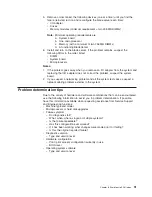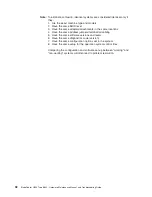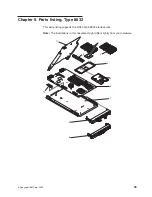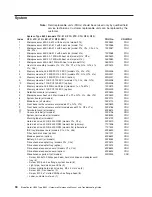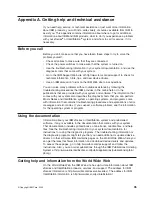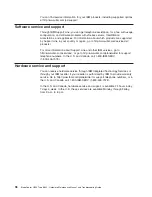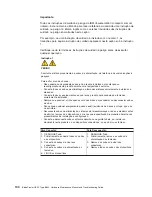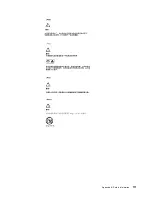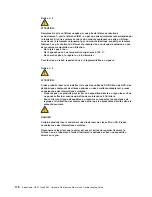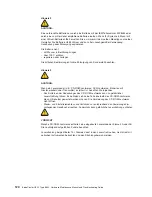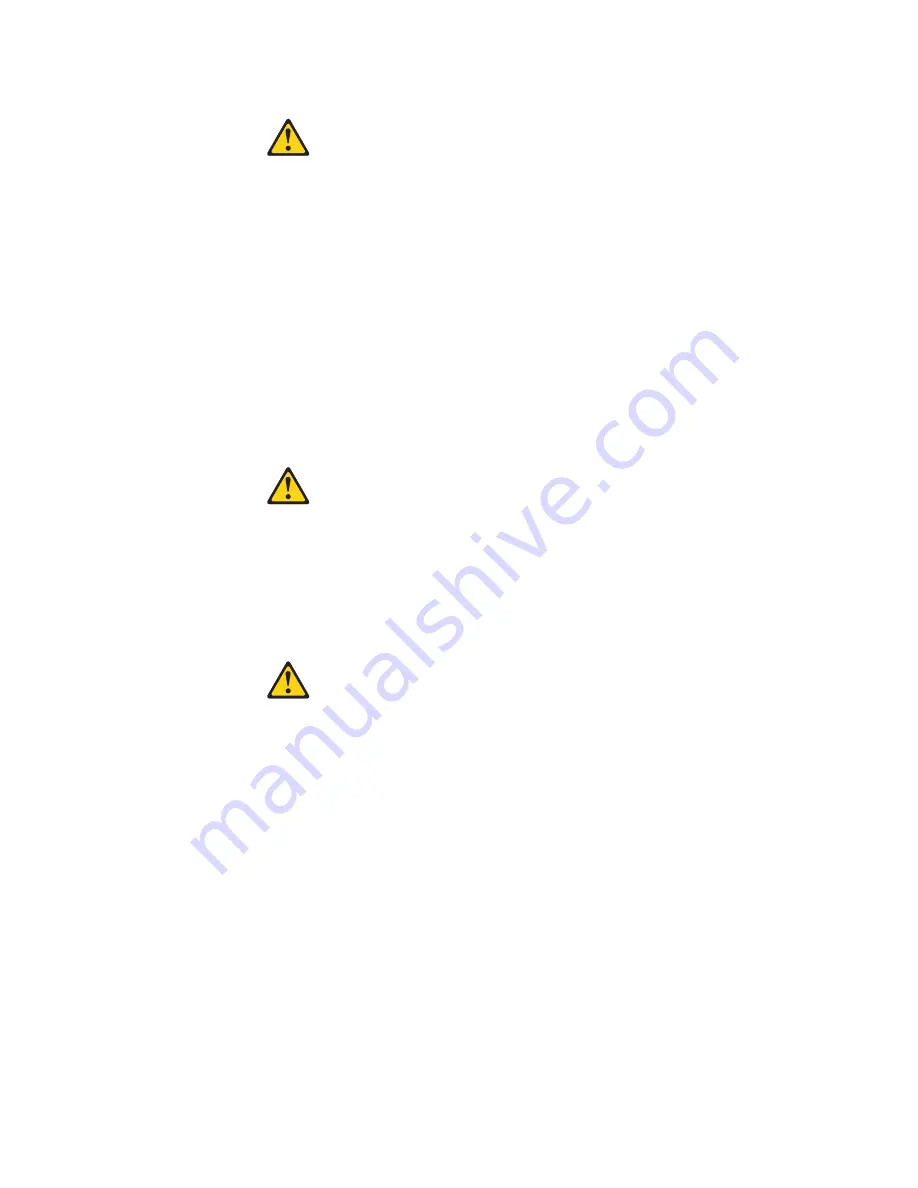
Instrução 2
CUIDADO:
Ao substituir a bateria de lítio, utilize apenas uma bateria IBM, Número de Peça 33F8354
ou uma bateria de tipo equivalente, recomendada pelo fabricante. Se o seu sistema possui
um móídulo com uma bateria de lítio, substitua-o apenas pelo mesmo tipo de mídulo, do
mesmo fabricante. A bateria contém lítio e pode explodir se não for utilizada, manuseada e
descartada de maneira correta.
Não:
v
Jogue ou coloque na água
v
Aqueça a mais de 100°C (212°F)
v
Conserte nem desmonte
Para descartar a bateria, entre em contato com a área de atendimento a clientes IBM, pelo
telefone (011) 889-8986, para obter informações sobre como enviar a bateria pelo correio
para a IBM.
Instrução 3
PRECAUCIÓN:
Quando produtos a laser (unidades de CD-ROM, unidades de DVD, dispositivos de fibra
ítica, transmissores, etc.) estiverem instalados, observe o seguinte:
v
Não remova as tampas. A remoção das tampas de um produto a laser pode resultar em
exposição prejudicial à radiação de laser. Nenhuma peça localizada no interior do
dispositivo pode ser consertada.
v
A utilização de controles ou ajustes ou a execução de procedimentos diferentes dos
especificados aqui pode resultar em exposição prejudicial à radiação.
PERIGO
Alguns produtos a laser contêm um diodo laser da Classe 3A ou Classe 3B embutido.
Observe o seguinte:
Radiação de laser quando aberto. Não olhe diretamente para o raio a olho nu ou com
instrumentos íticos, e evite exposição direta ao raio.
Appendix B. Safety information
105
Summary of Contents for eServer BladeCenter HS20Type 8832
Page 1: ...BladeCenter HS20 Type 8832 Hardware Maintenance Manual and Troubleshooting Guide...
Page 2: ......
Page 3: ...BladeCenter HS20 Type 8832 Hardware Maintenance Manual and Troubleshooting Guide...
Page 6: ...iv BladeCenter HS20 Type 8832 Hardware Maintenance Manual and Troubleshooting Guide...
Page 10: ...viii BladeCenter HS20 Type 8832 Hardware Maintenance Manual and Troubleshooting Guide...
Page 18: ...8 BladeCenter HS20 Type 8832 Hardware Maintenance Manual and Troubleshooting Guide...
Page 64: ...54 BladeCenter HS20 Type 8832 Hardware Maintenance Manual and Troubleshooting Guide...
Page 66: ...56 BladeCenter HS20 Type 8832 Hardware Maintenance Manual and Troubleshooting Guide...
Page 118: ...108 BladeCenter HS20 Type 8832 Hardware Maintenance Manual and Troubleshooting Guide...
Page 119: ...Appendix B Safety information 109...
Page 120: ...110 BladeCenter HS20 Type 8832 Hardware Maintenance Manual and Troubleshooting Guide...
Page 121: ...Appendix B Safety information 111...
Page 122: ...112 BladeCenter HS20 Type 8832 Hardware Maintenance Manual and Troubleshooting Guide...
Page 123: ...Appendix B Safety information 113...
Page 124: ...114 BladeCenter HS20 Type 8832 Hardware Maintenance Manual and Troubleshooting Guide...
Page 136: ...126 BladeCenter HS20 Type 8832 Hardware Maintenance Manual and Troubleshooting Guide...
Page 137: ...Appendix B Safety information 127...
Page 138: ...128 BladeCenter HS20 Type 8832 Hardware Maintenance Manual and Troubleshooting Guide...
Page 139: ...Appendix B Safety information 129...
Page 140: ...130 BladeCenter HS20 Type 8832 Hardware Maintenance Manual and Troubleshooting Guide...
Page 141: ...Appendix B Safety information 131...
Page 146: ...136 BladeCenter HS20 Type 8832 Hardware Maintenance Manual and Troubleshooting Guide...
Page 152: ...142 BladeCenter HS20 Type 8832 Hardware Maintenance Manual and Troubleshooting Guide...
Page 156: ...146 BladeCenter HS20 Type 8832 Hardware Maintenance Manual and Troubleshooting Guide...
Page 157: ......
Page 158: ...Part Number 49Y0165 Printed in USA 1P P N 49Y0165...