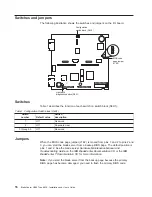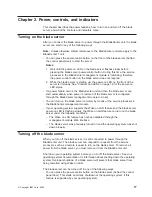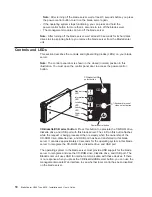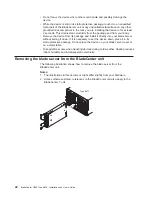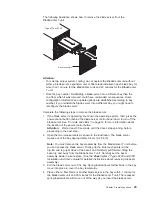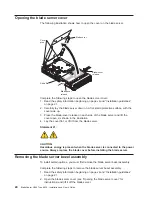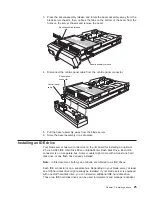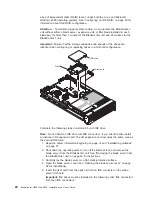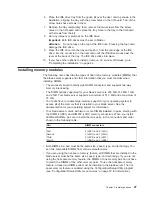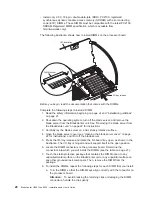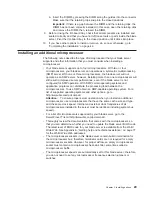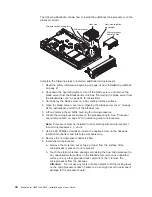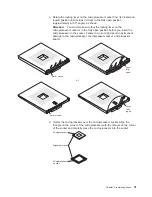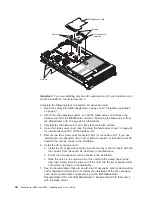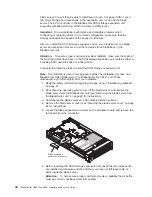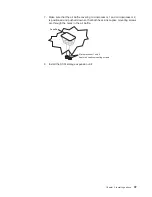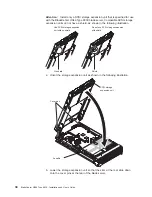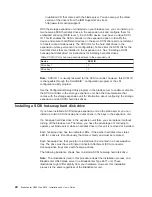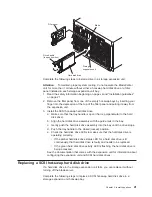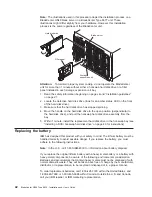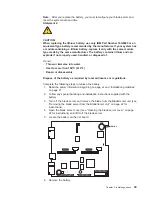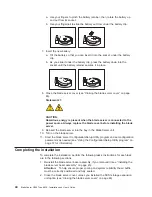The
following
illustration
shows
how
to
install
the
additional
microprocessors
on
the
processor
board.
Microprocessor-locking lever
Microprocessor
Microprocessor-
heat-sink filler
Heat sink
Heat-sink-retention
mechanism
Complete
the
following
steps
to
install
an
additional
microprocessor:
1.
Read
the
safety
information
beginning
on
page
vii
and
“Installation
guidelines”
on
page
21.
2.
Shut
down
the
operating
system,
turn
off
the
blade
server,
and
remove
the
blade
server
from
the
BladeCenter
unit.
See
“Removing
the
blade
server
from
the
BladeCenter
unit”
on
page
22
for
instructions.
3.
Carefully
lay
the
blade
server
on
a
flat,
static-protective
surface.
4.
Open
the
blade
server
cover
(see
“Opening
the
blade
server
cover”
on
page
24
for
instructions)
and
lift
it
off
the
blade
server.
5.
Lift
and
remove
the
air
baffle
covering
the
microprocessors.
6.
Locate
the
microprocessor
socket
on
the
processor
board.
See
“Processor
board
components”
on
page
12
for
numbering
order
of
processors.
Note:
Processors
must
be
installed
in
order,
starting
with
microprocessor
1,
then
microprocessors
2,
3,
and
4.
7.
Using
a
#2
Phillips
screwdriver,
loosen
the
captive
screw
on
the
heat-sink
retention
mechanism
and
rotate
the
mechanism
up.
8.
Remove
the
microprocessor
heat-sink
filler.
9.
Install
the
microprocessor:
a.
Remove
the
protective
cover,
tape,
or
label
from
the
surface
of
the
microprocessor
socket,
if
one
is
present.
b.
Touch
the
static-protective
package
containing
the
new
microprocessor
to
any
unpainted
metal
surface
on
the
BladeCenter
unit
or
any
unpainted
surface
on
any
other
grounded
rack
component;
then,
remove
the
microprocessor
from
the
package.
Attention:
Do
not
use
any
tools
or
sharp
objects
to
lift
the
locking
lever
on
the
microprocessor
socket.
Failure
to
do
so
might
result
in
permanent
damage
to
the
processor
board.
30
BladeCenter
HS40
Type
8839:
Installation
and
User’s
Guide
Summary of Contents for eServer BladeCenter HS40 Type 8839
Page 3: ...BladeCenter HS40 Type 8839 Installation and User s Guide ERserver ...
Page 8: ...vi BladeCenter HS40 Type 8839 Installation and User s Guide ...
Page 76: ...62 BladeCenter HS40 Type 8839 Installation and User s Guide ...
Page 90: ...76 BladeCenter HS40 Type 8839 Installation and User s Guide ...
Page 114: ...100 BladeCenter HS40 Type 8839 Installation and User s Guide ...
Page 118: ...104 BladeCenter HS40 Type 8839 Installation and User s Guide ...
Page 119: ......
Page 120: ... Part Number 90P3102 Printed in USA 1P P N 90P3102 ...