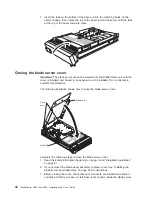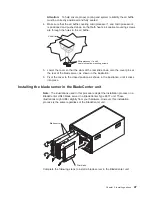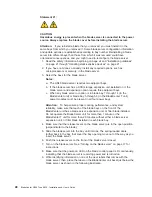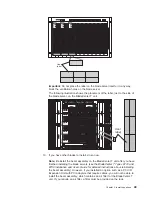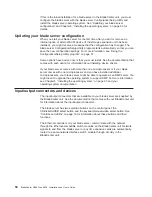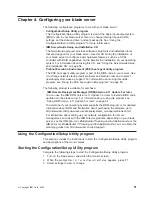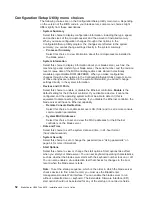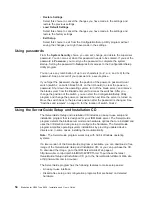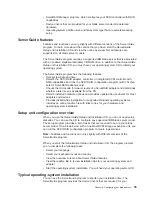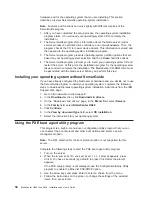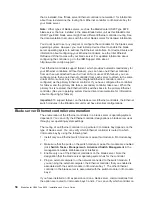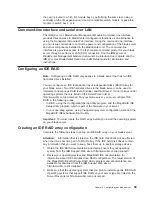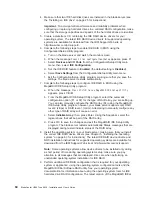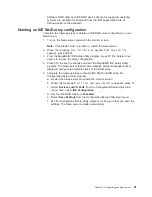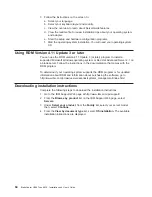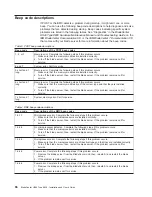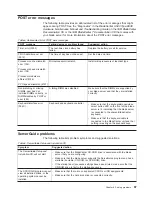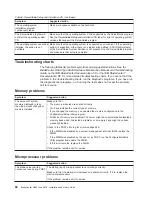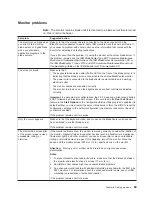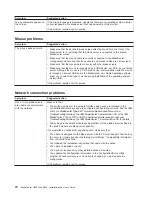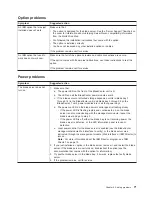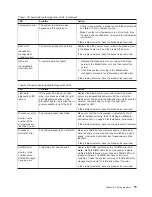4.
Make
sure
that
two
IDE
hard
disk
drives
are
installed
in
the
blade
server
(see
the
“Installing
an
IDE
drive”
on
page
25
for
instructions).
Important:
To
avoid
potential
performance
and
reliability
problems
when
configuring
or
replacing
hard
disk
drives
in
a
mirrored
RAID
configuration,
make
sure
that
the
storage
capacities
and
speeds
of
the
hard
disk
drives
are
identical.
5.
Create
a
diskette
or
CD
containing
the
IDE
RAID
device
drivers
for
your
operating
system.
The
latest
IDE
RAID
device
drivers
for
supported
operating
systems
are
available
for
download
from
the
IBM
Support
Web
site
at
http://www.ibm.com/pc/support/.
6.
Complete
the
following
steps
to
enable
IDE
RAID
in
BIOS
using
the
Configuration/Setup
Utility
program:
a.
Turn
on
the
blade
server
and
watch
the
monitor
screen.
b.
When
the
message
Press
F1
for
Configuration/Setup
appears,
press
F1.
c.
Select
Devices
and
I/O
Ports
from
the
Configuration/Setup
Utility
main
menu;
then,
select
IDE
Configuration.
d.
Set
the
IDE
RAID
feature
to
Enabled
(the
default
setting
is
Disabled).
e.
Select
Save
Settings
from
the
Configuration/Setup
Utility
main
menu.
f.
Exit
the
Configuration/Setup
Utility
program,
making
sure
that
you
save
the
settings.
The
blade
server
restarts
automatically.
7.
Complete
the
following
steps
to
configure
IDE
RAID
in
BIOS
using
the
MegaRAID
IDE
Setup
Utility
program:
a.
When
the
message
Press
Ctrl+M
to
run
MegaRAID
IDE
Setup
Utility
appears,
press
Ctrl+M.
b.
From
the
MegaRAID
IDE
Setup
Utility
program,
select
the
automatic
configuration
option
(F1
or
F2)
for
the
type
of
RAID
array
you
are
setting
up.
You
can
also
manually
configure
the
RAID
array
(F4)
using
the
MegaRAID
IDE
Setup
Utility
program;
however,
your
blade
server
supports
only
RAID
level-0
(stripe)
or
RAID
level-1
(mirror).
Attempting
to
manually
configure
any
other
type
of
RAID
array
will
cause
an
error.
c.
Select
Initialize
Array;
then,
press
Enter.
Using
the
Spacebar,
select
the
logical
drives
that
will
be
part
of
the
RAID
array.
d.
Press
F10
to
save
the
changes
and
exit
the
MegaRAID
IDE
Setup
Utility
program.
The
blade
server
restarts
automatically.
Status
messages
that
are
displayed
during
restart
indicate
status
of
the
RAID
array.
8.
Install
the
operating
system
on
your
blade
server,
making
sure
that
you
install
the
correct
IDE
RAID
device
drivers
(see
Chapter
5,
“Installing
the
operating
system,”
on
page
63
for
instructions).
The
latest
IDE
RAID
device
drivers
and
NOS
installation
instructions
for
supported
operating
systems
are
available
for
download
from
the
IBM
Support
Web
site
at
http://www.ibm.com/pc/support/.
Note:
Some
operating
systems
allow
device
drivers
to
be
installed
only
during
a
short
period
of
time
during
operating-system
setup;
make
sure
you
pay
attention
to
all
messages
that
are
displayed.
Use
care
when
performing
an
unattended
operating-system
installation
for
IDE
RAID.
9.
Perform
additional
IDE
RAID
configuration
that
is
required
for
your
operating
system
or
application,
using
the
operating-system
configuration
tools
and
the
MegaRAID
IDEal
Software
RAID
utility.
See
your
operating-system
documentation
for
information
about
using
the
operating-system
tools
for
IDE
hard
disk
drive
RAID
configuration.
The
latest
version
of
the
MegaRAID
IDEal
60
BladeCenter
HS40
Type
8839:
Installation
and
User’s
Guide
Summary of Contents for eServer BladeCenter HS40 Type 8839
Page 3: ...BladeCenter HS40 Type 8839 Installation and User s Guide ERserver ...
Page 8: ...vi BladeCenter HS40 Type 8839 Installation and User s Guide ...
Page 76: ...62 BladeCenter HS40 Type 8839 Installation and User s Guide ...
Page 90: ...76 BladeCenter HS40 Type 8839 Installation and User s Guide ...
Page 114: ...100 BladeCenter HS40 Type 8839 Installation and User s Guide ...
Page 118: ...104 BladeCenter HS40 Type 8839 Installation and User s Guide ...
Page 119: ......
Page 120: ... Part Number 90P3102 Printed in USA 1P P N 90P3102 ...