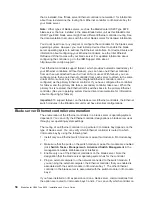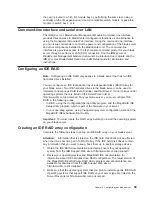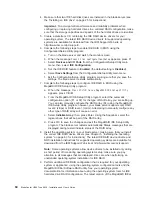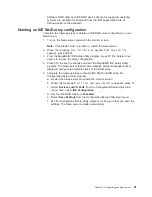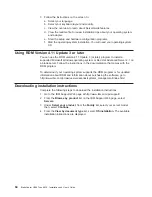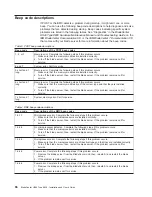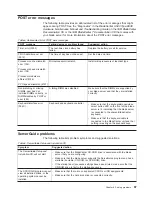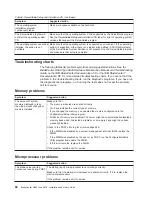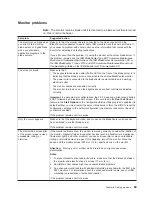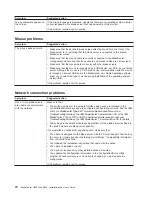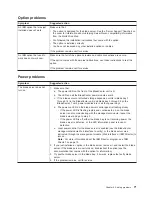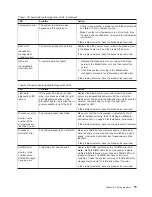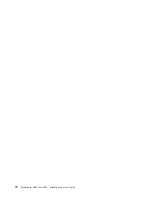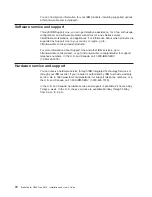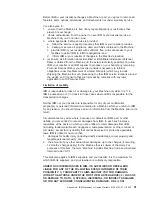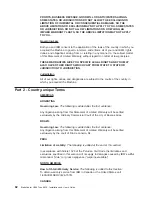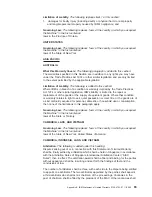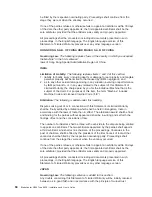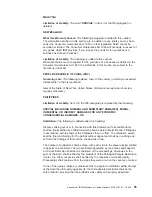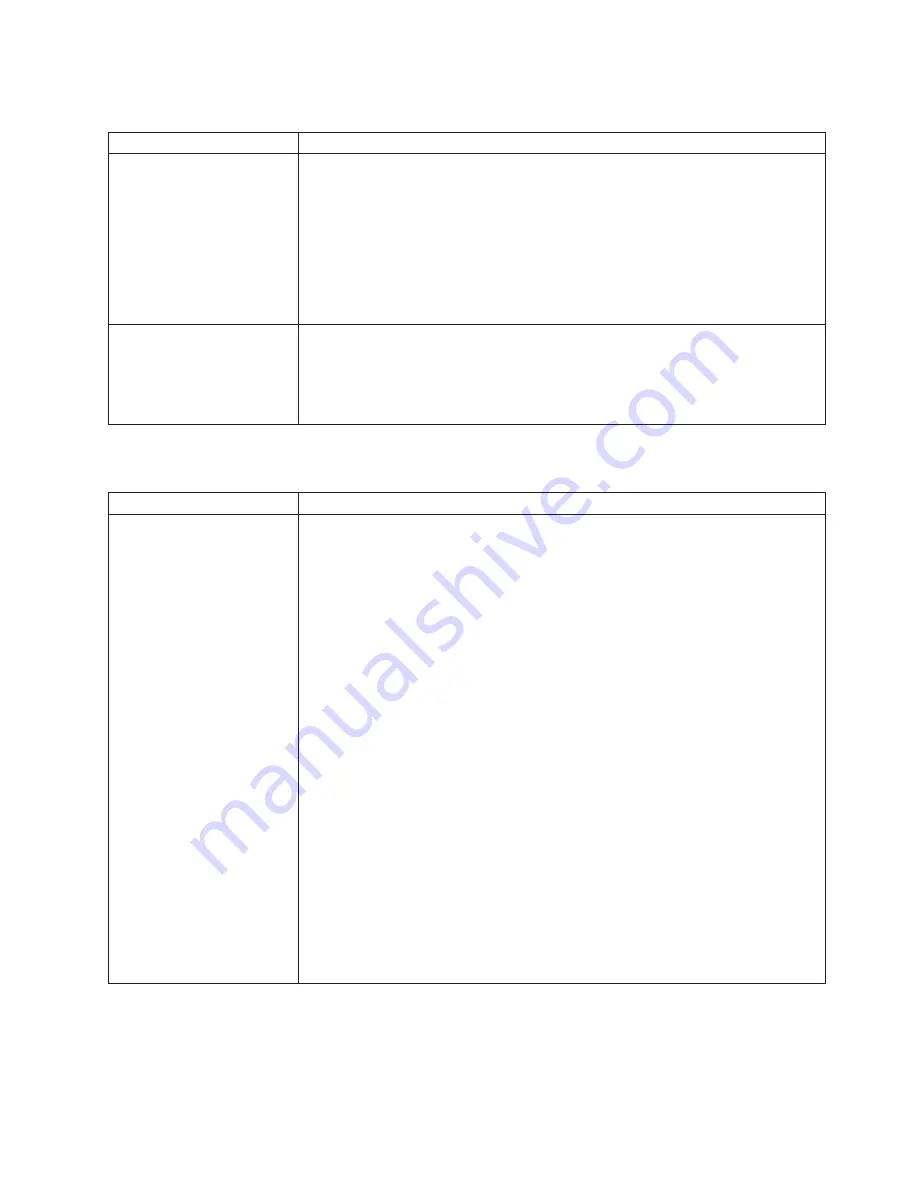
Option
problems
Symptom
Suggested
action
An
IBM
option
that
was
just
installed
does
not
work.
Make
sure
that:
v
The
option
is
designed
for
the
blade
server.
See
the
“Server
Support”
flowchart
on
the
cover
for
information
about
obtaining
ServerProven
compatibility
information
from
the
World
Wide
Web.
v
You
followed
the
installation
instructions
that
came
with
the
option.
v
The
option
is
installed
correctly.
v
You
have
not
loosened
any
other
installed
options
or
cables.
If
the
problem
remains,
call
for
service.
An
IBM
option
that
used
to
work
does
not
work
now.
Make
sure
that
all
of
the
option
hardware
and
cable
connections
are
secure.
If
the
option
comes
with
its
own
test
instructions,
use
those
instructions
to
test
the
option.
If
the
problem
remains,
call
for
service.
Power
problems
Symptom
Suggested
action
The
blade
server
does
not
turn
on.
1.
Make
sure
that:
a.
The
power
LED
on
the
front
of
the
BladeCenter
unit
is
lit.
b.
The
LEDs
on
all
the
BladeCenter
power
modules
are
lit.
c.
If
the
blade
server
or
attached
storage
expansion
unit
is
in
blade
bay
7
through
14
(in
the
BladeCenter
unit)
and
blade
bay
5
through
8
(in
the
BladeCenter
T
unit),
power
modules
are
in
all
four
power
bays.
d.
The
power-on
LED
on
the
blade
server
control
panel
is
flashing
slowly.
v
If
the
power
LED
is
flashing
rapidly
and
continues
to
do
so,
the
blade
server
is
not
communicating
with
the
management
module;
reseat
the
blade
server
and
go
to
step
3.
v
If
the
power
LED
is
off,
either
the
blade
bay
is
not
receiving
power,
the
blade
server
is
defective,
or
the
LED
information
panel
is
loose
or
defective.
e.
Local
power
control
for
the
blade
server
is
enabled
(use
the
BladeCenter
management-module
Web
interface
to
verify),
or
the
blade
server
was
instructed
through
the
management
module
(Web
interface
or
IBM
Director)
to
turn
on.
Note:
For
more
information
about
the
IBM
Director
program,
see
“IBM
Director”
on
page
10.
2.
If
you
just
installed
an
option
in
the
blade
server,
remove
it,
and
restart
the
blade
server.
If
the
blade
server
now
turns
on,
troubleshoot
the
option
(see
the
documentation
that
comes
with
the
option
for
information).
3.
Try
another
blade
server
in
the
blade
bay;
if
it
works,
replace
the
faulty
blade
server.
4.
If
the
problem
remains,
call
for
service.
Chapter
6.
Solving
problems
71
Summary of Contents for eServer BladeCenter HS40 Type 8839
Page 3: ...BladeCenter HS40 Type 8839 Installation and User s Guide ERserver ...
Page 8: ...vi BladeCenter HS40 Type 8839 Installation and User s Guide ...
Page 76: ...62 BladeCenter HS40 Type 8839 Installation and User s Guide ...
Page 90: ...76 BladeCenter HS40 Type 8839 Installation and User s Guide ...
Page 114: ...100 BladeCenter HS40 Type 8839 Installation and User s Guide ...
Page 118: ...104 BladeCenter HS40 Type 8839 Installation and User s Guide ...
Page 119: ......
Page 120: ... Part Number 90P3102 Printed in USA 1P P N 90P3102 ...