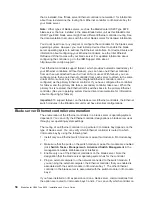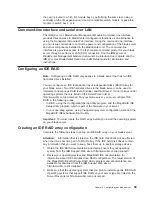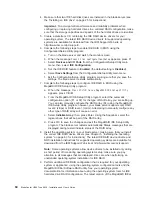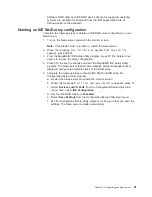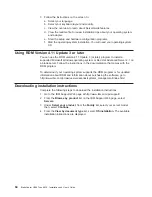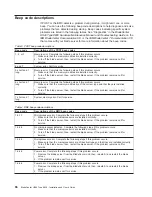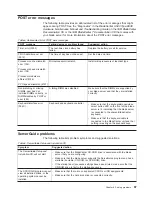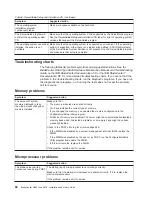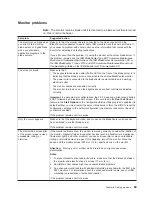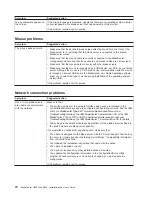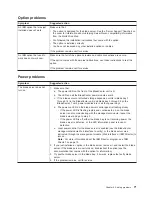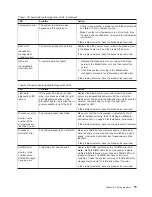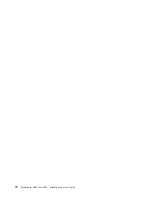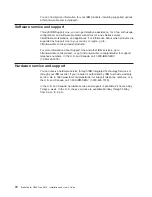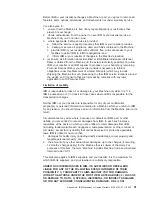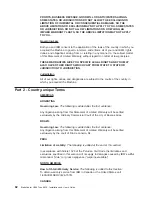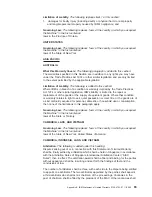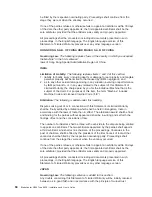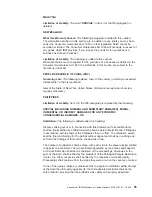Service
processor
problems
Symptom
Suggested
action
The
service
processor
reports
a
general
monitor
failure.
Shut
down
the
operating
system
and
turn
off
the
blade
server;
then,
remove
the
blade
server
from
the
BladeCenter
unit,
wait
for
30
seconds,
reinstall
the
blade
server
in
the
BladeCenter
unit,
and
restart
the
blade
server.
If
a
problem
remains,
call
for
service.
Light
path
diagnostics
If
the
system-error
LED
on
the
system
LED
panel
on
the
front
or
rear
of
the
BladeCenter
unit
is
lit,
one
or
more
error
LEDs
on
the
BladeCenter
I/O
board
and
processor
board
also
might
be
lit.
These
LEDs
help
identify
the
cause
of
the
problem.
Diagnosing
problems
using
the
light
path
diagnostics
To
locate
the
component
that
caused
the
error,
locate
the
lit
error
LED
on
that
component.
The
following
illustration
shows
the
LEDs
on
the
processor
board.
Microprocessor mismatch
error LED (DS5H3)
Light path diagnostics
button (SW9J1)
Light path
diagnostics
LED (green)
(DS9J1)
DIMM 1 error LED (DS6C1)
DIMM 2 error LED (DS6D1)
DIMM 3 error LED (DS6D2)
DIMM 4 error LED (DS6E1)
DIMM 5 error LED (DS6F1)
DIMM 6 error LED (DS6G1)
DIMM 7 error LED (DS6G2)
DIMM 8 error LED (DS6H1)
Microprocessor 2 error LED (DS5H4)
Microprocessor 1 error LED (DS5H5)
Microprocessor 3 error LED (DS5H1)
Microprocessor 4 error LED (DS5H2)
Microprocessor socket 3
Microprocessor socket 2
Microprocessor socket 4
Microprocessor socket 1
DIMM 1
DIMM 2
DIMM 3
DIMM 4
DIMM 5
DIMM 6
DIMM 7
DIMM 8
72
BladeCenter
HS40
Type
8839:
Installation
and
User’s
Guide
Summary of Contents for eServer BladeCenter HS40 Type 8839
Page 3: ...BladeCenter HS40 Type 8839 Installation and User s Guide ERserver ...
Page 8: ...vi BladeCenter HS40 Type 8839 Installation and User s Guide ...
Page 76: ...62 BladeCenter HS40 Type 8839 Installation and User s Guide ...
Page 90: ...76 BladeCenter HS40 Type 8839 Installation and User s Guide ...
Page 114: ...100 BladeCenter HS40 Type 8839 Installation and User s Guide ...
Page 118: ...104 BladeCenter HS40 Type 8839 Installation and User s Guide ...
Page 119: ......
Page 120: ... Part Number 90P3102 Printed in USA 1P P N 90P3102 ...