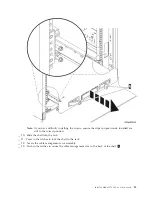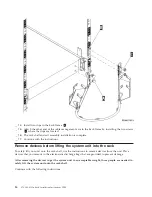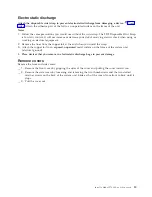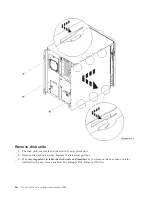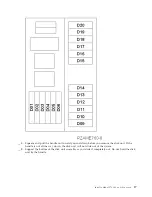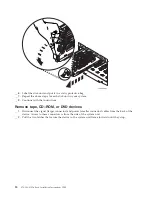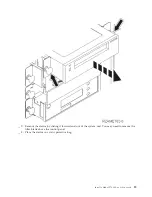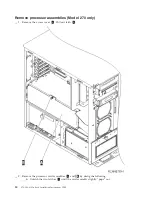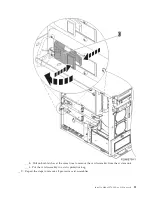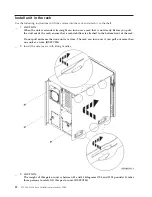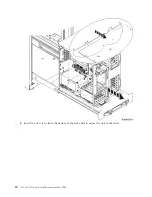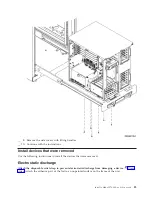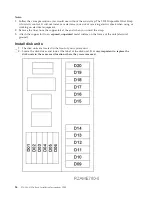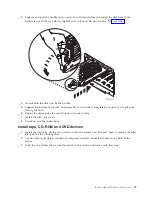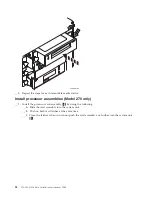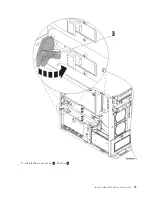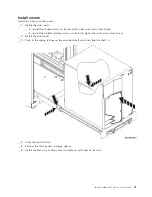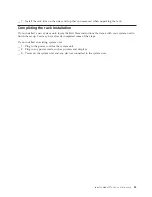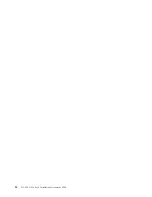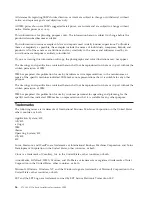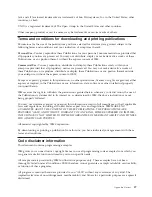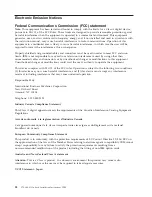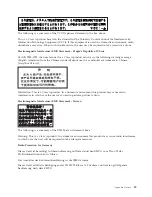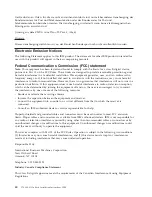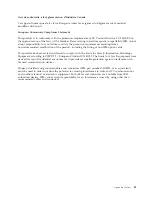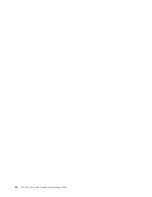__
3.
Squeeze
and
pull
the
handle
out
toward
you
and
down
before
you
install
the
disk
unit.
If
the
handle
is
not
all
the
way
down,
the
disk
unit
will
not
slide
into
the
unit.
__
4.
Do
not
hold
the
disk
unit
by
the
handle.
__
5.
Support
the
bottom
of
the
disk
unit
assembly
as
you
slide
it
completely
in
and
lock
it
in
place
by
closing
the
latch.
__
6.
Repeat
the
above
steps
for
each
disk
unit
in
your
system.
__
7.
Install
the
disk
unit
covers.
__
8.
Continue
with
the
instructions.
Install
tape,
CD–ROM
and
DVD
devices
__
1.
Install
the
device
by
sliding
it
forward
and
into
the
system
unit.
You
may
need
to
remove
the
filler
blank
above
the
control
panel.
__
2.
Connect
the
signal
(larger
connector)
and
power
(smaller
connector)
cables
on
the
back
of
the
device.
__
3.
Push
the
two
latches
that
secure
the
device
to
the
system
unit
frame
until
they
stop.
Install
a
Model
270,
800,
or
810
in
a
rack
27
Summary of Contents for Eserver i Series
Page 1: ...iSeries 270 800 and 810 units in a rack installation instructions Version 5 ERserver...
Page 2: ......
Page 3: ...iSeries 270 800 and 810 units in a rack installation instructions Version 5 ERserver...
Page 6: ...iv 270 800 810 In Rack Installation Instructions V5R3...
Page 11: ...__ 8 Open the back door Install a Model 270 800 or 810 in a rack 5...
Page 16: ...A Guidepins B Clips 10 270 800 810 In Rack Installation Instructions V5R3...
Page 35: ...__ 2 Install the access cover A Push in B Install a Model 270 800 or 810 in a rack 29...
Page 38: ...32 270 800 810 In Rack Installation Instructions V5R3...
Page 40: ...34 270 800 810 In Rack Installation Instructions V5R3...
Page 48: ...42 270 800 810 In Rack Installation Instructions V5R3...
Page 49: ......
Page 50: ...Printed in USA...