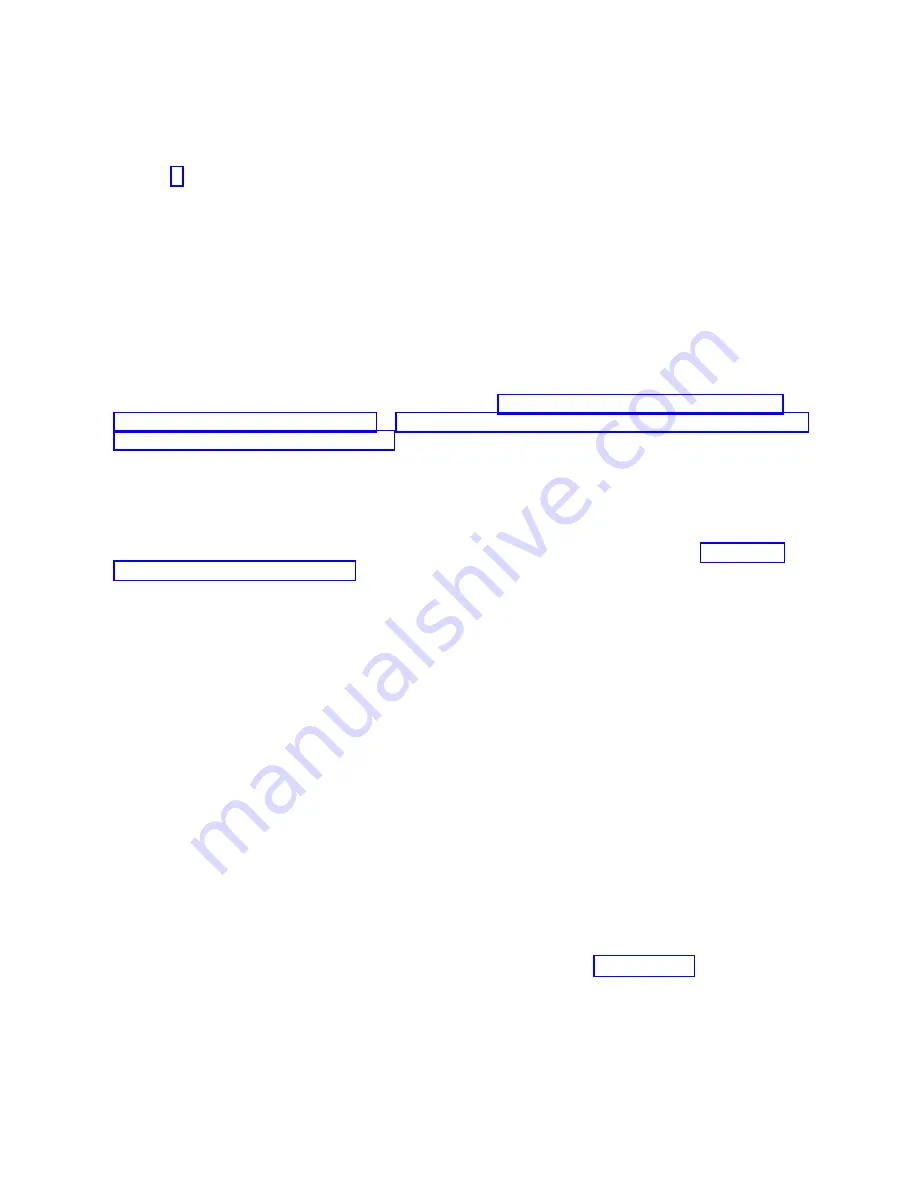
b.
If
the
intended
boot
device
is
not
correctly
listed
in
the
boot
sequence,
add
it
to
the
boot
sequence
using
the
SMS
menus.
If
the
device
can
be
added
to
the
boot
sequence,
reboot
the
partition.
If
the
intended
boot
device
cannot
be
added
to
the
boot
list,
ask
the
customer
or
system
administrator
to
verify
that
the
device
you
are
trying
to
boot
from
is
assigned
to
the
correct
partition.
If
it
is,
go
to
step
3.
If
attempting
to
boot
from
the
network:
a.
Verify
that
the
IP
parameters
are
correct.
b.
Attempt
to
″
ping
″
the
target
server
using
the
SMS
ping
utility.
If
the
ping
is
not
successful,
have
the
network
administrator
verify
the
server
configuration
for
this
client.
c.
Check
with
the
network
administrator
to
ensure
that
the
network
is
up.
Also
ask
the
network
administrator
to
verify
the
settings
on
the
server
from
which
you
are
trying
to
boot.
d.
Check
the
network
cabling
to
the
adapter.
e.
Restart
the
partition
and
retry
the
boot
operation.
4.
Try
to
boot
and
run
standalone
diagnostics
against
the
devices
in
the
partition,
particularly
against
the
intended
boot
device.
Standalone
diagnostics
can
be
run
from
CD-ROM
or
a
NIM
server.
To
boot
standalone
diagnostics,
follow
the
detailed
procedures
in
or
Attention:
Standalone
diagnostics
may
be
run
on
systems
configured
for
either
full
system
partition
or
partition
standby.
When
attempting
to
boot
diagnostics
on
a
partition
from
partition
standby,
the
device
from
which
you
are
booting
standalone
diagnostics
must
be
made
available
to
the
partition
that
is
not
able
to
boot,
if
it
is
not
already
in
that
partition.
Contact
the
customer
or
system
administrator
if
a
device
must
be
moved
between
partitions
in
order
to
boot
standalone
diagnostics.
If
devices
are
moved
between
partitions,
both
partitions
must
be
rebooted.
For
more
information,
see
If
standalone
diagnostics
boot
successfully:
a.
Go
to
the
Task
Selection
menu,
and
select
Display
Configuration
and
Resource
List
.
If
the
intended
boot
device
is
not
listed,
ask
the
customer
or
system
administrator
to
verify
that
it
is
assigned
to
the
correct
partition.
If
it
is,
and
does
not
appear
in
the
NEW
RESOURCE
list,
go
to
″
MAP
0290:
Missing
Resource
Problem
Resolution
″
in
the
RS/6000
and
Eserver
pSeries
Diagnostic
Information
for
Multiple
Bus
Systems
.
b.
Run
diagnostics
on
the
device
you
want
to
boot
from.
If
an
SRN,
not
an
8-digit
error
code,
is
reported,
go
to
the
RS/6000
and
Eserver
pSeries
Diagnostic
Information
for
Multiple
Bus
Systems
.
c.
If
the
diagnostics
are
successful,
it
may
be
necessary
to
perform
an
operating
system-specific
recovery
process,
or
reinstall
the
operating
system.
If
standalone
diagnostics
do
not
boot
successfully
from
CD-ROM:
a.
Verify
that
the
CD-ROM
drive
is
assigned
to
the
correct
partition.
b.
Check
the
SCSI
cabling
to
the
CD-ROM
drive.
Check
the
power
connector
on
the
CD-ROM.
c.
It
is
possible
that
another
SCSI
device
on
the
same
bus
is
causing
the
problem.
Do
the
following:
1)
Disconnect
the
power
and
signal
cables
from
all
other
SCSI
devices
that
are
attached
to
the
SCSI
adapter
to
which
the
CD-ROM
is
attached.
2)
Try
to
boot
standalone
diagnostics
again.
3)
If
you
are
still
unable
to
load
standalone
diagnostics,
go
to
step
4)
If
standalone
diagnostics
load,
one
of
the
disconnected
devices
is
causing
the
problem.
Reconnect
the
devices
one
at
a
time
and
retry
the
boot
operation
until
the
problem
recurs,
and
replace
the
device
that
caused
the
problem.
Go
to
″
MAP
410:
Repair
Checkout
″
in
the
RS/6000
and
Eserver
pSeries
Diagnostic
Information
for
Multiple
Bus
Systems
.
If
standalone
diagnostics
do
not
boot
successfully
from
a
NIM
server:
a.
Verify
that
the
network
adapter
is
assigned
to
the
correct
partition.
412
Eserver
pSeries
690
Service
Guide
Summary of Contents for eserver pSeries 690
Page 1: ...pSeries 690 Service Guide SA38 0589 05 ERserver...
Page 2: ......
Page 3: ...pSeries 690 Service Guide SA38 0589 05 ERserver...
Page 12: ...x Eserver pSeries 690 Service Guide...
Page 14: ...xii Eserver pSeries 690 Service Guide...
Page 228: ...Step 1527 5 Call your next level of support 212 Eserver pSeries 690 Service Guide...
Page 362: ...Step 1545 15 Call for support This ends the procedure 346 Eserver pSeries 690 Service Guide...
Page 381: ...Step 154A 14 Turn off the power Chapter 3 Maintenance Analysis Procedures 365...
Page 430: ...414 Eserver pSeries 690 Service Guide...
Page 798: ...782 Eserver pSeries 690 Service Guide...
Page 923: ...L3 Cache Shorts Test Step 4 Chapter 9 Removal and Replacement Procedures 907...
Page 924: ...L3 Cache Shorts Test Step 5 908 Eserver pSeries 690 Service Guide...
Page 926: ...L3 Cache Shorts Test Step 2 910 Eserver pSeries 690 Service Guide...
Page 928: ...L3 Cache Shorts Test Step 4 912 Eserver pSeries 690 Service Guide...
Page 929: ...L3 Cache Shorts Test Step 5 Chapter 9 Removal and Replacement Procedures 913...
Page 1055: ...7040 Model 681 Media Subsystem 1 2 3 4 5 6 7 8 9 10 Chapter 10 Parts Information 1039...
Page 1057: ...Power and SCSI Cables to the Media Subsystem 1 2 3 5 4 6 Chapter 10 Parts Information 1041...
Page 1061: ...Power Cabling Chapter 10 Parts Information 1045...
Page 1090: ...1074 Eserver pSeries 690 Service Guide...
Page 1094: ...1078 Eserver pSeries 690 Service Guide...
Page 1122: ...1106 Eserver pSeries 690 Service Guide...
Page 1124: ...1108 Eserver pSeries 690 Service Guide...
Page 1132: ...1116 Eserver pSeries 690 Service Guide...
Page 1133: ......
Page 1134: ...Printed in U S A February 2004 SA38 0589 05...
















































