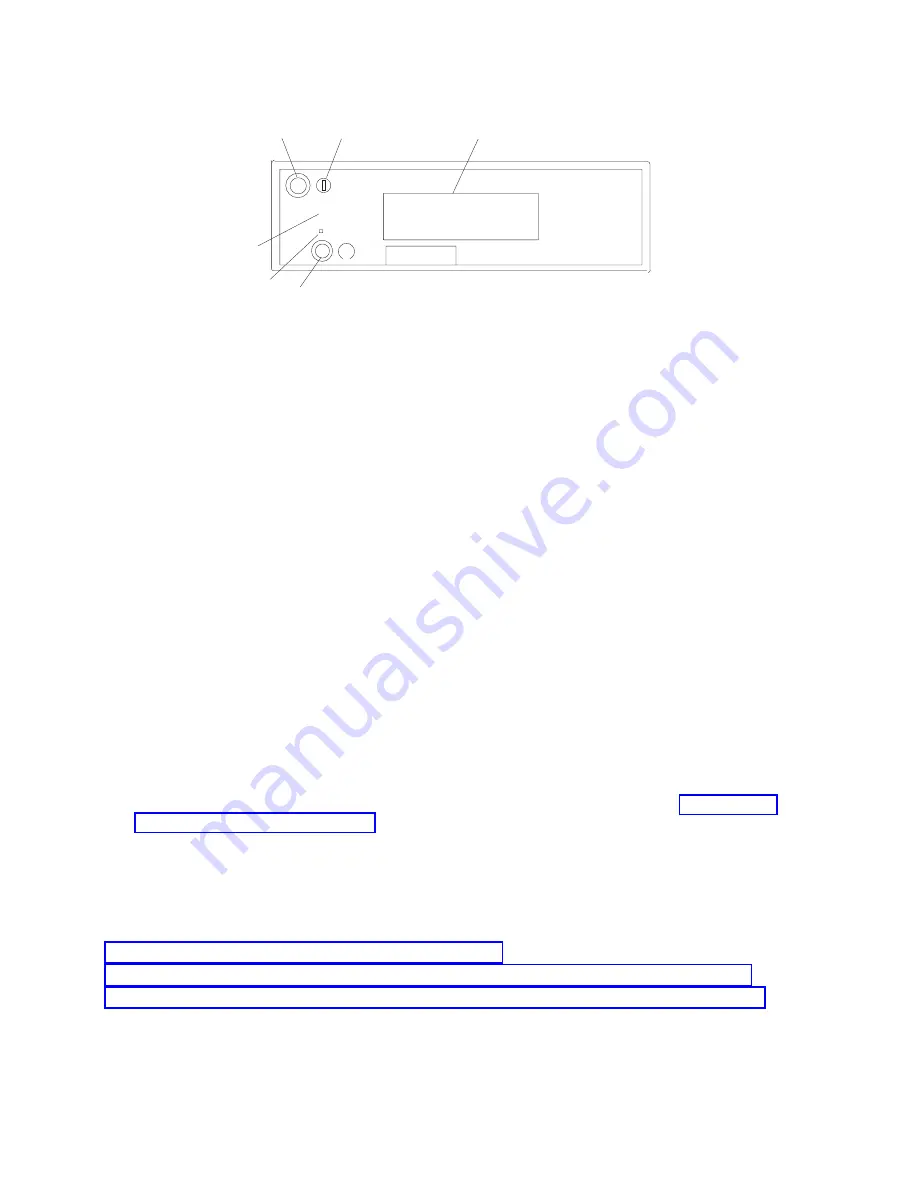
Media
Subsystem
Operator
Panel
R
1
2
5
3
4
6
!
1
Power
on/off
button
4
Reset
button
2
Power
on/off
LED
5
Service
processor
reset
button
(Service
use
only)
3
Operator
panel
display
6
Disturbance
or
system
attention
LED
Note:
You
must
activate
the
service
processor
reset
button
very
carefully.
Using
an
insulated
paper
clip
is
recommended.
Unbend
the
clip
so
that
it
has
a
straight
section
about
two
inches
long.
Insert
the
clip
straight
into
the
hole,
keeping
the
clip
perpendicular
to
the
plastic
bezel.
When
you
engage
the
test
reset
switch,
you
should
feel
the
detent
of
the
switch.
After
you
press
the
switch,
the
service
processor
resets
and
then
shuts
down
the
system.
Disturbance
or
System
Attention
LED
The
system
attention
LED
lights
on
solid
when
an
event
occurs
that
either
needs
customer
intervention
or
IBM
service.
The
system
attention
LED
is
turned
on
when
an
entry
is
made
in
the
service
processor
error
log.
The
error
entry
is
transmitted
to
the
following:
v
System-level
error
logs
v
the
operating
system
error
log
v
As
an
entry
in
the
service
action
event
log
in
the
Service
Focal
Point
application.
For
example,
the
loss
of
surveillance
from
the
HMC
to
a
logical
partition.
Continue
to
the
following
appropriate
system
error
interrogation
section.
Accessing
System
Log
Error
Information
Note:
The
system
attention
LED
can
be
reset
by
following
the
procedures
described
in
When
an
error
or
potential
problem
is
detected
by
the
system,
the
attention
LED
on
the
operator
panel
is
turned
on.
Information
about
the
error
or
potential
problem
is
stored
in
error
logs.
The
following
sections
explain
how
to
access
the
logs
that
are
available
on
a
system.
The
error
logs
are
accessed
from
the
console
that
is
used
to
manage
the
system.
From
the
following
console
descriptions,
go
to
the
instructions
under
the
heading
that
best
describes
the
system
on
which
you
are
working:
v
v
v
Accessing
Errors
when
a
System
is
Attached
to
an
HMC
If
the
system
attention
LED
comes
on
and
the
system
is
attached
to
an
HMC
for
its
console,
do
the
following
to
access
the
error
logs:
1.
Open
the
Service
Action
Event
Log
in
the
Service
Focal
Point
application
on
the
HMC.
24
Eserver
pSeries
690
Service
Guide
Summary of Contents for eserver pSeries 690
Page 1: ...pSeries 690 Service Guide SA38 0589 05 ERserver...
Page 2: ......
Page 3: ...pSeries 690 Service Guide SA38 0589 05 ERserver...
Page 12: ...x Eserver pSeries 690 Service Guide...
Page 14: ...xii Eserver pSeries 690 Service Guide...
Page 228: ...Step 1527 5 Call your next level of support 212 Eserver pSeries 690 Service Guide...
Page 362: ...Step 1545 15 Call for support This ends the procedure 346 Eserver pSeries 690 Service Guide...
Page 381: ...Step 154A 14 Turn off the power Chapter 3 Maintenance Analysis Procedures 365...
Page 430: ...414 Eserver pSeries 690 Service Guide...
Page 798: ...782 Eserver pSeries 690 Service Guide...
Page 923: ...L3 Cache Shorts Test Step 4 Chapter 9 Removal and Replacement Procedures 907...
Page 924: ...L3 Cache Shorts Test Step 5 908 Eserver pSeries 690 Service Guide...
Page 926: ...L3 Cache Shorts Test Step 2 910 Eserver pSeries 690 Service Guide...
Page 928: ...L3 Cache Shorts Test Step 4 912 Eserver pSeries 690 Service Guide...
Page 929: ...L3 Cache Shorts Test Step 5 Chapter 9 Removal and Replacement Procedures 913...
Page 1055: ...7040 Model 681 Media Subsystem 1 2 3 4 5 6 7 8 9 10 Chapter 10 Parts Information 1039...
Page 1057: ...Power and SCSI Cables to the Media Subsystem 1 2 3 5 4 6 Chapter 10 Parts Information 1041...
Page 1061: ...Power Cabling Chapter 10 Parts Information 1045...
Page 1090: ...1074 Eserver pSeries 690 Service Guide...
Page 1094: ...1078 Eserver pSeries 690 Service Guide...
Page 1122: ...1106 Eserver pSeries 690 Service Guide...
Page 1124: ...1108 Eserver pSeries 690 Service Guide...
Page 1132: ...1116 Eserver pSeries 690 Service Guide...
Page 1133: ......
Page 1134: ...Printed in U S A February 2004 SA38 0589 05...
















































