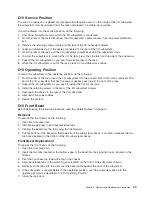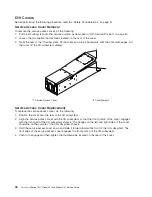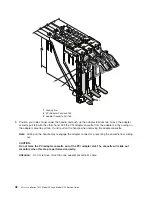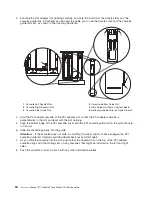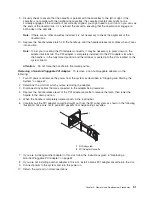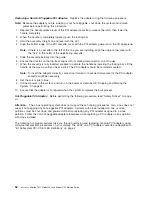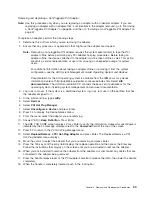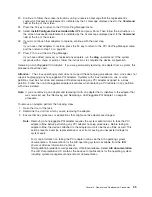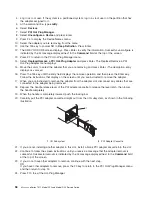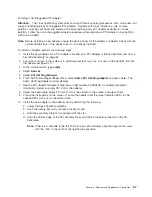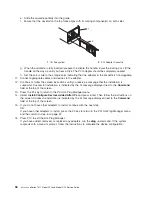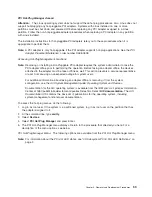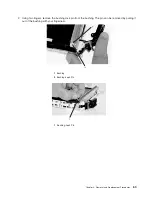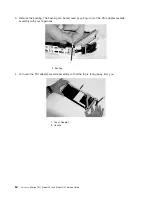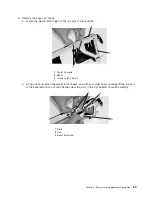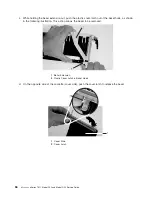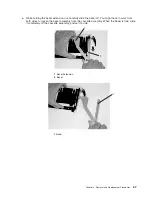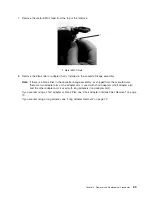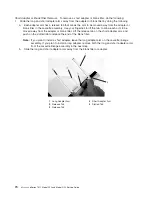4.
Log
in
as
root
user.
If
the
system
is
a
partitioned
system,
log
in
as
root
user
on
the
partition
that
has
the
adapter
assigned
to
it.
5.
At
the
command
line,
type
smitty
.
6.
Select
Devices
.
7.
Select
PCI
Hot
Plug
Manager
.
8.
Select
Unconfigure
a
Device
and
press
Enter.
9.
Press
F4
to
display
the
Device
Names
menu.
10.
Select
the
adapter
you
are
removing
from
the
menu.
11.
Use
the
Tab
key
to
answer
NO
to
Keep
Definition
.
Press
Enter.
12.
The
ARE
YOU
SURE
screen
displays.
Press
Enter
to
verify
the
information.
Successful
unconfigure
is
indicated
by
the
OK
message
displayed
next
to
the
Command
field
at
the
top
of
the
screen.
13.
Press
F3
to
return
to
the
PCI
Hot-Plug
Manager
menu.
14.
Select
Replace/Remove
a
PCI
Hot-Plug
Adapter
and
press
Enter.
The
Replace/Remove
a
PCI
Hot-Plug
Adapter
menu
displays.
15.
Move
the
cursor
to
select
the
adapter
that
you
are
removing
and
press
Enter.
(The
description
entry
displays
as
unknown
).
16.
Press
the
Tab
key
until
the
entry
field
displays
the
remove
operation
and
then
press
the
Enter
key.
Follow
the
instructions
that
display
on
the
screen
until
you
are
instructed
to
remove
the
adapter.
17.
When
you
are
instructed
to
remove
the
adapter
from
the
adapter
slot,
disconnect
any
cables
that
are
connected
to
the
adapter
being
removed.
18.
Depress
the
handle
release
lever
of
the
PCI
adapter
cassette
to
release
the
lever
latch,
then
lower
the
handle
completely.
19.
When
the
handle
is
completely
lowered,
push
the
locking
bar.
20.
Carefully
pull
the
PCI
adapter
cassette
straight
out
from
the
I/O
subsystem,
as
shown
in
the
following
illustration.
1
I/O
Subsystem
2
PCI
Adapter
Cassette
21.
If
you
are
not
installing
another
adapter
in
this
slot,
install
a
blank
PCI
adapter
cassette
into
the
slot.
22.
Continue
to
follow
the
screen
instructions
until
you
receive
a
message
that
the
adapter
removal
is
successful.
Successful
removal
is
indicated
by
the
OK
message
displayed
next
to
the
Command
field
at
the
top
of
the
screen.
23.
If
you
do
not
have
other
adapters
to
remove,
continue
with
the
next
step.
OR
If
you
have
other
adapters
to
remove,
press
the
F3
key
to
return
to
the
PCI
Hot-Plug
Manager
menu
and
then
return
to
step
14.
24.
Press
F10
to
exit
the
Hot-Plug
Manager.
56
Eserver
pSeries
7311
Model
D10
and
Model
D20
Service
Guide
Summary of Contents for eserver pSeries 7311 D10
Page 1: ...pSeries 7311 Model D10 and Model D20 Service Guide SA38 0627 01 ERserver...
Page 2: ......
Page 3: ...pSeries 7311 Model D10 and Model D20 Service Guide SA38 0627 01 ERserver...
Page 8: ...vi Eserver pSeries 7311 Model D10 and Model D20 Service Guide...
Page 12: ...x Eserver pSeries 7311 Model D10 and Model D20 Service Guide...
Page 14: ...xii Eserver pSeries 7311 Model D10 and Model D20 Service Guide...
Page 25: ...1 Processor Subsystem 2 I O Subsystem Chapter 1 Reference Information 9...
Page 89: ...Chapter 3 Removal and Replacement Procedures 73...
Page 99: ...2 1 1 Top of Cassette 2 Handle Chapter 3 Removal and Replacement Procedures 83...
Page 179: ...D10 I O Subsystem Parts continued 1 2 3 4 5 6 7 Chapter 4 Parts Information 163...
Page 207: ......