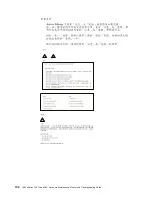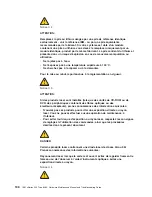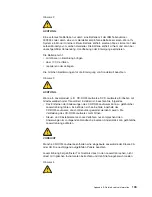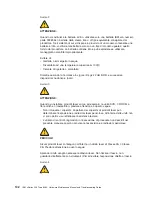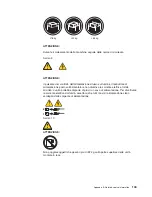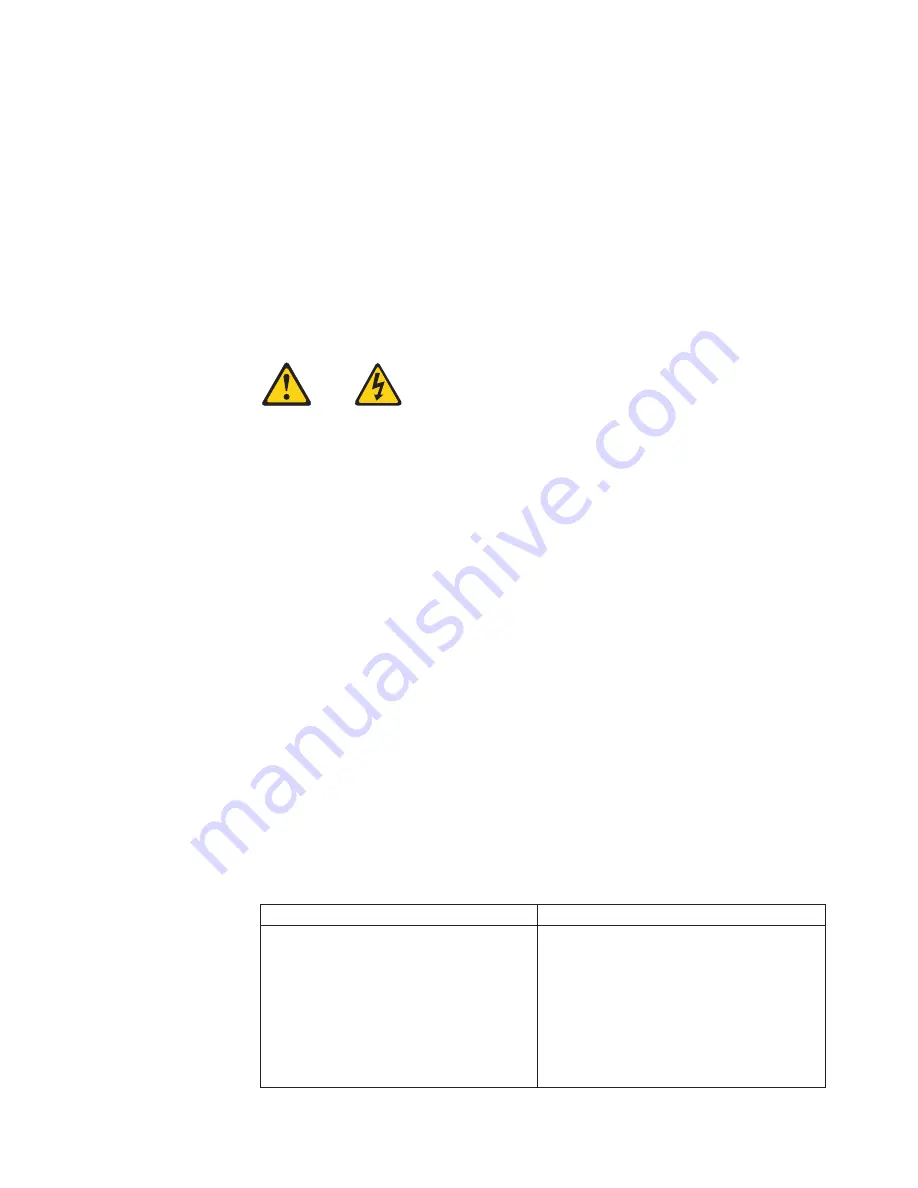
Important:
Toutes les consignes Attention et Danger indiquées dans la bibliothèque IBM
documentation sont précédées d’un numéro. Ce dernier permet de mettre en
correspondance la consigne en anglais avec ses versions traduites dans la
présente section.
Par exemple, si une consigne de type Attention est précédée du chiffre 1, ses
traductions sont également précédées du chiffre 1 dans la présente section.
Prenez connaissance de toutes les consignes de type Attention et Danger avant de
procéder aux opérations décrites par les instructions.
Notice n° 1
DANGER
Le courant électrique passant dans les câbles de communication, ou les cordons
téléphoniques et d’alimentation peut être dangereux.
Pour éviter tout risque de choc électrique:
v
Ne manipulez aucun câble et n’effectuez aucune opération d’installation,
d’entretien ou de reconfiguration de ce produit au cours d’un orage.
v
Branchez tous les cordons d’alimentation sur un socle de prise de courant
correctement câblé et mis à la terre.
v
Branchez sur des socles de prise de courant correctement câblés tout
équipement connecté à ce produit.
v
Lorsque cela est possible, n’utilisez qu’une seule main pour connecter ou
déconnecter les câbles d’interface.
v
Ne mettez jamais un équipement sous tension en cas d’incendie ou d’inondation,
ou en présence de dommages matériels.
v
Avant de retirer les carters de l’unité, mettez celle-ci hors tension et déconnectez
ses cordons d’alimentation, ainsi que les câbles qui la relient aux réseaux, aux
systèmes de télécommunication et aux modems (sauf instruction contraire
mentionnée dans les procédures d’installation et de configuration).
v
Lorsque vous installez ou que vous déplacez le présent produit ou des
périphériques qui lui sont raccordés, reportez-vous aux instructions ci-dessous
pour connecter et déconnecter les différents cordons.
Connexion
Déconnexion
1. Mettez les unités hors tension.
2. Commencez par brancher tous les
cordons sur les unités.
3. Branchez les câbles d’interface sur des
connecteurs.
4. Branchez les cordons d’alimentation sur
des prises.
5. Mettez les unités sous tension.
1. Mettez les unités hors tension.
2. Débranchez les cordons d’alimentation
des prises.
3. Débranchez les câbles d’interface des
connecteurs.
4. Débranchez tous les câbles des unités.
Appendix B. Related service information
135
Summary of Contents for eServer xSeries 205 Type 8480
Page 1: ...IBM xSeries 205 Type 8480 Hardware Maintenance Manual and Troubleshooting Guide ERserver ...
Page 2: ......
Page 3: ...IBM xSeries 205 Type 8480 Hardware Maintenance Manual and Troubleshooting Guide ERserver ...
Page 6: ...iv IBM xSeries 205 Type 8480 Hardware Maintenance Manual and Troubleshooting Guide ...
Page 10: ...viii IBM xSeries 205 Type 8480 Hardware Maintenance Manual and Troubleshooting Guide ...
Page 18: ...8 IBM xSeries 205 Type 8480 Hardware Maintenance Manual and Troubleshooting Guide ...
Page 30: ...20 IBM xSeries 205 Type 8480 Hardware Maintenance Manual and Troubleshooting Guide ...
Page 76: ...66 IBM xSeries 205 Type 8480 Hardware Maintenance Manual and Troubleshooting Guide ...
Page 94: ...84 IBM xSeries 205 Type 8480 Hardware Maintenance Manual and Troubleshooting Guide ...
Page 118: ...108 IBM xSeries 205 Type 8480 Hardware Maintenance Manual and Troubleshooting Guide ...
Page 124: ...114 IBM xSeries 205 Type 8480 Hardware Maintenance Manual and Troubleshooting Guide ...
Page 137: ...Appendix B Related service information 127 ...
Page 138: ...128 IBM xSeries 205 Type 8480 Hardware Maintenance Manual and Troubleshooting Guide ...
Page 139: ...Appendix B Related service information 129 ...
Page 140: ...130 IBM xSeries 205 Type 8480 Hardware Maintenance Manual and Troubleshooting Guide ...
Page 141: ...Appendix B Related service information 131 ...
Page 142: ...132 IBM xSeries 205 Type 8480 Hardware Maintenance Manual and Troubleshooting Guide ...
Page 143: ...Appendix B Related service information 133 ...
Page 144: ...134 IBM xSeries 205 Type 8480 Hardware Maintenance Manual and Troubleshooting Guide ...
Page 154: ... 144 IBM xSeries 205 Type 8480 Hardware Maintenance Manual and Troubleshooting Guide ...
Page 155: ...Appendix B Related service information 145 ...
Page 156: ...146 IBM xSeries 205 Type 8480 Hardware Maintenance Manual and Troubleshooting Guide ...
Page 160: ...150 IBM xSeries 205 Type 8480 Hardware Maintenance Manual and Troubleshooting Guide ...
Page 166: ...156 IBM xSeries 205 Type 8480 Hardware Maintenance Manual and Troubleshooting Guide ...
Page 167: ......