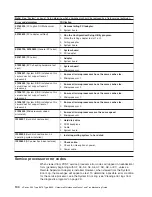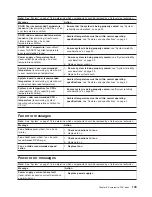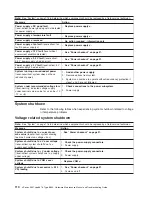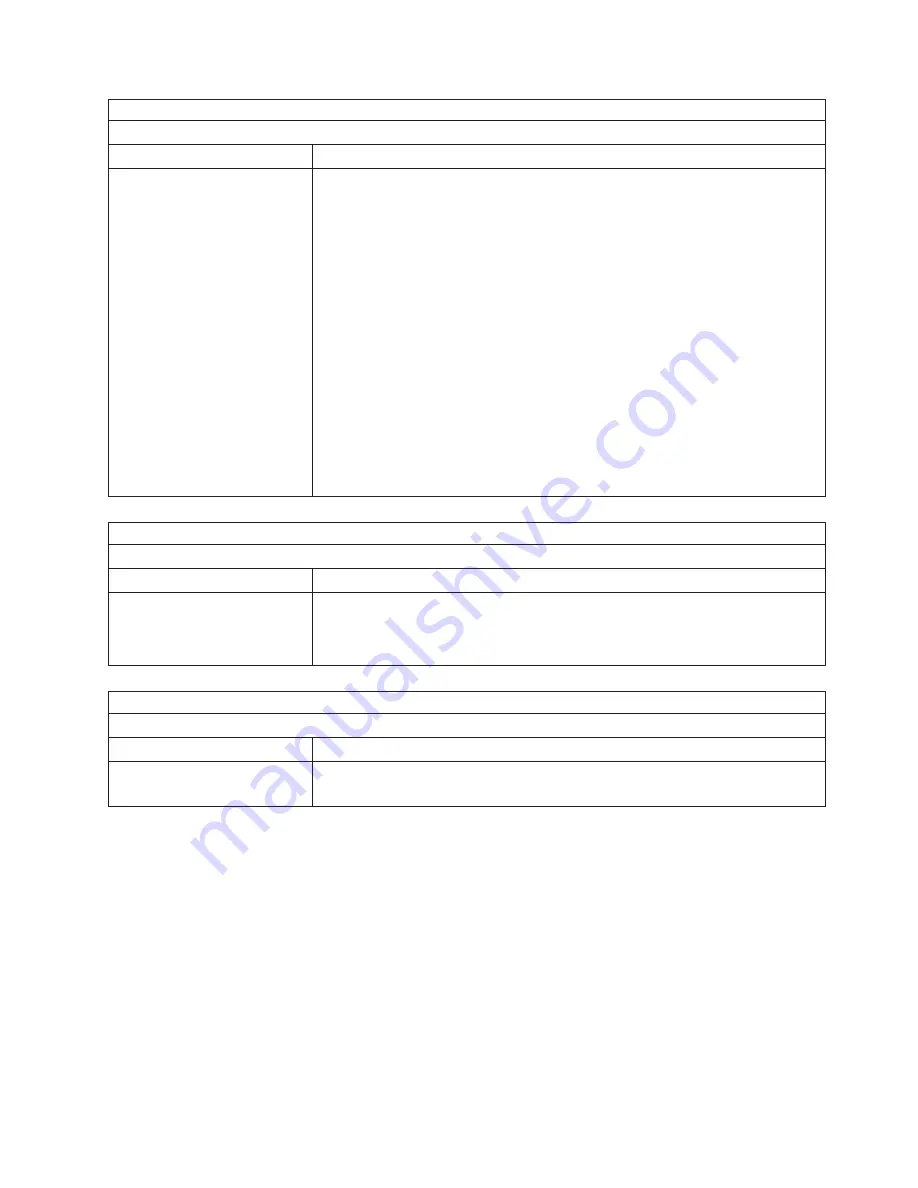
Note:
See “System” on page 116 to determine which components should be replaced by a field service technician.
Memory problems
Symptom
FRU/action
The amount of system memory
displayed is less than the
amount of physical memory
installed.
1.
Verify that:
v
The memory modules are seated properly.
v
You have installed the correct type of memory.
v
If you changed the memory, you updated the memory configuration with the
Configuration/Setup Utility program.
v
All banks of memory on the DIMMs are enabled. The server might have
automatically disabled a DIMM bank when it detected a problem or a DIMM
bank could have been manually disabled.
2. Check POST error log for error message 289:
v
If the DIMM was disabled by a system-management interrupt (SMI), replace
the DIMM.
v
If the DIMM was disabled by the user or by POST:
a. Start the Configuration/Setup Utility program.
b. Enable the DIMM.
c. Save the configuration and restart the server.
3. DIMM.
4. System board.
Note:
See “System” on page 116 to determine which components should be replaced by a field service technician.
Microprocessor problems
Symptom
FRU/action
The server emits a continuous
tone during POST. (The startup
(boot) microprocessor is not
working properly.)
1.
Verify that the startup microprocessor is seated properly.
2. Startup microprocessor.
Note:
See “System” on page 116 to determine which components should be replaced by a field service technician.
Monitor problems
Symptom
FRU/action
Testing the monitor.
v
See the information that comes with the monitor
for adjusting and testing
instructions. (Some IBM monitors have their own self-tests.)
Chapter 6. Symptom-to-FRU index
95
Summary of Contents for eServer xSeries 335 Type 8676
Page 2: ......
Page 6: ...iv xSeries 335 Type 8676 Type 8830 Hardware Maintenance Manual and Troubleshooting Guide ...
Page 10: ...viii xSeries 335 Type 8676 Type 8830 Hardware Maintenance Manual and Troubleshooting Guide ...
Page 92: ...82 xSeries 335 Type 8676 Type 8830 Hardware Maintenance Manual and Troubleshooting Guide ...
Page 124: ...114 xSeries 335 Type 8676 Type 8830 Hardware Maintenance Manual and Troubleshooting Guide ...
Page 130: ...120 xSeries 335 Type 8676 Type 8830 Hardware Maintenance Manual and Troubleshooting Guide ...
Page 143: ...Appendix B Related service information 133 ...
Page 144: ...134 xSeries 335 Type 8676 Type 8830 Hardware Maintenance Manual and Troubleshooting Guide ...
Page 145: ...Appendix B Related service information 135 ...
Page 146: ...136 xSeries 335 Type 8676 Type 8830 Hardware Maintenance Manual and Troubleshooting Guide ...
Page 147: ...Appendix B Related service information 137 ...
Page 148: ...138 xSeries 335 Type 8676 Type 8830 Hardware Maintenance Manual and Troubleshooting Guide ...
Page 149: ...Appendix B Related service information 139 ...
Page 150: ...140 xSeries 335 Type 8676 Type 8830 Hardware Maintenance Manual and Troubleshooting Guide ...
Page 160: ...150 xSeries 335 Type 8676 Type 8830 Hardware Maintenance Manual and Troubleshooting Guide ...
Page 161: ...Appendix B Related service information 151 ...
Page 162: ...152 xSeries 335 Type 8676 Type 8830 Hardware Maintenance Manual and Troubleshooting Guide ...
Page 163: ...Appendix B Related service information 153 ...
Page 164: ...154 xSeries 335 Type 8676 Type 8830 Hardware Maintenance Manual and Troubleshooting Guide ...
Page 165: ...Appendix B Related service information 155 ...
Page 166: ...156 xSeries 335 Type 8676 Type 8830 Hardware Maintenance Manual and Troubleshooting Guide ...
Page 170: ...160 xSeries 335 Type 8676 Type 8830 Hardware Maintenance Manual and Troubleshooting Guide ...
Page 176: ...166 xSeries 335 Type 8676 Type 8830 Hardware Maintenance Manual and Troubleshooting Guide ...
Page 177: ......