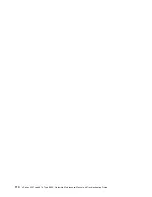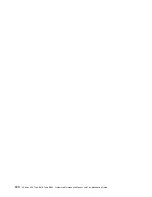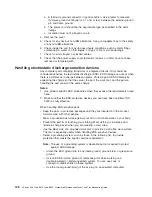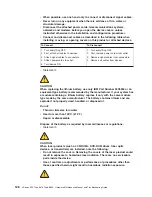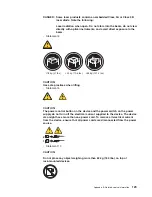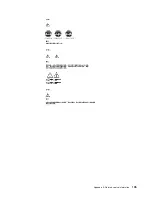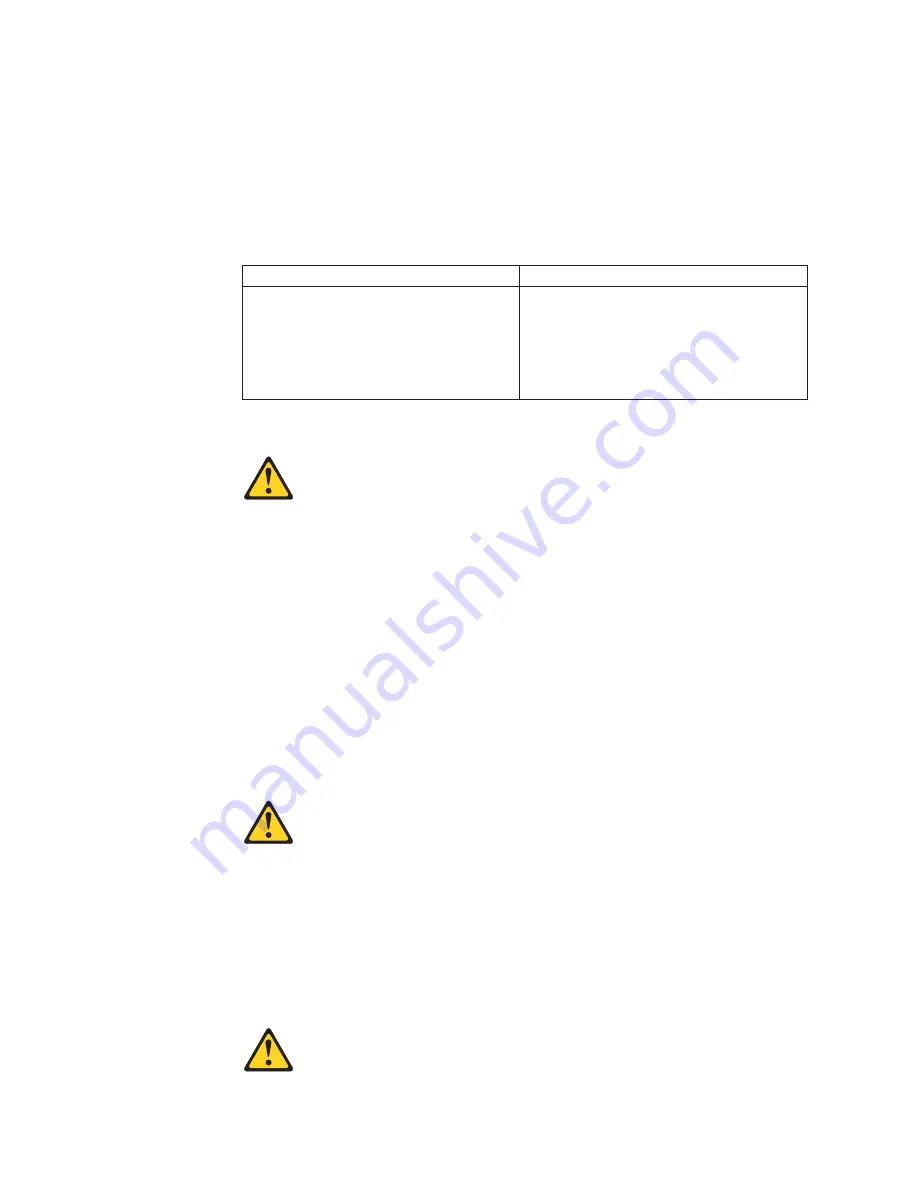
v
When possible, use one hand only to connect or disconnect signal cables.
v
Never turn on any equipment when there is evidence of fire, water, or
structural damage.
v
Disconnect the attached power cords, telecommunications systems,
networks, and modems before you open the device covers, unless
instructed otherwise in the installation and configuration procedure
s.
v
Connect and disconnect cables as described in the following table when
installing, moving, or opening covers on this product or attached devices.
To Connect
To Disconnect
1. Turn everything OFF.
2. First, attach all cables to devices.
3. Attach signal cables to connectors.
4. Attach power cords to outlet.
5. Turn device ON.
1. Turn everything OFF.
2. First, remove power cords from outlet.
3. Remove signal cables from connectors.
4. Remove all cables from devices.
v
Statement 2
CAUTION:
When replacing the lithium battery, use only IBM Part Number 33F8354 or an
equivalent type battery recommended by the manufacturer. If your system has
a module containing a lithium battery, replace it only with the same module
type made by the same manufacturer. The battery contains lithium and can
explode if not properly used, handled, or disposed of.
Do not:
v
Throw or immerse into water
v
Heat to more than 100°C (212°F)
v
Repair or disassemble
Dispose of the battery as required by local ordinances or regulations.
v
Statement 3
CAUTION:
When laser products (such as CD-ROMs, DVD-ROM drives, fiber optic
devices, or transmitters) are installed, note the following:
v
Do not remove the covers. Removing the covers of the laser product could
result in exposure to hazardous laser radiation. There are no serviceable
parts inside the device.
v
Use of controls or adjustments or performance of procedures other than
those specified herein might result in hazardous radiation exposure.
128
xSeries 335 Type 8676, Type 8830: Hardware Maintenance Manual and Troubleshooting Guide
Summary of Contents for eServer xSeries 335 Type 8676
Page 2: ......
Page 6: ...iv xSeries 335 Type 8676 Type 8830 Hardware Maintenance Manual and Troubleshooting Guide ...
Page 10: ...viii xSeries 335 Type 8676 Type 8830 Hardware Maintenance Manual and Troubleshooting Guide ...
Page 92: ...82 xSeries 335 Type 8676 Type 8830 Hardware Maintenance Manual and Troubleshooting Guide ...
Page 124: ...114 xSeries 335 Type 8676 Type 8830 Hardware Maintenance Manual and Troubleshooting Guide ...
Page 130: ...120 xSeries 335 Type 8676 Type 8830 Hardware Maintenance Manual and Troubleshooting Guide ...
Page 143: ...Appendix B Related service information 133 ...
Page 144: ...134 xSeries 335 Type 8676 Type 8830 Hardware Maintenance Manual and Troubleshooting Guide ...
Page 145: ...Appendix B Related service information 135 ...
Page 146: ...136 xSeries 335 Type 8676 Type 8830 Hardware Maintenance Manual and Troubleshooting Guide ...
Page 147: ...Appendix B Related service information 137 ...
Page 148: ...138 xSeries 335 Type 8676 Type 8830 Hardware Maintenance Manual and Troubleshooting Guide ...
Page 149: ...Appendix B Related service information 139 ...
Page 150: ...140 xSeries 335 Type 8676 Type 8830 Hardware Maintenance Manual and Troubleshooting Guide ...
Page 160: ...150 xSeries 335 Type 8676 Type 8830 Hardware Maintenance Manual and Troubleshooting Guide ...
Page 161: ...Appendix B Related service information 151 ...
Page 162: ...152 xSeries 335 Type 8676 Type 8830 Hardware Maintenance Manual and Troubleshooting Guide ...
Page 163: ...Appendix B Related service information 153 ...
Page 164: ...154 xSeries 335 Type 8676 Type 8830 Hardware Maintenance Manual and Troubleshooting Guide ...
Page 165: ...Appendix B Related service information 155 ...
Page 166: ...156 xSeries 335 Type 8676 Type 8830 Hardware Maintenance Manual and Troubleshooting Guide ...
Page 170: ...160 xSeries 335 Type 8676 Type 8830 Hardware Maintenance Manual and Troubleshooting Guide ...
Page 176: ...166 xSeries 335 Type 8676 Type 8830 Hardware Maintenance Manual and Troubleshooting Guide ...
Page 177: ......