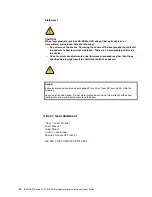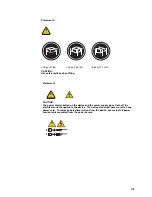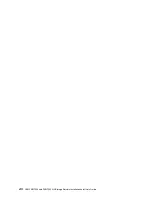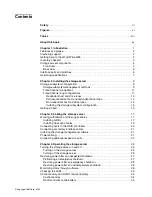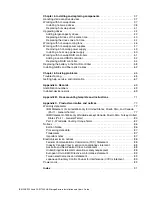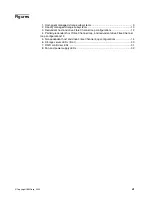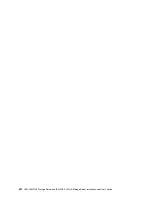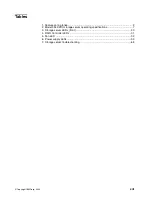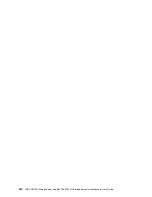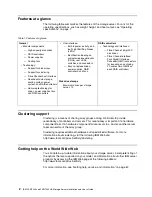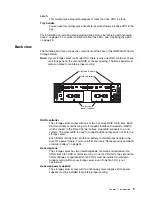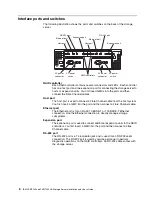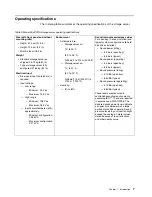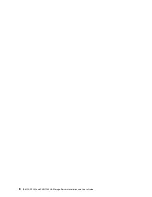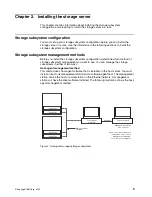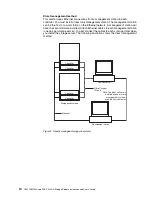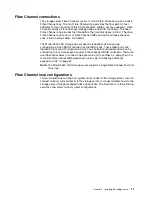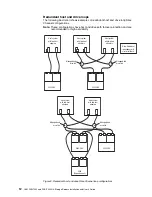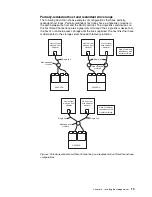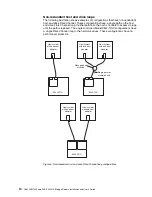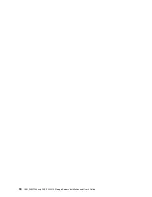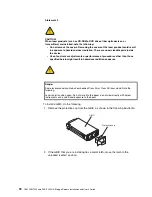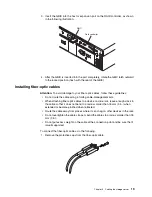4
IBM FAStT200 and FAStT200 HA Storage Servers Installation and User’s Guide
Storage server components
The following sections show the components of the storage server.
The hot-swap features of the storage server enable you to remove and replace hard
disk drives, power supplies, RAID controllers, and fans without turning off the storage
server. Therefore, you can maintain the availability of your system while a hot-swap
device is removed, installed, or replaced.
Front view
The following illustration shows the components and controls on the front of the
storage server.
Power-on LED
When on, this green light indicates that the unit has good dc power.
General-system-error LED
When on, this amber LED indicates that the storage server has a fault, such
as in a power supply, fan unit, or hard disk drive.
Note:
If the General-system-error LED is on continuously (not flashing), there
is a problem with the storage server. Use the storage-management
software to diagnose and repair the problem. For more information,
see “Checking the LEDs” on page 29.
Hot-swap drive CRU
You can install up to 10 hot-swap drive
customer replaceable units
(CRUs) in
the storage server. Each drive CRU consists of a hard disk drive and tray.
Filler panel
The storage server comes without drives installed and contains filler panels in
the unused drive bays. Before installing new drives, you must remove the
filler panels and save them. Each of the 10 bays must always contain either a
filler panel or a drive CRU. Each filler panel contains a filler piece for use with
a slim drive.
Drive activity LED
Each drive CRU has a green Drive activity LED. When flashing, this green
LED indicates drive activity. When on continuously, this green LED indicates
that the drive is properly installed.
Drive fault LED
Each drive CRU has an amber Drive fault LED. When on, this amber LED
indicates a drive failure. When flashing, this amber LED indicates that a drive
identify or rebuild process is in progress.
Drive activity LED
Hot-swap
drive CRU
Tray handle
Latch
Drive fault LED
Power-on LED
General-system-
error LED
Filler panel
Summary of Contents for FAStT200 HA
Page 1: ...IBM IBM FAStT200 and FAStT200 HA Storage Servers Installation and User s Guide SC21 P877 50...
Page 2: ......
Page 3: ...IBM IBM FAStT200 and FAStT200 HA Storage Servers Installation and User s Guide SC21 P877 50...
Page 10: ...viii IBM FAStT200 and FAStT200 HA Storage Servers Installation and User s Guide...
Page 26: ...8 IBM FAStT200 and FAStT200 HA Storage Servers Installation and User s Guide...
Page 34: ...16 IBM FAStT200 and FAStT200 HA Storage Servers Installation and User s Guide...
Page 42: ...24 IBM FAStT200 and FAStT200 HA Storage Servers Installation and User s Guide...
Page 54: ...36 IBM FAStT200 and FAStT200 HA Storage Servers Installation and User s Guide...
Page 88: ...70 IBM FAStT200 and FAStT200 HA Storage Servers Installation and User s Guide...
Page 94: ...76 IBM FAStT200 and FAStT200 HA Storage Servers Installation and User s Guide...
Page 112: ...94 IBM FAStT200 and FAStT200 HA Storage Servers Installation and User s Guide...
Page 113: ......