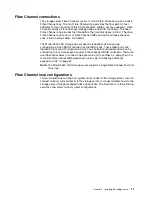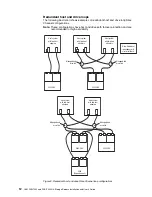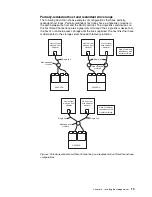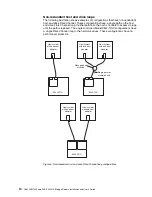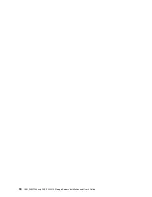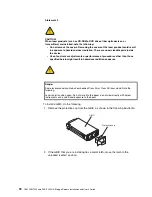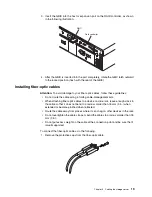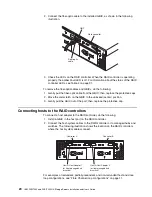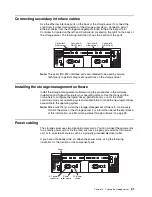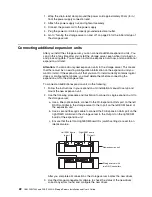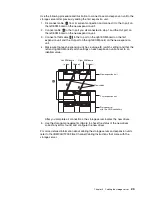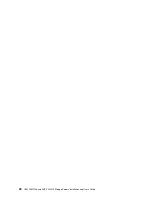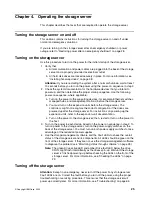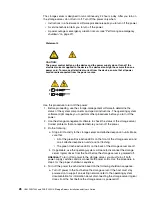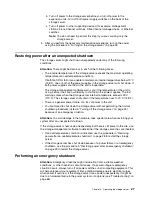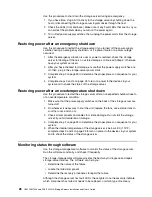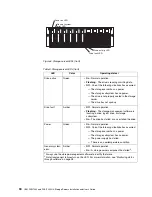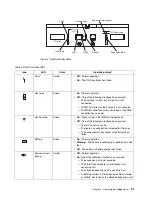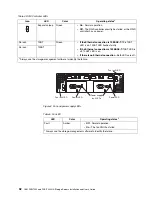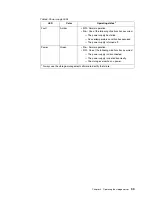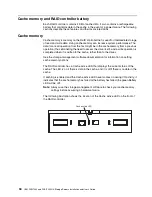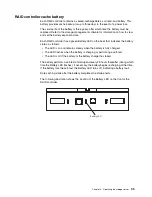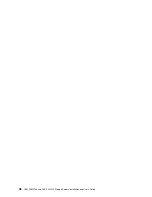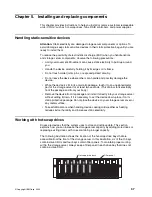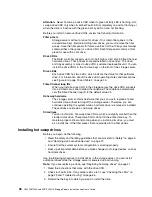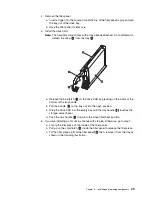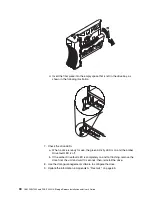© Copyright IBM Corp. 2000
25
Chapter 4. Operating the storage server
This chapter describes the tasks that are required to operate the storage server.
Turning the storage server on and off
This section contains instructions for turning the storage server on and off under
normal and emergency situations.
If you are turning on the storage server after an emergency shutdown or power
outage, refer to “Restoring power after an emergency shutdown” on page 28.
Turning on the storage server
Use this procedure to turn on the power for the initial startup of the storage server.
1. Verify that:
a. All communication and power cables are plugged into the back of the storage
server and a properly grounded ac electrical outlet
b. All hard disk drives are locked securely in place. For more information, see
“Installing hot-swap drives” on page 38.
Attention:
If you are restarting the system after a normal shutdown, wait at least
10 seconds before you turn on the power using the power-on sequence in step 2.
2. Check the system documentation for the hardware devices that you intend to
power up, and then determine the proper startup sequence. Use the following
power-on sequence, where applicable:
a. Turn on the power to the supporting devices (for example, Ethernet switches,
managed hubs, and management stations) before the storage server.
b. You must turn on the expansion units before the storage server. The
controllers might not recognize the correct configuration if the drives are
powered up after the storage server. For instructions on powering up the
expansion units, refer to the expansion-unit documentation.
c. Turn on the power to the storage server; then, restart or turn on the power to
the host.
3. Turn on the power to each device, based on the power-on sequence in step 2. To
turn on power to the storage server, turn on the power-supply switches on the
back of the storage server. You must turn on both power-supply switches to take
advantage of the redundant power supplies.
4. Use the storage-management software and the Fault LEDs to check the overall
status of the storage server and its components. All LEDs should be green on the
front of the storage server. If they are not, use the storage-management software
to diagnose the problem (see “Monitoring status through software” on page 28).
Note:
The green Drive active LED and amber Drive fault LED below the drive
CRUs might flash intermittently as the drives spin-up. Wait until the storage
server is finished powering up before checking the LEDs on the front of the
storage server. For more information, see “Checking the LEDs” on page
29.
Turning off the storage server
Attention:
Except in an emergency, never turn off the power if any storage server
Fault LEDs are on. Correct the fault before you turn off the power, using the proper
troubleshooting or servicing procedure. This ensures that the storage server will
power up correctly later. For more information, see “Troubleshooting” on page 65.
Summary of Contents for FAStT200 HA
Page 1: ...IBM IBM FAStT200 and FAStT200 HA Storage Servers Installation and User s Guide SC21 P877 50...
Page 2: ......
Page 3: ...IBM IBM FAStT200 and FAStT200 HA Storage Servers Installation and User s Guide SC21 P877 50...
Page 10: ...viii IBM FAStT200 and FAStT200 HA Storage Servers Installation and User s Guide...
Page 26: ...8 IBM FAStT200 and FAStT200 HA Storage Servers Installation and User s Guide...
Page 34: ...16 IBM FAStT200 and FAStT200 HA Storage Servers Installation and User s Guide...
Page 42: ...24 IBM FAStT200 and FAStT200 HA Storage Servers Installation and User s Guide...
Page 54: ...36 IBM FAStT200 and FAStT200 HA Storage Servers Installation and User s Guide...
Page 88: ...70 IBM FAStT200 and FAStT200 HA Storage Servers Installation and User s Guide...
Page 94: ...76 IBM FAStT200 and FAStT200 HA Storage Servers Installation and User s Guide...
Page 112: ...94 IBM FAStT200 and FAStT200 HA Storage Servers Installation and User s Guide...
Page 113: ......