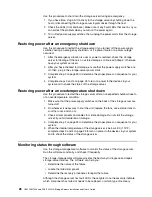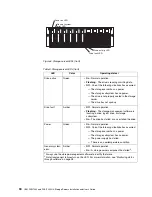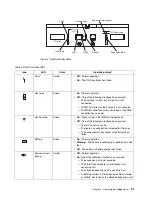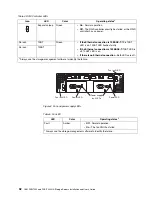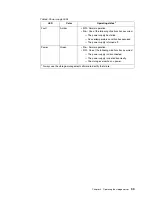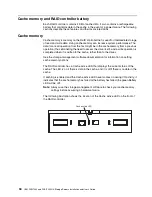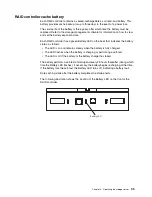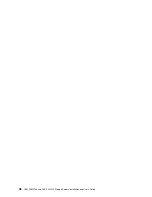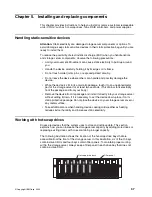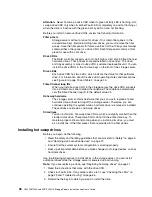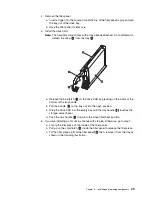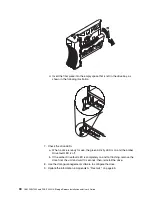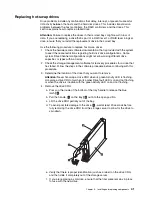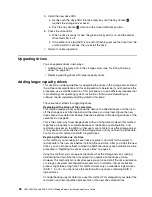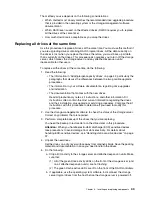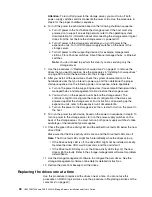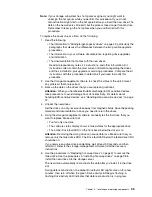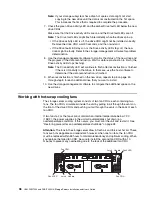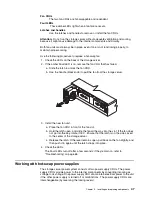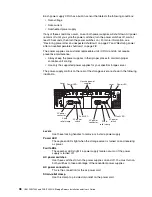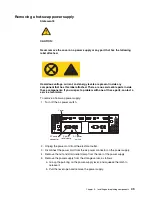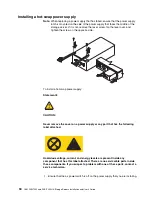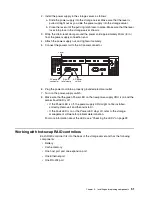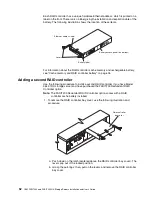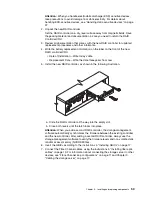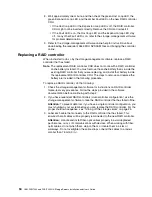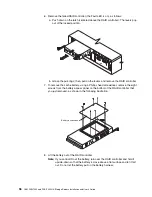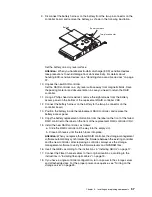42
IBM FAStT200 and FAStT200 HA Storage Servers Installation and User’s Guide
5. Install the new drive CRU.
a. Gently push the drive CRU into the empty bay until the tray handle
2
touches the storage-server bezel.
b. Push the tray handle
2
down into the closed (latched) position.
6. Check the drive LEDs.
a. When a drive is ready for use, the green Activity LED is on, and the amber
Drive fault LED is off.
b. If the amber Drive fault LED is on and not flashing, remove the drive from the
unit and wait 10 seconds; then, reinstall the drive.
7. Return to normal operation.
Upgrading drives
You can upgrade drives in two ways:
• Adding drives to empty slots in the storage server (see “Installing hot-swap
• Replacing existing drives with larger capacity drives.
Adding larger-capacity drives
This section provides guidelines for upgrading the drives in the storage server. Read
the software documentation and this entire section to determine if you should use this
procedure, use a modified version of this procedure, or use a different procedure that
is provided by your operating system.
Instructions that are provided with your
software should supersede anything stated in this book.
There are two methods for upgrading drives:
Replacing all the drives at the same time
This method requires that you back up the data on the affected drives and then turn
off the storage server. After replacing all the drives, you must reconfigure the new
drives and restore data from backup. See the procedure in “Replacing all drives at the
same time” on page 43.
This is the safest way to exchange drives without losing data. However, this method
might take a long time to complete because of the backup, reconfiguration, and
restoration processes. In addition, other users are not able to use the storage server
(or any expansion units attached to the storage server) until you finish the procedure.
You must use this method on RAID 0 logical drives.
Replacing the drives one at a time
In this method, you manually fail each drive, replace it, and wait for the system to
restore data to the new drive before installing the next drive. After you install the new
drives, you can configure them to make the additional drive space available. See the
procedure in “Replacing the drives one at a time” on page 44.
Using this method, you can replace the drives while the storage server is running,
eliminating the down time that is required if you replace all the drives at once.
However, this method is more risky because you can lose data if the drive restoration
or storage subsystem reconfiguration process fails. In addition, the reconstruction
process might take a long time. This method works only on redundant logical drives
(RAID 1, 3, or 5). You cannot use this method with any drives containing RAID 0
logical drives.
Consider backing up your data if you use this method. This safeguards your data if the
restoration and reconfiguration process fails or the new drive malfunctions.
Summary of Contents for FAStT200 HA
Page 1: ...IBM IBM FAStT200 and FAStT200 HA Storage Servers Installation and User s Guide SC21 P877 50...
Page 2: ......
Page 3: ...IBM IBM FAStT200 and FAStT200 HA Storage Servers Installation and User s Guide SC21 P877 50...
Page 10: ...viii IBM FAStT200 and FAStT200 HA Storage Servers Installation and User s Guide...
Page 26: ...8 IBM FAStT200 and FAStT200 HA Storage Servers Installation and User s Guide...
Page 34: ...16 IBM FAStT200 and FAStT200 HA Storage Servers Installation and User s Guide...
Page 42: ...24 IBM FAStT200 and FAStT200 HA Storage Servers Installation and User s Guide...
Page 54: ...36 IBM FAStT200 and FAStT200 HA Storage Servers Installation and User s Guide...
Page 88: ...70 IBM FAStT200 and FAStT200 HA Storage Servers Installation and User s Guide...
Page 94: ...76 IBM FAStT200 and FAStT200 HA Storage Servers Installation and User s Guide...
Page 112: ...94 IBM FAStT200 and FAStT200 HA Storage Servers Installation and User s Guide...
Page 113: ......