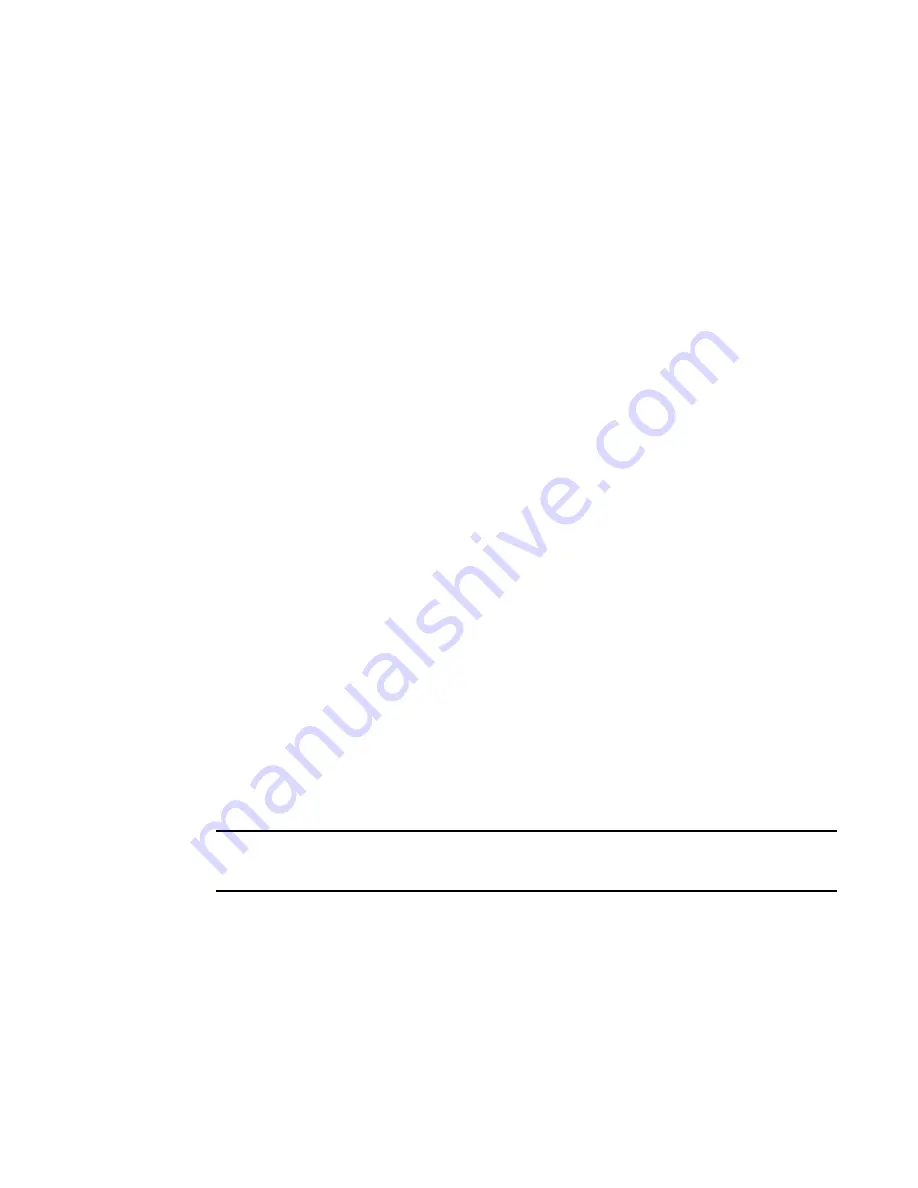
Introduction
23
Locating the information panel, LEDs, and external ports
2
The information panel includes one mini-USB console port connector that is used for switch
management. This port requires a mini-USB plug on a serial cable. A single Ethernet port is also
provided that allows you to connect to the network using an RJ-45 connector.
The information panel offers 20 Fibre Channel (FC) ports that can be converted to fiber-optic
capability by use of SFP+ transceivers. Only Brocade-branded SFP+ transceivers are supported.
The information panel provides status information for the switch that is indicated by LED activity.
LEDs identify fault and activity information for each external port, switch status, and network
connectivity.
Information LEDs
The information panel on the switch supports three sets of LEDs that provide status information of
the switch, the network connection, and status of the external connections to the switch:
•
The power, location, and status/fault LEDs on the bottom of the switch indicate the switch
status.
•
The fault (!) and activity (Tx/Rx) LEDs on each FC port indicate the status of the external ports.
•
The Ethernet port has separate link and activity LEDs.
In addition to the LEDs, the information panel is divided into three different groups (Group A, Group
B, and Group C). These groups support the ability to group “trunk ports.” A trunk port is a set of
individual ports that are grouped collectively to simulate a single port with a much faster data
transmission. The ability to group trunk ports must be done using a particular set of ports. The
group divisions help you determine which ports are recognized in a single trunk.
During normal operation, the green Power LED is lit and the amber Fault LED is off. An amber LED
on the chassis is lit when a system error or event has occurred. To identify the error or event, check
the IBM Chassis Management Module (CMM) event log or the switch system log.
An LED test occurs whenever the switch is turned on. All LEDs are lit and remain lit during POST,
after which, all LEDs except the OK LED turn off. Any errors that are detected during POST are
written to the system log.
When POST errors are written to the system log, these errors are also written to the CMM event log.
If a hardware error, such as a current fault occurs, the CMM displays it. If a software error occurs,
the CMM displays that the POST message was not completed and a POST error code indicates the
test that was running when the error was detected.
For more information on POST errors, see
NOTE
You can also use the CMM to ensure that the switch is operating correctly. For more information, see
the documentation for the chassis.
For more information, refer to the following sections:
•
“Information panel Ethernet port LEDs”
•
“Information panel Fibre Channel ports LEDs”
•
•
Summary of Contents for FC5022
Page 1: ...IBM Flex System FC5022 16Gb SAN Scalable Switch User s Guide ...
Page 2: ......
Page 3: ...IBM Flex System FC5022 16Gb SAN Scalable Switch User s Guide ...
Page 8: ...vi IBM Flex System FC5022 16Gb SAN Scalable Switch User s Guide ...
Page 17: ...Introduction 3 Notices and statements 1 Notices and statements Notices for Network Device ...
Page 66: ...52 IBM Flex System FC5022 16Gb SAN Scalable Switch User s Guide Electronic emission notices B ...
Page 69: ......
Page 70: ...Part Number 88Y7924 Printed in USA IP P N 88Y7924 88Y7924 ...
















































