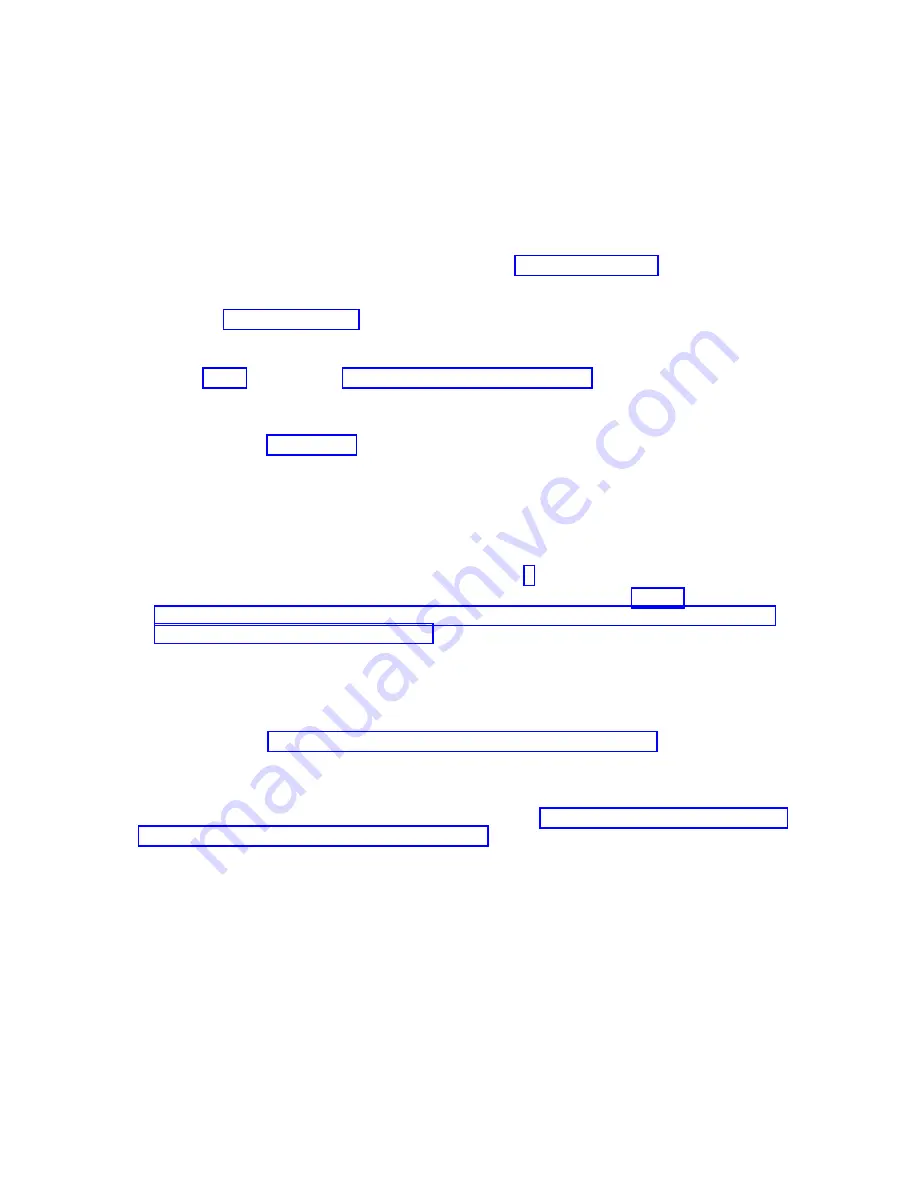
Before you begin
Attention:
Replacing the management card and the system board at the same time might result in the
loss of vital product data (VPD) and information concerning the number of active processor cores. If the
management card and system board must both be replaced, replace them one at a time. For further
assistance, contact your next level of support.
About this task
To remove the management card, which is shown by
▌1▐
in Figure 27 on page 60, complete the following
steps.
Note:
See
▌5▐
in Figure 2 on page 12 for the location of the management card on the system board.
Procedure
1.
Read the Safety topic and the “Installation guidelines” on page 29.
2.
Were you sent to this procedure from the Replacing the system-board and chassis assembly
procedure?
Yes:
Go to step 9 on page 60.
No:
Continue with the next step.
3.
If the compute node has logical partitions, save all the data in each logical partition and shut down
the operating system of each partition of the compute node. Do not remove the compute node from
the IBM Flex System Enterprise Chassis at this time.
4.
Access the Advanced System Management Interface (ASMI).
If you are already connected to the ASMI, go to the step 5.
v
To access the ASMI through the IBM Flex System Manager (FSM), see http://
publib.boulder.ibm.com/infocenter/flexsys/information/topic/com.ibm.acc.psm.hosts.doc/
dpsm_managing_hosts_launch_asm.html.
v
To access the ASMI through the Hardware management (HMC), complete the following steps:
a.
Select the server that you are working with.
b.
Click Tasks > Operations > Launch Advanced System Management (ASM).
v
If you do not have a management console, access ASMI by using a web interface. For more
information, see Chapter 5, “Accessing the service processor,” on page 27.
5.
Save the system identifiers.
Note:
To complete this operation, your authority level must be administrator or authorized service
provider. For information about ASMI authority levels, see http://pic.dhe.ibm.com/infocenter/
powersys/v3r1m5/topic/p7hby/asmiauthority.htm.
a.
In the ASM Welcome pane, if you have not already logged in, specify your user ID and
password, and click Log In.
b.
In the navigation area, select System Configuration > Program Vital Product Data > System
Brand
.
c.
Manually record the value for the system brand, which will is displayed in the right pane.
d.
In the navigation area, select System Configuration > Program Vital Product Data > System
Keywords
.
e.
Manually record the Machine type-model, System serial number, System unique ID values,
Reserved, and RB keyword0.
f.
In the navigation area, select System Configuration > Program Vital Product Data > System
Enclosures
.
g.
In the right pane, select the Enclosure location: UXXXX.YYY.ZZZZ and click Continue.
Chapter 6. Installing and removing components
59
Summary of Contents for Flex System p270 Compute Node
Page 1: ...Power Systems IBM Flex System p270 Compute Node Installation and Service Guide IBM ...
Page 2: ......
Page 3: ...Power Systems IBM Flex System p270 Compute Node Installation and Service Guide IBM ...
Page 38: ...26 Power Systems IBM Flex System p270 Compute Node Installation and Service Guide ...
Page 40: ...28 Power Systems IBM Flex System p270 Compute Node Installation and Service Guide ...
Page 110: ...98 Power Systems IBM Flex System p270 Compute Node Installation and Service Guide ...
Page 498: ...486 Power Systems IBM Flex System p270 Compute Node Installation and Service Guide ...
Page 509: ...Appendix Notices 497 ...
Page 510: ...IBM Printed in USA ...
















































