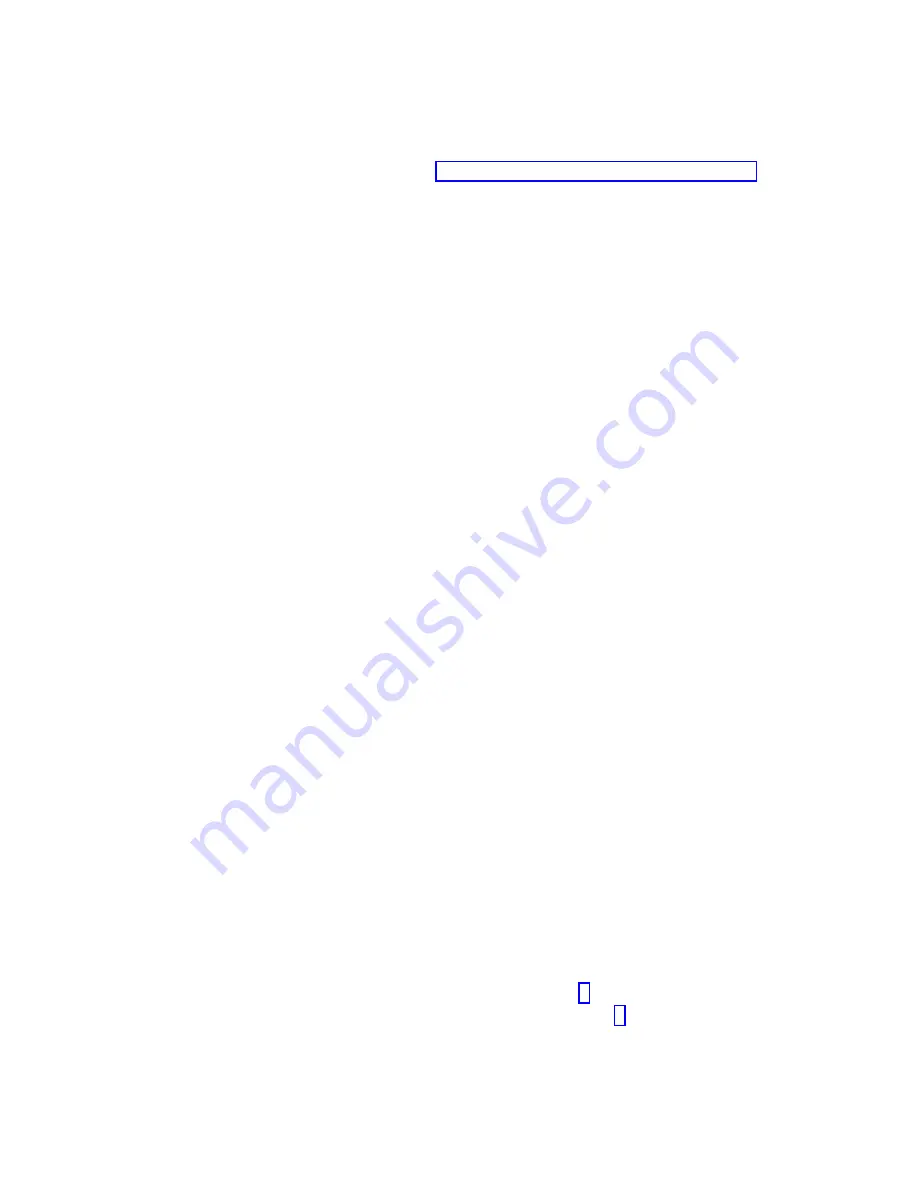
a.
Select Diagnostic Routines and press Enter.
b.
From the Diagnostic Mode Selection menu, select System Verification.
c.
Select the resource to be tested, and press F7=Commit.
d.
Record any results provided and go to “Service request numbers (SRNs)” on page 292 to
identify the failure and perform the action(s).
e.
When testing is complete, press F3 to return to the Diagnostic Selection menu. If you want to
run another test, press F3 again to return to the Function Selection menu.
v
Task selection
a.
Select Task Selection and press Enter.
b.
Select the task to be run and press Enter.
c.
If the Resource Selection List menu is displayed, select the resource on which the task is to be
run and press F7=Commit.
d.
Follow the instruction for the selected task.
e.
When the task is complete, press F3 to return to the Task Selection List menu. If you want to
run another test, press F3 again to return to the Function Selection menu.
3.
When testing is complete, press F3 until the Diagnostic Operating Instructions window is displayed.
Then press F3 again to exit the diagnostic program.
Boot problem resolution
Depending on the boot device, a checkpoint might be displayed in the list of checkpoints in the
management console for an extended period of time while the boot image is retrieved from the device.
About this task
This situation is particularly true for boot image and network boot attempts.
Note:
For network boot attempts, if the system is not connected to an active network, or if there is no
compute node configured to respond to the system's boot request, the system will still attempt to boot.
Because time-out durations are necessarily long to accommodate retry operations, the system might
appear to be hung.
If you suspect a problem loading the boot image, complete the following steps:
Procedure
1.
Make sure that your boot list is correct.
a.
Use the management console to display the boot sequences for the compute nodes in your IBM
Flex System Enterprise Chassis.
b.
Find your compute node on the list that is displayed and make sure that the device from which
you are attempting to boot is the first device in the boot sequence. If it is not, select your compute
node from the list of compute nodes and change the boot sequence. Power off and then power on
your compute node to retry the boot.
Note:
If Network is selected, the compute node tries to boot from both Ethernet ports on the
system board.
c.
If this boot attempt fails, complete the following steps:
1)
If you are attempting to boot from the network, go to Step 2.
2)
If you are attempting to boot from a hard disk drive, go to Step 3.
Chapter 8. Troubleshooting
447
Summary of Contents for Flex System p270 Compute Node
Page 1: ...Power Systems IBM Flex System p270 Compute Node Installation and Service Guide IBM ...
Page 2: ......
Page 3: ...Power Systems IBM Flex System p270 Compute Node Installation and Service Guide IBM ...
Page 38: ...26 Power Systems IBM Flex System p270 Compute Node Installation and Service Guide ...
Page 40: ...28 Power Systems IBM Flex System p270 Compute Node Installation and Service Guide ...
Page 110: ...98 Power Systems IBM Flex System p270 Compute Node Installation and Service Guide ...
Page 498: ...486 Power Systems IBM Flex System p270 Compute Node Installation and Service Guide ...
Page 509: ...Appendix Notices 497 ...
Page 510: ...IBM Printed in USA ...
















































