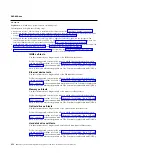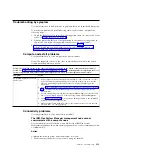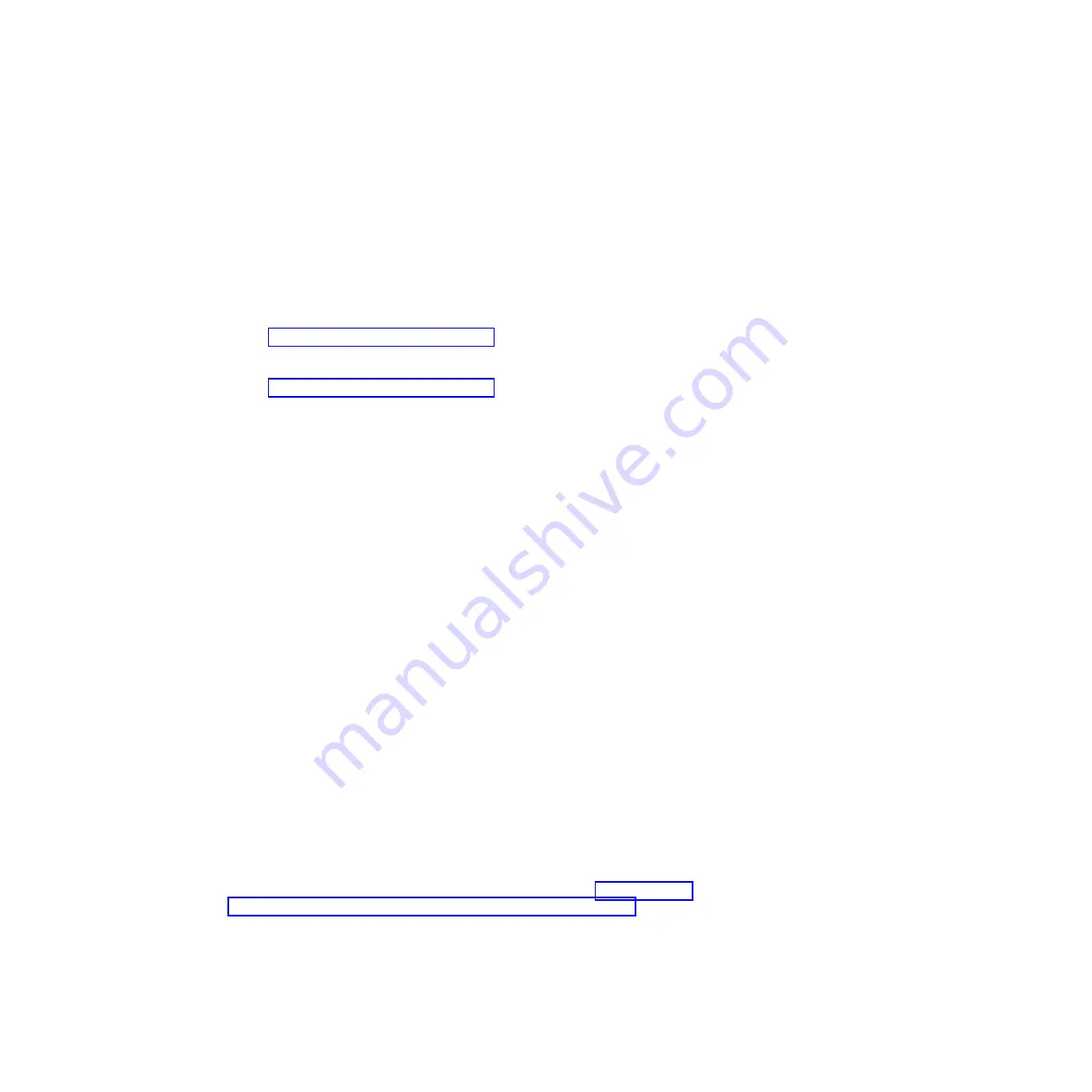
sure that the compute node appears on the chassis map (it might not be fully
discovered by the management node software).
4.
Make sure that the system-management processor in each compute node has a
valid IP address by checking the chassis map of the remote chassis.
Note:
If the CMM recently lost connection to the DCHP server, you must reset
the IMM by using the CMM interface so that a new IP address can be acquired.
5.
In the CMM user interface, click
Chassis Management > Component IP
Configuration
and make sure that the IP address that is listed is the same as
the IP address that is displayed in the Setup utility. If it is not the same,
configure the IMM network settings correctly.
6.
Check http://www.ibm.com/supportportal/ for any firmware updates that
might apply to this issue. You can view the release notes for a firmware update
to determine the issues that are addressed by the update.
7.
Check http://www.ibm.com/supportportal/ for any service bulletins that are
related to network connectivity.
8.
Remove the compute node and make sure that the connectors on the midplane
and the node are not damaged.
9.
(Trained service technician only) Complete the following steps:
a.
Force the link/duplex speed.
b.
Check the connectors on the node and the midplane to make sure that no
pins are bent.
c.
Replace the compute node.
Single node cannot ping the management node in a different chassis:
Use the information in this section to troubleshoot a single compute node that
cannot ping the IBM Flex System Manager management node in a different chassis
on the management network.
Action
Complete the following steps until the problem is solved:
1.
Make sure that the management node is powered on and is not hung, by
logging in to the management node. If you are unable to log in from the
management network, attempt to log in from the data network. If the
management node is powered on and hung, perform a virtual reseat of the
management node from the CMM.
2.
Make sure that the CMM is powered on and is not hung, by pinging the CMM
from the management node:
a.
If the CMM is powered on and hung, reset the CMM
b.
Make sure that the IMM, the management node, and CMM are all on the
same subnet.
3.
Make sure that the compute node is the only one in the chassis that the
management node cannot ping. If it is not, follow the steps in “Multiple nodes
cannot ping the management node in the same chassis” on page 473. Make
sure that the compute node appears on the chassis map (it might not be fully
discovered by the management node software).
4.
Make sure that the IMM has acquired an IP address from the CMM by using
the Setup utility on the compute node.
472
IBM Flex System x440 Compute Node Types 7917 and 2584: Installation and Service Guide
Summary of Contents for Flex System x440 Compute Node
Page 1: ...IBM Flex System x440 Compute Node Types 7917 and 2584 Installation and Service Guide ...
Page 2: ......
Page 3: ...IBM Flex System x440 Compute Node Types 7917 and 2584 Installation and Service Guide ...
Page 34: ...22 IBM Flex System x440 Compute Node Types 7917 and 2584 Installation and Service Guide ...
Page 50: ...38 IBM Flex System x440 Compute Node Types 7917 and 2584 Installation and Service Guide ...
Page 68: ...56 IBM Flex System x440 Compute Node Types 7917 and 2584 Installation and Service Guide ...
Page 498: ...486 IBM Flex System x440 Compute Node Types 7917 and 2584 Installation and Service Guide ...
Page 570: ...558 IBM Flex System x440 Compute Node Types 7917 and 2584 Installation and Service Guide ...
Page 578: ...566 IBM Flex System x440 Compute Node Types 7917 and 2584 Installation and Service Guide ...
Page 583: ......
Page 584: ... Part Number 81Y1144 Printed in USA 1P P N 81Y1144 ...