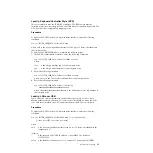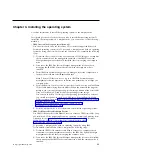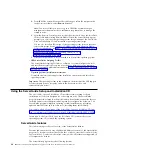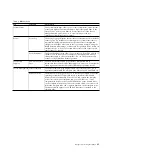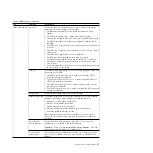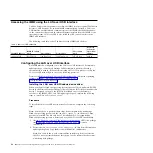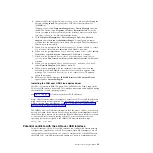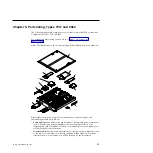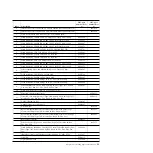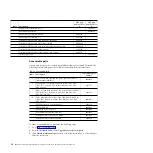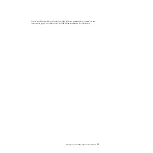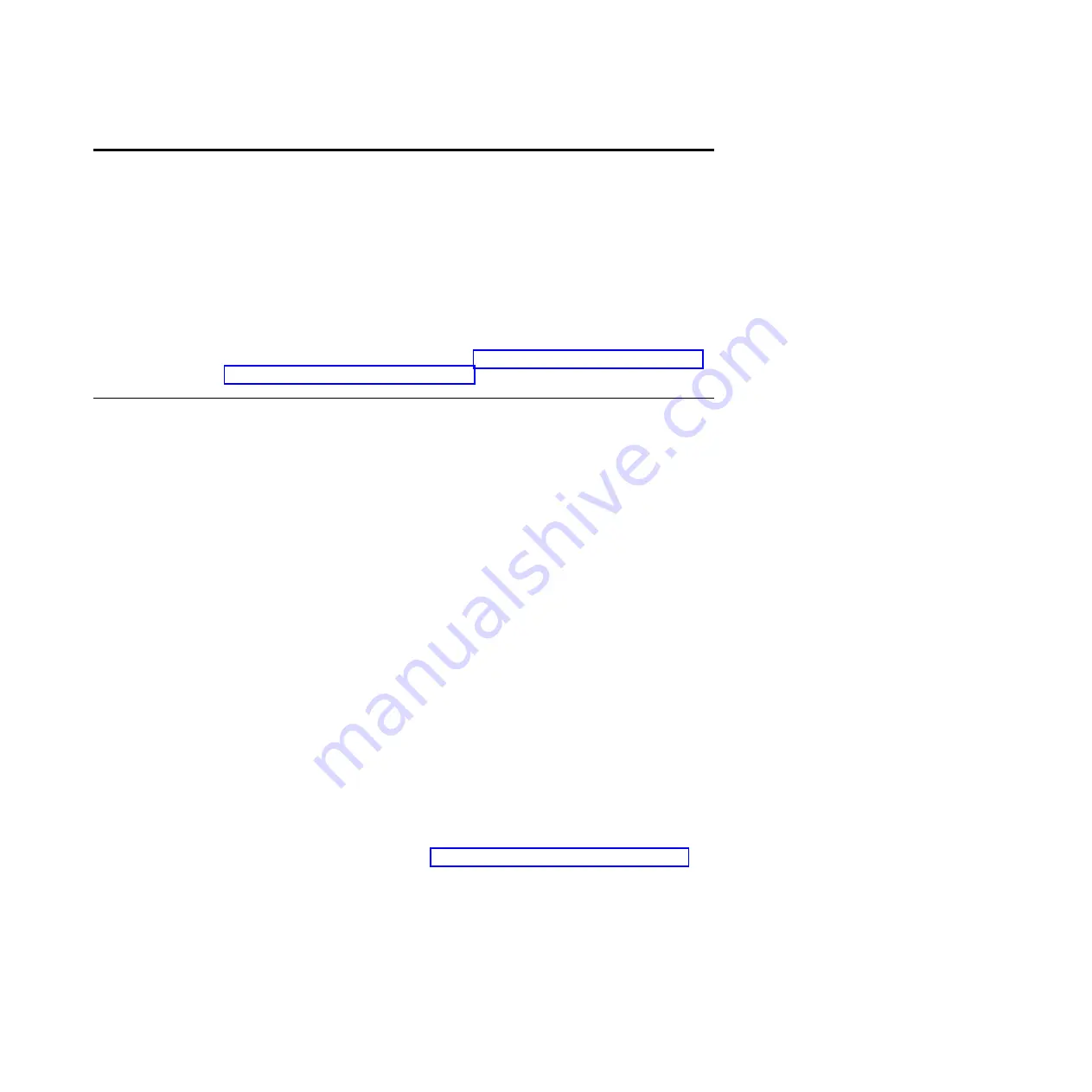
Chapter 4. Accessing the IMM2
Use this information to access the integrated management module II (IMM2)
remotely by using the command-line interface (IPMI shell) or serial over LAN, or
locally through the LAN over USB interface.
The IMM2 is a second generation of the functions that were formerly provided by
the baseboard management controller hardware. It combines service processor
functions, video controller, and remote presence function in a single chip.
For more information about the IMM2, seehttp://www.ibm.com/support/entry/
portal/docdisplay?Indocid=MIGR-5089484
Accessing the IMM2 remotely
The integrated management module II (IMM2) provides the following remote
systems-management capabilities:
v
Command-line interface (IPMI Shell)
The command-line interface provides direct access to systems management
functions through the IPMI 2.0 protocol. Use the command-line interface to issue
commands to control the compute node power, view system information, and
identify the compute node. You can also save one or more commands as a text
file and run the file as a script.
v
Serial over LAN
Establish a Serial over LAN (SOL) connection to manage compute nodes from a
remote location. You can remotely view and change the UEFI settings, restart the
compute node, identify the compute node, and perform other management
functions. Any standard Telnet client application can access the SOL connection.
See your operation-system documentation for information about SOL comands that
you can enter by using the command line interface.
Obtaining the IP address for Web interface access
Use these instructions to obtain the IP address for Web interface access.
To access the Web interface, you need the IP address of the IMM2 which you can
obtain through the Setup utility. To obtain the IP address, complete the following
steps:
1.
Connect a keyboard, monitor, and mouse to the console breakout cable and
connect the console breakout cable to the compute node.
2.
Turn on the compute node (see “Turning on the compute node” on page 13).
3.
When the prompt
Press <F1> Setup
is displayed, press F1. If you have set an
administrator password, you must type the administrator password to access
the full Setup utility menu. If you do not type the administrator password, a
limited Setup utility menu is available.
4.
Select
System Settings
→
Integrated Management Module
→
Network
Configuration
.
5.
Locate the IP address.
6.
Exit from the Setup utility.
© Copyright IBM Corp. 2012
43
Summary of Contents for Flex System x440 Compute Node
Page 1: ...IBM Flex System x440 Compute Node Types 7917 and 2584 Installation and Service Guide ...
Page 2: ......
Page 3: ...IBM Flex System x440 Compute Node Types 7917 and 2584 Installation and Service Guide ...
Page 34: ...22 IBM Flex System x440 Compute Node Types 7917 and 2584 Installation and Service Guide ...
Page 50: ...38 IBM Flex System x440 Compute Node Types 7917 and 2584 Installation and Service Guide ...
Page 68: ...56 IBM Flex System x440 Compute Node Types 7917 and 2584 Installation and Service Guide ...
Page 498: ...486 IBM Flex System x440 Compute Node Types 7917 and 2584 Installation and Service Guide ...
Page 570: ...558 IBM Flex System x440 Compute Node Types 7917 and 2584 Installation and Service Guide ...
Page 578: ...566 IBM Flex System x440 Compute Node Types 7917 and 2584 Installation and Service Guide ...
Page 583: ......
Page 584: ... Part Number 81Y1144 Printed in USA 1P P N 81Y1144 ...