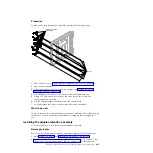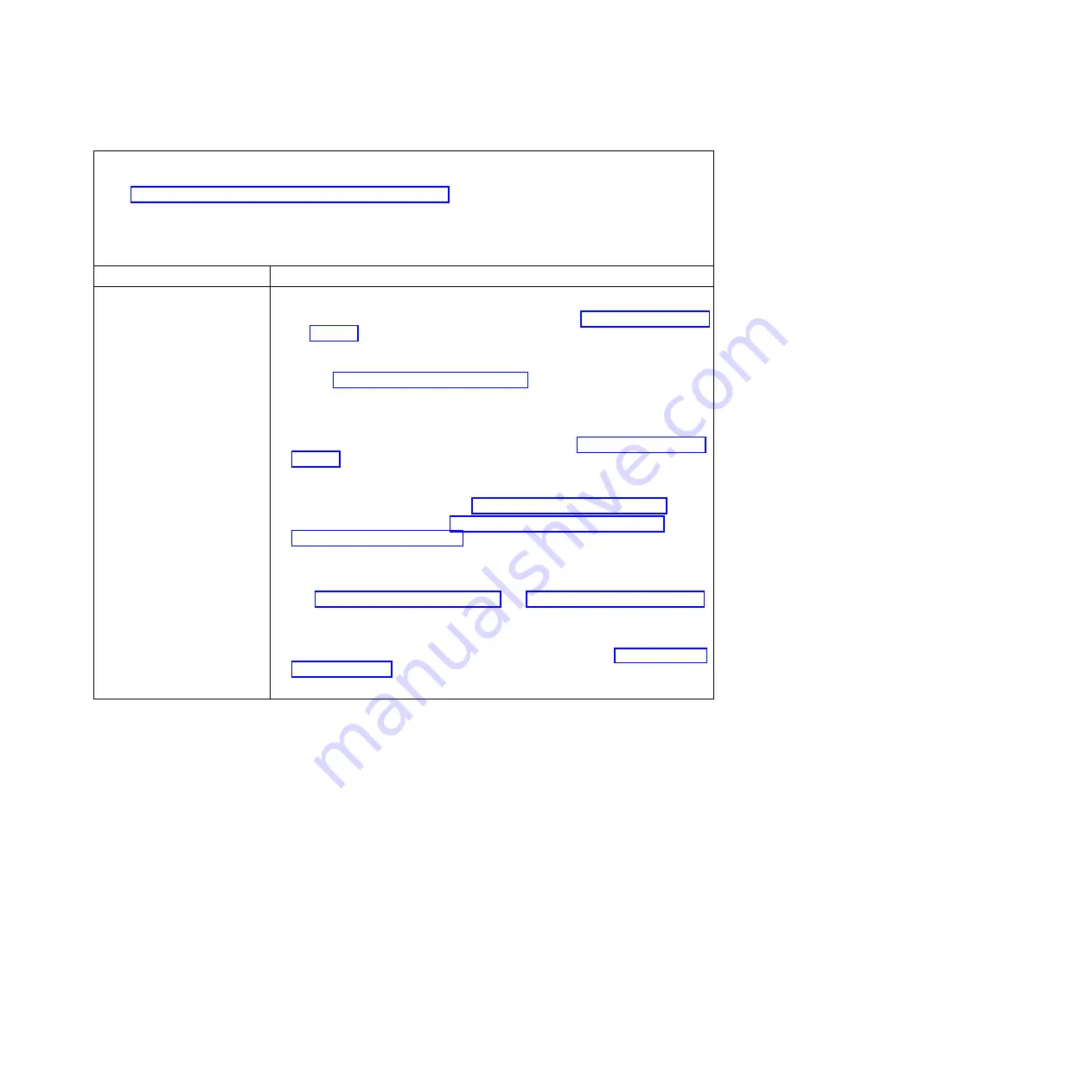
v
Follow the suggested actions in the order in which they are listed in the Action column until the problem is
solved.
v
See Chapter 5, “Parts listing, Types 7917 and 2584,” on page 51 to determine which components are customer
replaceable units (CRU) and which components are field replaceable units (FRU) that must be replaced only
by a trained service technician.
v
If an action step is preceded by “(Trained service technician only),” that step must be performed only by a
trained service technician.
Symptom
Action
The amount of system memory
that is displayed is less than the
amount of installed physical
memory.
1.
Make sure that:
a.
You have installed the correct type of memory (see “Installing a DIMM” on
page 502).
b.
Memory mirroring or memory sparing mode does not account for the
discrepancy. You can check the memory configuration in the Setup utility
(see “Using the Setup utility” on page 26).
2.
If new memory has recently been installed, make sure that no configuration
events are reported in the event log. If there are any events, resolve them.
3.
If the compute node was recently installed, moved, or serviced, make sure that
the DIMMs are correctly seated in the connectors (see “Installing a DIMM” on
page 502).
4.
Make sure that all DIMMs are enabled. The compute node might have
automatically disabled a DIMM when it detected a problem, or a DIMM might
have been manually disabled (see “Using the Setup utility” on page 26).
5.
Run memory diagnostics (see “IBM Dynamic System Analysis Preboot
diagnostic program” on page 65).
6.
Remove DIMMs until the compute node is showing the correct amount of
memory. Install one DIMM at a time until you can determine the DIMM that is
not working properly. Remove that DIMM and replace it with a good DIMM
(see “Removing a DIMM” on page 501, and “Installing a DIMM” on page 502).
Note:
After you install or remove a DIMM, you must change and save the
new configuration information by using the Setup utility. When you turn on
the compute node, a message indicates that the memory configuration has
changed. Start the Setup utility and select
Save Settings
(see “Using the Setup
utility” on page 26 for more information) to save changes.
7.
Contact IBM Support.
Observable problems
Use this information to solve observable problems.
Follow the suggested actions in the order in which they are listed in the Action
column until the problem is solved.
Chapter 6. Troubleshooting
479
Summary of Contents for Flex System x440 Compute Node
Page 1: ...IBM Flex System x440 Compute Node Types 7917 and 2584 Installation and Service Guide ...
Page 2: ......
Page 3: ...IBM Flex System x440 Compute Node Types 7917 and 2584 Installation and Service Guide ...
Page 34: ...22 IBM Flex System x440 Compute Node Types 7917 and 2584 Installation and Service Guide ...
Page 50: ...38 IBM Flex System x440 Compute Node Types 7917 and 2584 Installation and Service Guide ...
Page 68: ...56 IBM Flex System x440 Compute Node Types 7917 and 2584 Installation and Service Guide ...
Page 498: ...486 IBM Flex System x440 Compute Node Types 7917 and 2584 Installation and Service Guide ...
Page 570: ...558 IBM Flex System x440 Compute Node Types 7917 and 2584 Installation and Service Guide ...
Page 578: ...566 IBM Flex System x440 Compute Node Types 7917 and 2584 Installation and Service Guide ...
Page 583: ......
Page 584: ... Part Number 81Y1144 Printed in USA 1P P N 81Y1144 ...