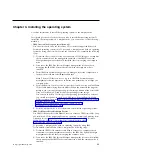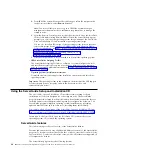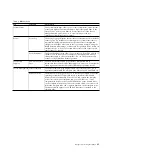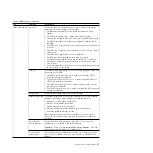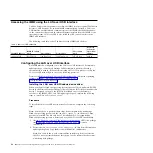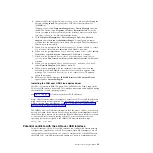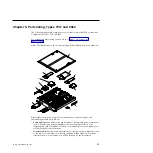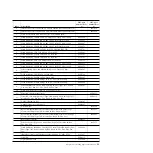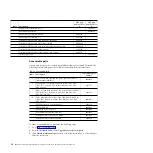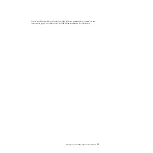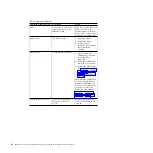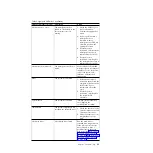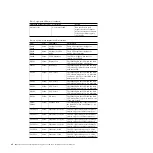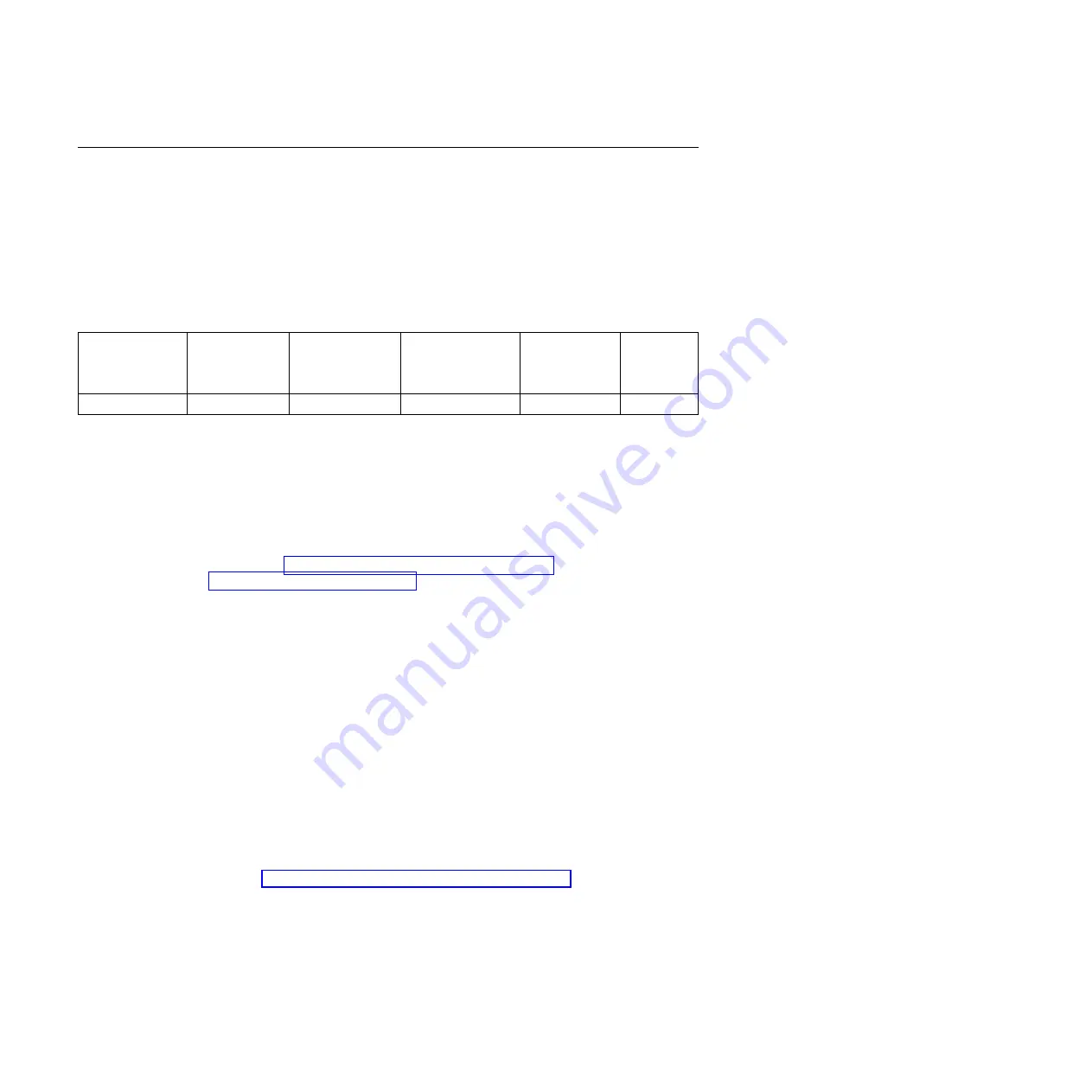
Accessing the IMM2 using the LAN over USB interface
Unlike a baseboard management controller, the IMM2 does not require IPMI device
drivers or USB daemons for in-band IMM2 communication. Instead, a LAN over
USB interface enables in-band communication to the IMM2; the IMM2 hardware
on the system board presents an internal Ethernet interface from the IMM2 to the
operating system. LAN over USB is also called the
USB in-band interface
in the
IMM2 web interface.
The following table shows the IP addresses for the IMM2 and the host.
Table 3. LAN over USB addresses
IMM2 IP address
IMM2 IP subnet
mask
Host address
Host subnet
Host subnet
mask
Keyboard
Controller
Style (KCS)
address
169.265.95.118
255.255.255.0
169.254.95.120
169.254.95.0/24
255.255.255.0
0x8C80
Configuring the LAN over USB interface
An IMM2 must be configured to use the LAN over USB interface. The firmware
update package or Advanced Settings Utility attempts to perform the setup
automatically, if needed. If the automatic setup fails or if you prefer to set up the
LAN over USB manually, use one of the following processes.
For more information about LAN over USB configuration on different operating
systems, see http://www.ibm.com/support/entry/portal/
docdisplay?lndocid=MIGR-5083207.
Installing the LAN over USB Windows device driver
When you install a Windows operating system, there will be an unknown RNDIS
device in the Device Manager. IBM provides a Windows INF file that identifies this
device. The signed version of the INF file is included in all of the Windows
versions of the IMM2, UEFI, and DSA update packages. Complete the following
steps to install
ibm_rndis_server_os.inf
.
Procedure
To install the LAN over USB device driver for Windows, complete the following
steps.
Note:
You only have to perform these steps if the compute node is running a
Windows operating system and the
ibm_rndis_server_os.inf
file has not been
previously installed. The file only has to be installed once. It is required by
Windows operating systems to detect and use the LAN over USB functionality.
1.
Obtain a Windows version of the server or compute node UEFI code package
(see “Updating firmware and device drivers” on page 23 for more
information).
2.
Extract the
ibm_rndis_server_os.inf
and
device.cat
files from the firmware
update package and copy them to the
\WINDOWS\inf
subdirectory.
Note:
You can use the -x
path
command-line interface option to extract the
files. For more information about this option, see the readme file that comes
with the update package.
48
IBM Flex System x440 Compute Node Types 7917 and 2584: Installation and Service Guide
Summary of Contents for Flex System x440 Compute Node
Page 1: ...IBM Flex System x440 Compute Node Types 7917 and 2584 Installation and Service Guide ...
Page 2: ......
Page 3: ...IBM Flex System x440 Compute Node Types 7917 and 2584 Installation and Service Guide ...
Page 34: ...22 IBM Flex System x440 Compute Node Types 7917 and 2584 Installation and Service Guide ...
Page 50: ...38 IBM Flex System x440 Compute Node Types 7917 and 2584 Installation and Service Guide ...
Page 68: ...56 IBM Flex System x440 Compute Node Types 7917 and 2584 Installation and Service Guide ...
Page 498: ...486 IBM Flex System x440 Compute Node Types 7917 and 2584 Installation and Service Guide ...
Page 570: ...558 IBM Flex System x440 Compute Node Types 7917 and 2584 Installation and Service Guide ...
Page 578: ...566 IBM Flex System x440 Compute Node Types 7917 and 2584 Installation and Service Guide ...
Page 583: ......
Page 584: ... Part Number 81Y1144 Printed in USA 1P P N 81Y1144 ...