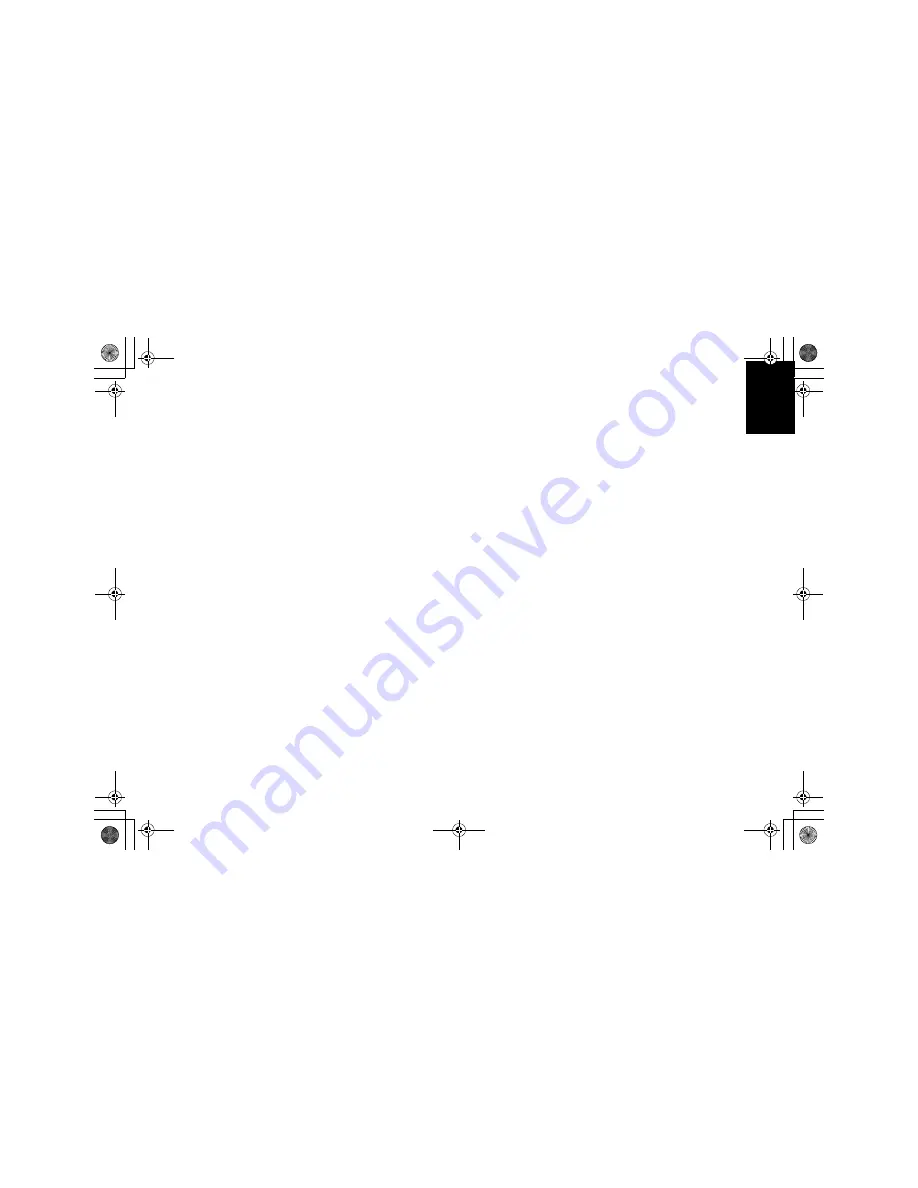
3
D
E
U
T
S
C
H
A
P
P
E
N
D
IX
E
S
P
A
Ñ
O
L
IT
A
L
IA
N
O
S
V
E
N
S
K
A
E
N
G
L
IS
H
F
R
A
N
Ç
A
IS
P
O
R
T
U
G
U
E
S
E
Monitor Installation Diskette for
Windows 95 or 98 users
When you start your system after connecting the
monitor, Microsoft
®
Windows
®
95 or Windows 98
detects that you have added new hardware and selects
a default setting. For best performance, install the files
from the diskette supplied with your IBM monitor using
the following instructions:
1. Click
Start
.
2. Select
Settings
.
3. Click
Control Panel
. The Control Panel window
opens.
4. Double-click the
Display
icon. The Display
Properties window opens.
5. Click the
Settings
tab.
6. Click
Advanced Properties
.
7. Click the
Monitor
tab.
8. Click
Change
.
9. Insert the diskette into the diskette drive and then click
Have Disk
.
10. Click
OK
.
11. Select your monitor type and then click
OK
. The files
will be copied to your computer from the diskette.
12. Close all windows and remove the diskette from the
diskette drive.
13. Restart the system.
Monitor Installation Diskette for
Windows 2000 users
When you start your computer after connecting the
monitor, Microsoft Windows 2000 Professional detects
that you have added new hardware and selects a
default setting. For best performance, install the files
from the diskette supplied with your IBM monitor using
the following instructions:
1. Click
Start
.
2. Select
Settings
.
3. Click
Control Panel
. The Control Panel window
opens.
4. Double-click the
Display
icon. The Display
Properties window opens.
5. Click the
Settings
tab.
6. Click
Advanced
.
7. Click the
Monitor
tab.
8. Click
Properties
.
9. Click the
Driver
tab, and then click
Update Driver
to
open the Upgrade Device Driver Wizard window.
10. Click
Next
.
11. Verify that
Display a list of the known drivers for
this device so that can choose a specific driver
is
selected.
12. Click
Next
.
13. Insert the diskette into the diskette drive and click
Have Disk
.
14. Click
OK
.
ESetup.fm Page 3 Friday, April 14, 2000 12:56 PM






































