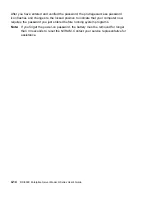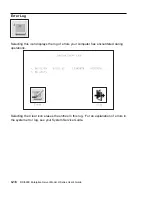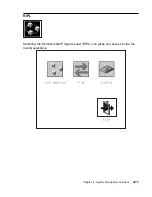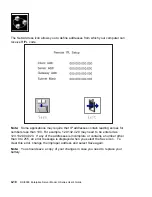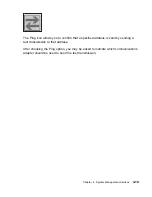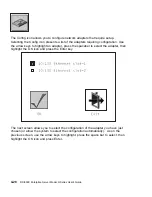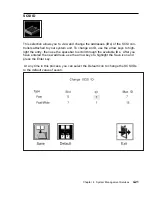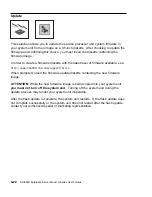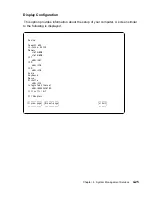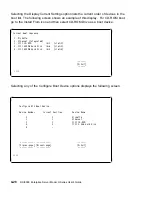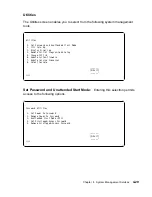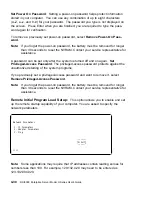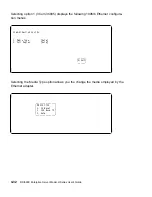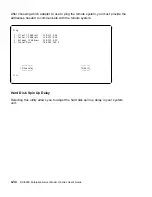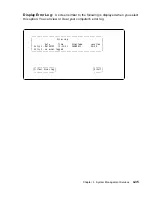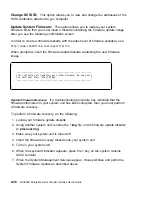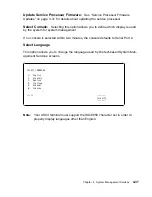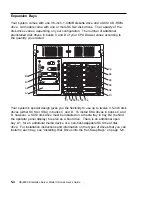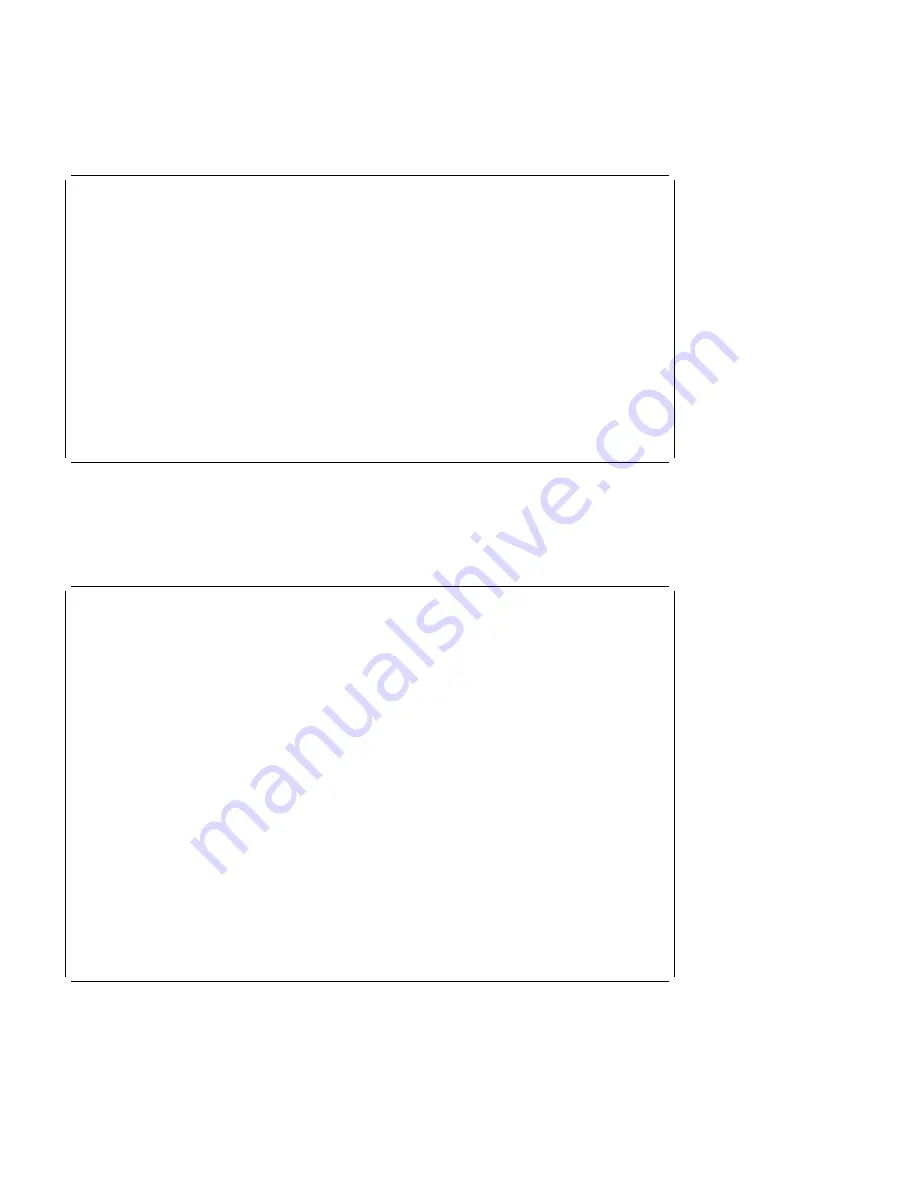
Selecting the Display Current Settings option lists the current order of devices in the
boot list. The following screen shows an example of this display. For CD-ROM boot,
go to the Install From icon and then select CD-ROM Drive as a boot device.
à
ð
Current Boot Sequence
1. Diskette
2. Ethernet (Integrated)
3. SCSI CD-ROM
id=3
(slot=1)
4. SCSI 5ððMB Hard Disk
id=6
(slot=1)
5. SCSI 5ððMB Hard Disk
id=5
(slot=5)
.------.
|X=Exit|
------'
===>
á
ñ
Selecting any of the Configure Boot Device options displays the following screen.
à
ð
Configure Nth Boot Device
Device Number
Current Position
Device Name
1
1
Diskette
2
2
Ethernet
3
3
SCSI CD-ROM
4
4
SCSI 4.5GB Hard Disk
5
-
.-----------. .-----------.
.------.
|P=prev-page| |N=next-page|
|X=Exit|
-----------'
-----------'
------'
===>
á
ñ
4-28
RS/6000 Enterprise Server Model H Series User's Guide
Summary of Contents for H SERIES RS/6000
Page 1: ...RS 6000 Enterprise Server Model H Series IBM User s Guide SA38 0546 01...
Page 14: ...xiv RS 6000 Enterprise Server Model H Series User s Guide...
Page 16: ...xvi RS 6000 Enterprise Server Model H Series User s Guide...
Page 128: ...5 16 RS 6000 Enterprise Server Model H Series User s Guide...
Page 147: ...Chapter 6 Using the Online and Standalone Diagnostics 6 19...
Page 160: ...6 32 RS 6000 Enterprise Server Model H Series User s Guide...
Page 265: ...expect 8 r or 7 r or 6 r or 4 r or 3 r delay 2 done Appendix C Modem Configurations C 21...
Page 272: ...C 28 RS 6000 Enterprise Server Model H Series User s Guide...
Page 276: ...D 4 RS 6000 Enterprise Server Model H Series User s Guide...
Page 285: ...Index X 9...
Page 286: ...X 10 RS 6000 Enterprise Server Model H Series User s Guide...
Page 289: ......