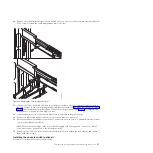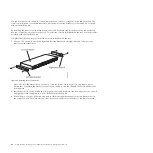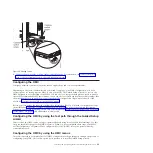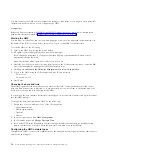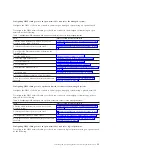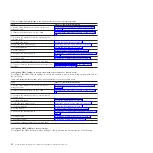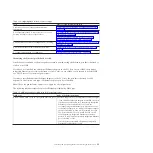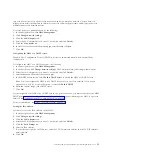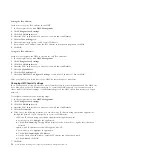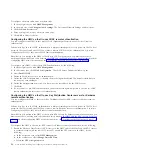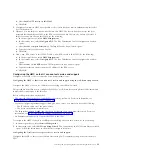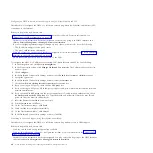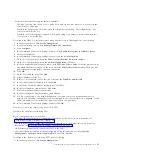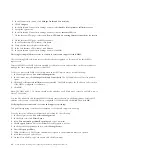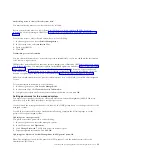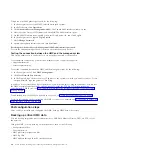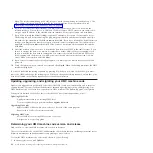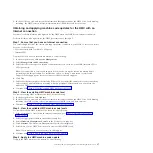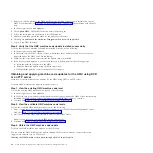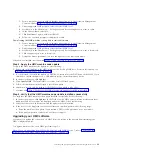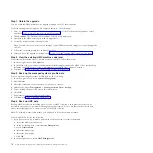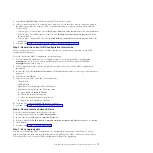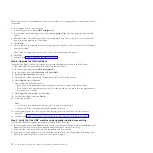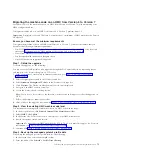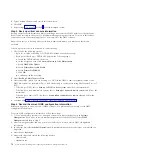d.
Select
Enable NTP service on this HMC
.
e.
Click
OK
.
2.
Configure each remote HMC user's profile so that it uses Kerberos remote authentication instead of
local authentication.
3.
Optional: you can import a service-key file into this HMC. The service-key file contains the host
principal that identifies the HMC to the KDC server. Service-key files are also known as
keytabs
. To
import a service-key file into this HMC, do the following:
a.
In the navigation area, select
HMC Management
.
b.
In the content area, select
Configure KDC
. The Key Distribution Center Configuration window
opens.
c.
Select
Actions > Import Service Key
. The Import Service Key window opens.
d.
Type the location of the service key file.
e.
Click
OK
.
4.
Add a new KDC server to this HMC. To add a new KDC server to this HMC, do the following:
a.
In the navigation area, select
HMC Management
.
b.
In the content area, select
Configure KDC
. The Key Distribution Center Configuration window
opens.
c.
Select
Actions > Add KDC Server
. The Import Service Key window opens.
d.
Type the realm and the host name or IP address of the KDC server.
e.
Click
OK
.
Configuring the HMC so that it can contact service and support
Configure your HMC so that it can notify you when problems occur.
Configuring the HMC so that it can connect to service and support using the call-home setup wizard:
Configure the HMC so that it is a call-home server using the call-home wizard.
This procedure describes how to configure the HMC as a call-home server using direct (LAN-based) and
indirect (SSL) connections to the Internet.
Before you begin this task, ensure that:
v
The network administrator has verified that connectivity is allowed. For more information, see
“Preparing for HMC configuration” on page 16.
v
If you are configuring Internet support through a proxy server, you must also have the following:
– The IP address and port of the proxy server
– The proxy authentication information
v
The adapter designated as
eth1
(the one that is designated as an open network) is used. For more
information, see “Choosing network settings on the HMC” on page 9.
v
An Ethernet cable physically connects the HMC to the LAN.
To configure the HMC so that it is a call-home server using the call-home wizard, do the following:
1.
In the navigation area, select
Service Management
.
2.
In the content area, select
Call-Home Setup Wizard
. The Connectivity and Call-Home Servers wizard
opens. Follow the instructions in the wizard to configure call-home.
Configuring the local console to report errors to service and support:
Configure this HMC so that it can call-home errors using LAN connectivity, the phone or modems, or
VPN.
Installing and configuring the Hardware Management Console
59
Summary of Contents for Hardware Management Console
Page 1: ...Power Systems Installing and configuring the Hardware Management Console...
Page 2: ......
Page 3: ...Power Systems Installing and configuring the Hardware Management Console...
Page 8: ...vi Power Systems Installing and configuring the Hardware Management Console...
Page 107: ......
Page 108: ...Printed in USA...