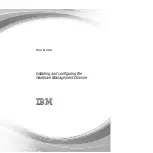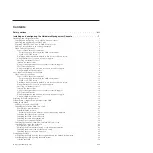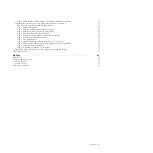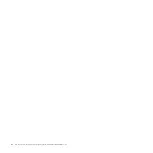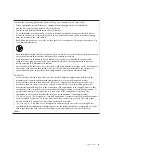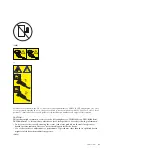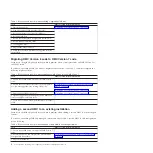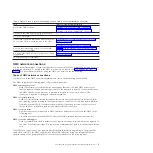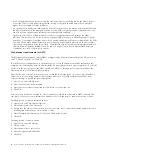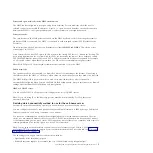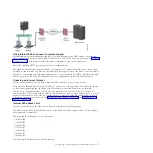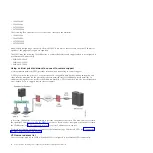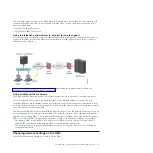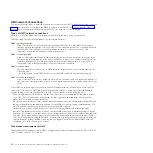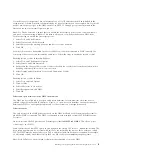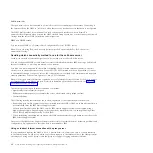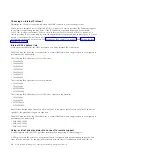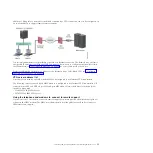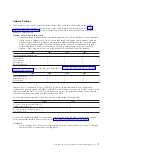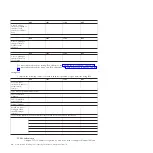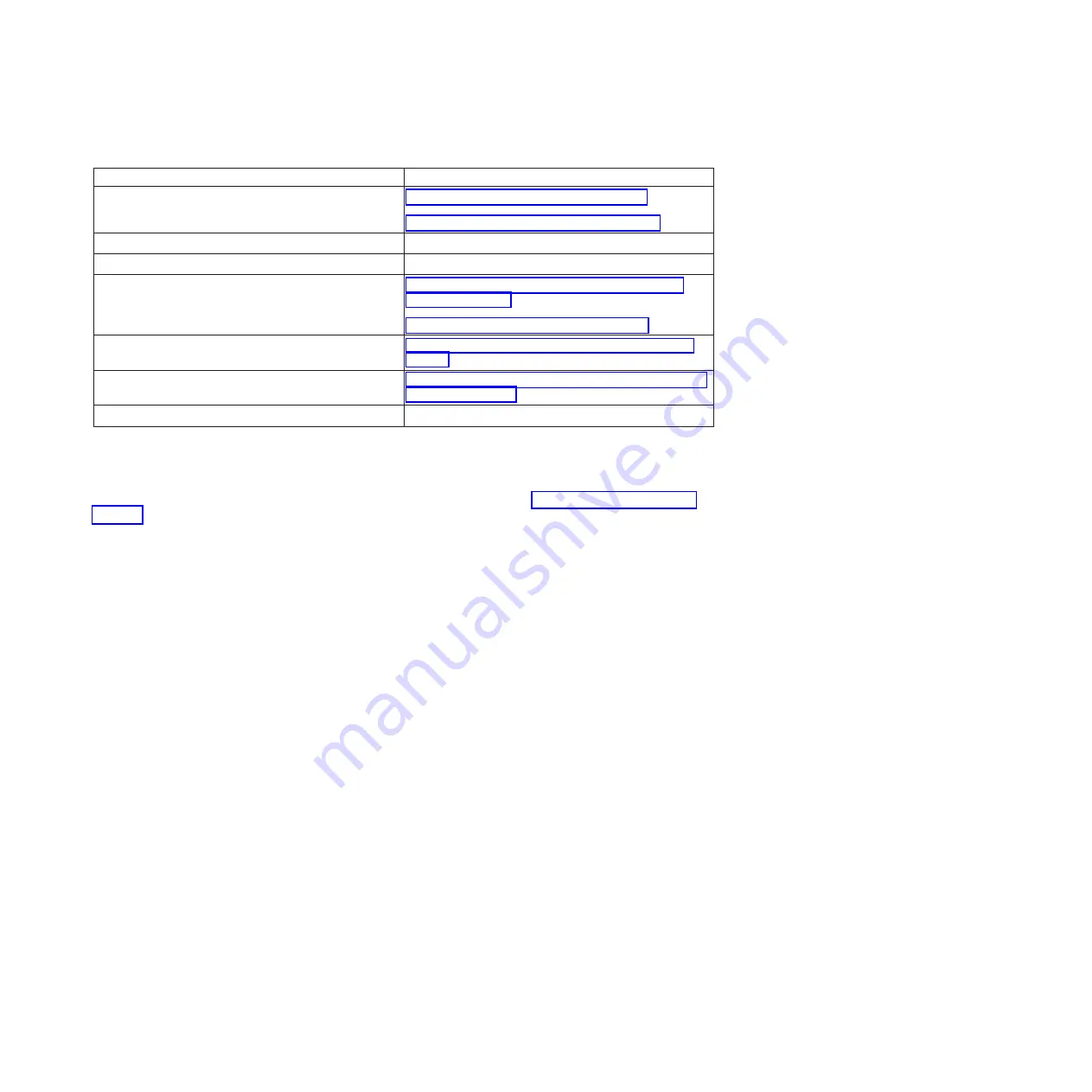
Table 4. Tasks you need to perform when adding a second HMC to an existing installation (continued)
Task
Where to find related information
4. Cable the HMC hardware.
“Cabling your stand-alone HMC” on page 23
“Cabling your rack-mounted HMC” on page 34
5. Power on the HMC by pressing the power button.
6. Log in to the HMC.
7. The HMC code levels must match. Change the code
on one of the HMCs to match the code on the other.
“Determining your HMC machine code version and
release” on page 66
“Upgrading your HMC software” on page 69
8. Access the Guided setup wizard or use the HMC
menus to configure the HMC.
“Configuring the HMC by using the HMC menus” on
page 49
9. Configure this HMC for service using the Call-Home
Setup Wizard.
“Configuring the HMC so that it can contact service and
support” on page 59
10. Attach the server to the HMC.
HMC network connections
You can use different types of network connections to connect your HMC to managed systems. For more
information about how to configure the HMC to connect to a network, see “Configuring the HMC” on
page 49. For more information about using the HMC on a network, see the following:
Types of HMC network connections
Learn how to use the HMC remote management and service functions using your network.
The HMC supports the following types of logical communications:
HMC to managed system
Used to perform most of the hardware management functions, in which HMC issues control
function requests through the service processor of the managed system. The connection between
the HMC and the service processor is sometimes referred to as the
service network
. This
connection is required for managed system management.
HMC to logical partition
Used to collect platform-related information (hardware error events, hardware inventory) from
the operating systems running in the logical partitions, as well as to coordinate certain platform
activities (dynamic LPAR, concurrent repair) with those operating systems. If you want to use
service and error notification features, you must create this connection.
HMC to remote users
Provides remote users with access to HMC functions. Remote users can access the HMC in the
following ways:
v
By using Secure Socket Shell (SSH) to access the HMC command line functions remotely
HMC to service and support
Used to transmit data, such as hardware error reports, inventory data, and microcode updates, to
and from your service provider. You can use this communications path to make automatic service
calls.
Your HMC can support up to four separate physical Ethernet interfaces, depending on the model. The
stand-alone version of the HMC supports only three HMC interfaces, using one integrated Ethernet
adapter and up to two plug-in adapters. Use each of these interfaces in the following ways:
Installing and configuring the Hardware Management Console
3
Summary of Contents for Hardware Management Console
Page 1: ...Power Systems Installing and configuring the Hardware Management Console...
Page 2: ......
Page 3: ...Power Systems Installing and configuring the Hardware Management Console...
Page 8: ...vi Power Systems Installing and configuring the Hardware Management Console...
Page 107: ......
Page 108: ...Printed in USA...