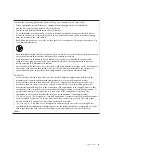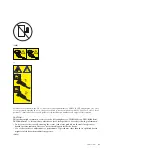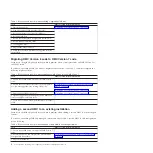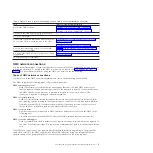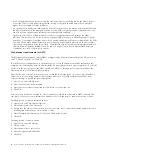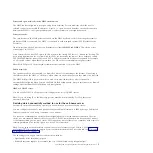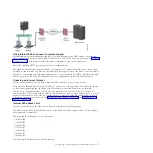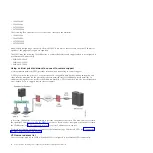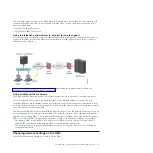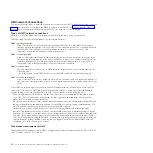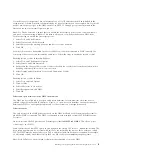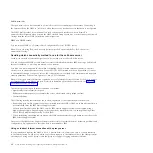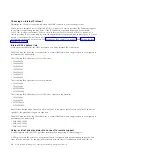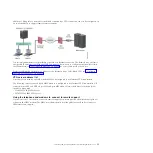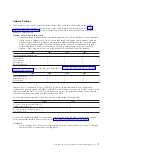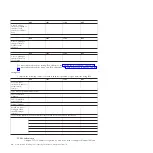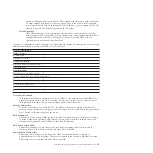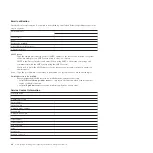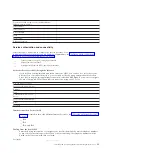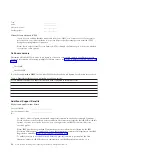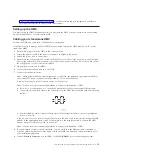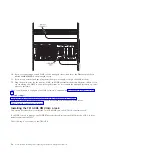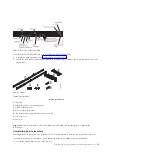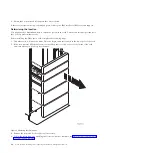If your browser is configured to use an Internet proxy, a local IP addresses should be included in the
exception list. Consult your network administrator for more information on the exception list. If you still
need to use the proxy to get to the HMC, enable Use HTTP 1.1 through proxy connections under the
Advanced tab in your Internet Options window.
Note:
For Firefox version 2.0, ensure that you enable the JavaScript options to raise or lower windows
and move or resize existing windows. This feature allows you to switch easily between HMC tasks.
Perform the steps to enable the Javascript options:
1.
Select Tools and Click Options
2.
Select Content and Click Advanced
3.
Select Move or resize existing windows and Raise or lower windows
4.
Click OK
Session cookies need to be enabled in order for ASMI to work when connected to HMC remotely. The
asm proxy code saves session information and uses it. Follow the steps to enable the session cookies.
Enabling session cookies in Internet Explorer.
1.
Select Tools and Click Internet Options
2.
Select Privacy and Click Advanced
3.
Ensure that the Always allow session cookies is checked. If not, select the Override automatic cookie
handling and select Always allow session cookies.
4.
Select Prompt under First-party Cookies and Third-party Cookies
5.
Click OK.
Enabling session cookies in Firefox.
1.
Select Tools and click Options
2.
Click Cookies
3.
Select Allow sites to set cookies.
4.
Select Exceptions and add HMC.
5.
Click OK.
Private and open networks in the HMC environment:
The HMC can be configured to use open and private networks. Private networks allow the use of a
selected range of nonroutable IP-addresses. A
public
, or "open" network describes a network connection
between the HMC to any logical partitions and to other systems on your regular network.
Private networks
The only devices on the HMC private network are the HMC itself and each of the managed systems to
which that HMC is connected. The HMC is connected to each managed system's FSP (Flexible Service
Processor).
On most systems, the FSP provides two Ethernet ports labeled
HMC1
and
HMC2
. This allows you to
connect up to two HMCs.
Some systems have a dual-FSP option. In this situation, the second FSP acts as a "redundant" backup. The
basic setup requirements for a system with two FSPs are essentially the same as those without a second
FSP. The HMC must be connected to each FSP, so additional network hardware is required (for example,
a LAN switch or hub) when there is more than one FSP or there are multiple managed systems.
Note:
Each FSP port on the managed system must be connected to only one HMC.
Installing and configuring the Hardware Management Console
11
Summary of Contents for Hardware Management Console
Page 1: ...Power Systems Installing and configuring the Hardware Management Console...
Page 2: ......
Page 3: ...Power Systems Installing and configuring the Hardware Management Console...
Page 8: ...vi Power Systems Installing and configuring the Hardware Management Console...
Page 107: ......
Page 108: ...Printed in USA...