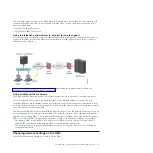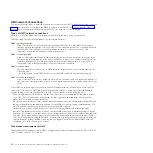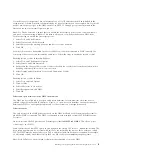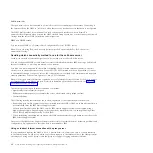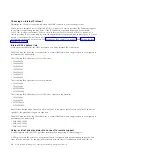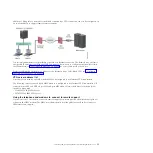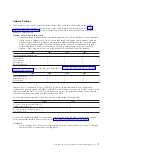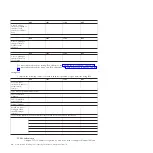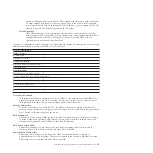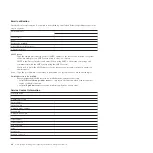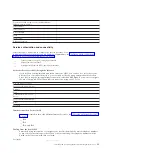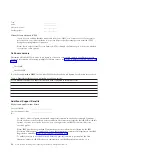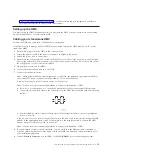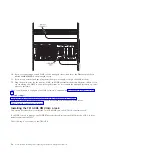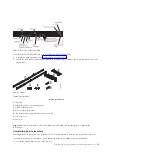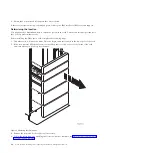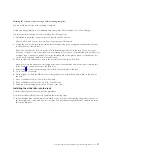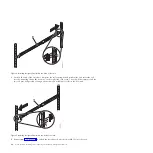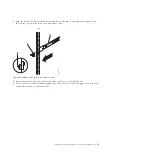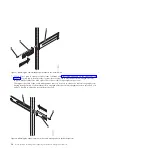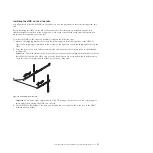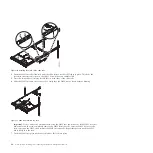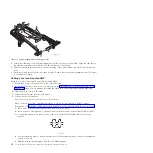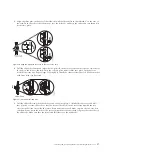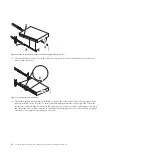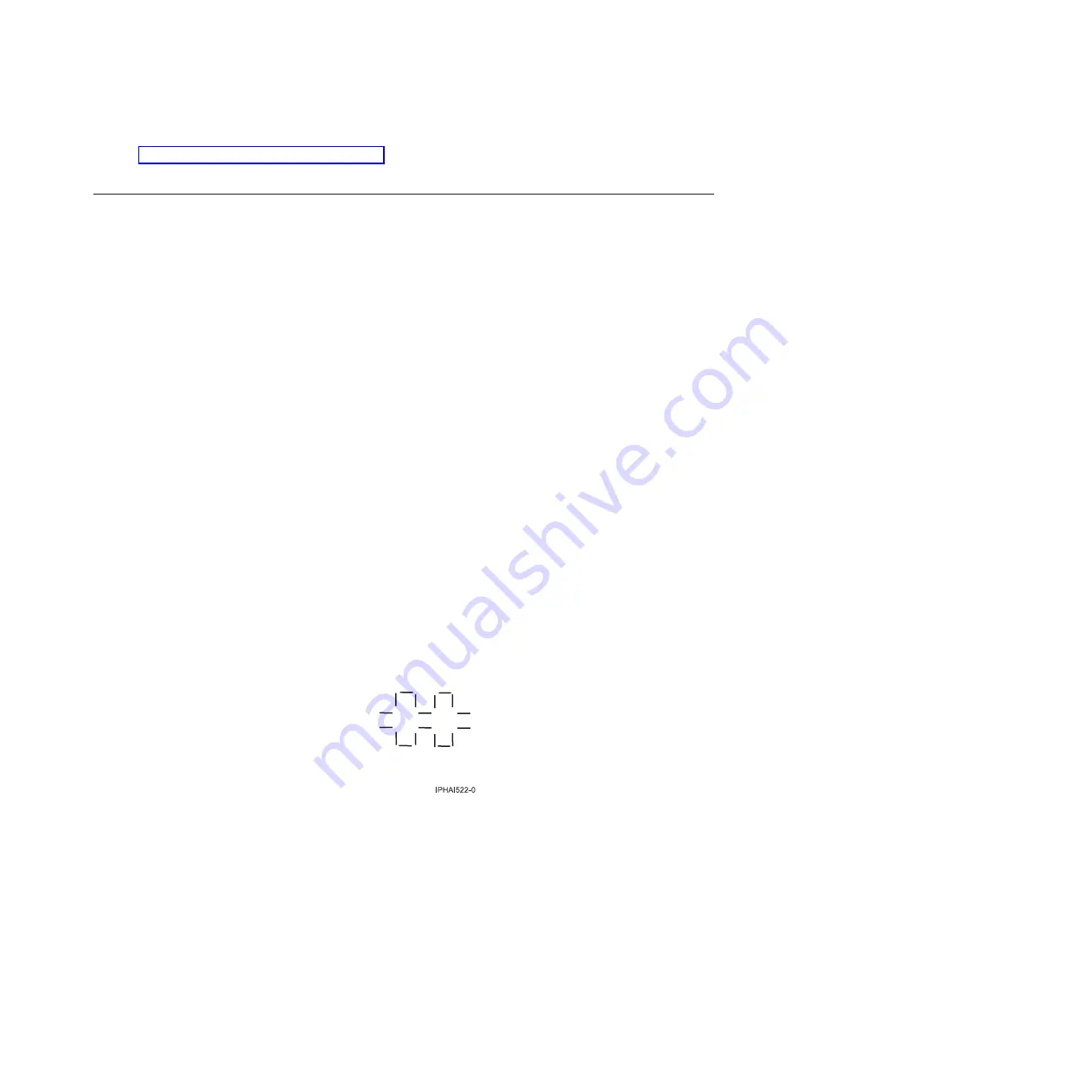
http://www.ibm.com/support/electronic to see the valuable support information available to
customers that register an IBM ID with their systems.
Setting up the HMC
You must set up the HMC hardware before you configure the HMC software. Learn more about setting
up a desk-side HMC or a rack-mounted HMC.
Cabling your stand-alone HMC
Position the HMC and cable each of the hardware components.
If an HMC is used to manage any POWER7 processor-based system, the HMC must be a C05 or later
stand-alone HMC.
1.
Ensure that you position the HMC in the correct location.
2.
Attach the monitor cable to the monitor connector, and tighten the screws.
3.
Attach the power cord to the monitor.
4.
Ensure that the voltage selection switch on the HMC is set to the voltage used in your world region.
The voltage selection switch is red and is located near the power connector. Move the switch so that
the voltage used at your location is displayed.
5.
Plug the power cord into the HMC.
6.
Connect the keyboard and mouse to the HMC.
7.
Connect the optional modem:
Note:
During the installation and configuration of the HMC, the modem might automatically dial
out as the HMC follows routine call-out procedures. This is usual behavior.
If you are connecting an optional external modem, do the following
:
Note:
You can use other connectivity methods to send error information to IBM.
a.
If you have not already done so, connect the modem data cable to the external HMC modem.
b.
Connect the modem data cable to the system port on the HMC that is labeled with the following
symbol:
c.
Use the telephone cable to connect the line port of the external modem to the analog telephone
jack on your wall.
If you are connecting to an optional integrated modem
, use the data cable to connect the integrated HMC
modem to the appropriate data source. For example, use the telephone cable to connect the HMC
modem line port to the analog jack on your wall.
Note:
You can use other connectivity methods to send error information to IBM.
8.
If your managed system is already installed, you can verify that the Ethernet cable connection is
active by observing the green status lights at both the HMC and managed system Ethernet ports as
your installation progresses.
9.
Connect
Ethernet Connector 1
on the HMC to the
LINK HMC1
port on the managed system.
Installing and configuring the Hardware Management Console
23
Summary of Contents for Hardware Management Console
Page 1: ...Power Systems Installing and configuring the Hardware Management Console...
Page 2: ......
Page 3: ...Power Systems Installing and configuring the Hardware Management Console...
Page 8: ...vi Power Systems Installing and configuring the Hardware Management Console...
Page 107: ......
Page 108: ...Printed in USA...