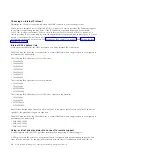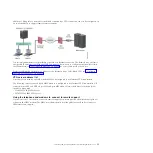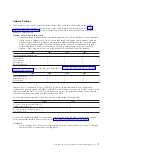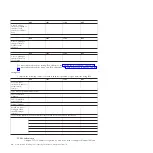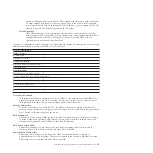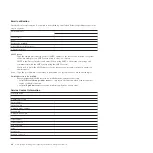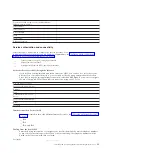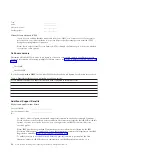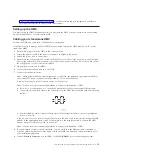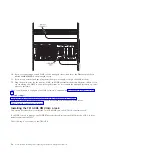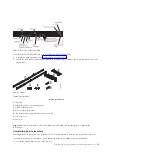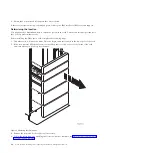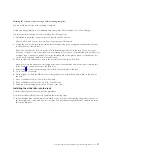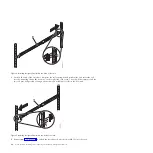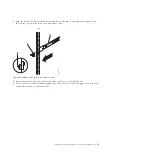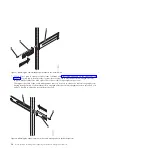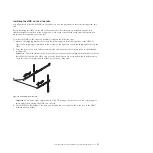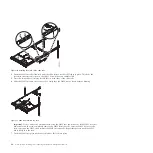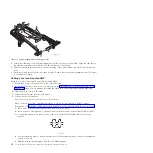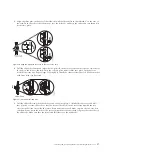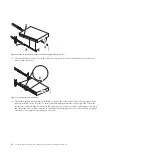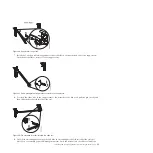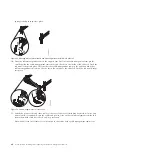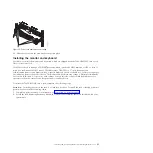Marking the location without using a rack-mounting template:
You can mark the location without using a template.
A rack-mounting template is not included with this system. These systems are 1 EIA unit high.
To determine the mounting location, complete the following steps:
1.
Determine to place the system in the rack. Record the EIA location.
Note:
An EIA unit on your rack consists of a grouping of three holes.
2.
Facing the front of the rack and working from the right side, place a supplied self-adhesive dot next
to the top hole of the EIA unit.
Note:
The self-adhesive dots are used to aid in identifying locations on the rack. If you no longer
have any of the dots, use some other form of marking tool to aid you in identifying hole locations (for
example, tape, a marker, or pencil). If you are installing slide rails, place a mark or self-adhesive dot
on the lower and the middle hole of each EIA unit.
3.
Place another self-adhesive dot next to the bottom hole of the above EIA unit.
Note:
If you are counting the holes, begin with the hole identified by the first dot and count up two
holes. Place the second dot next to the third hole.
4.
Repeat step 1 for the corresponding holes located on the left side of the rack.
5.
Go to the rear of the rack.
6.
On the right side, find the EIA unit that corresponds to the bottom EIA unit marked on the front of
the rack.
7.
Place a self-adhesive dot at the bottom EIA unit.
8.
Place a self-adhesive dot at the top hole of the EIA unit.
9.
Mark the corresponding holes on the left side of the rack.
Installing the slide rails into the rack
To install slide rails into the rack, use this procedure.
To install the slide rails into the rack, complete the following steps:
1.
Insert the right slide rail
(A)
, which is marked
right
, into the rack mounting flange
(B)
locations, on
the back right side of the rack. The two rail pins will protrude through the bottom and middle holes
(B)
on the EIA unit.
Installing and configuring the Hardware Management Console
27
Summary of Contents for Hardware Management Console
Page 1: ...Power Systems Installing and configuring the Hardware Management Console...
Page 2: ......
Page 3: ...Power Systems Installing and configuring the Hardware Management Console...
Page 8: ...vi Power Systems Installing and configuring the Hardware Management Console...
Page 107: ......
Page 108: ...Printed in USA...