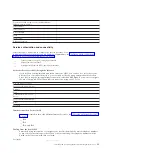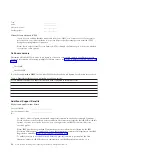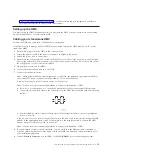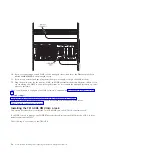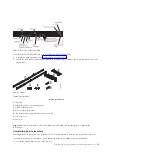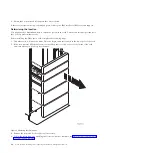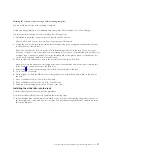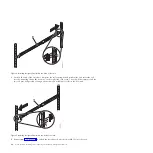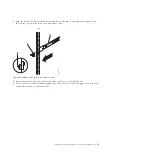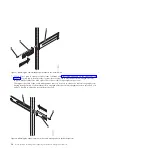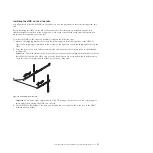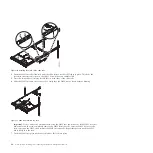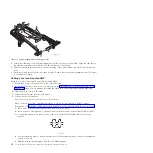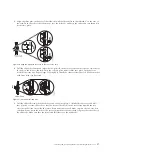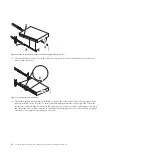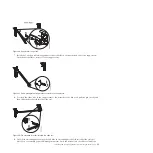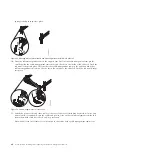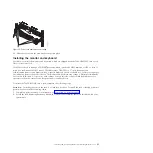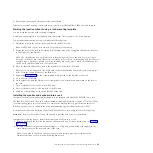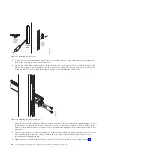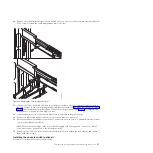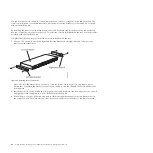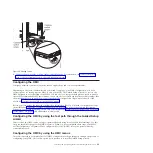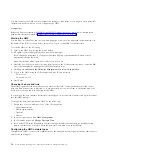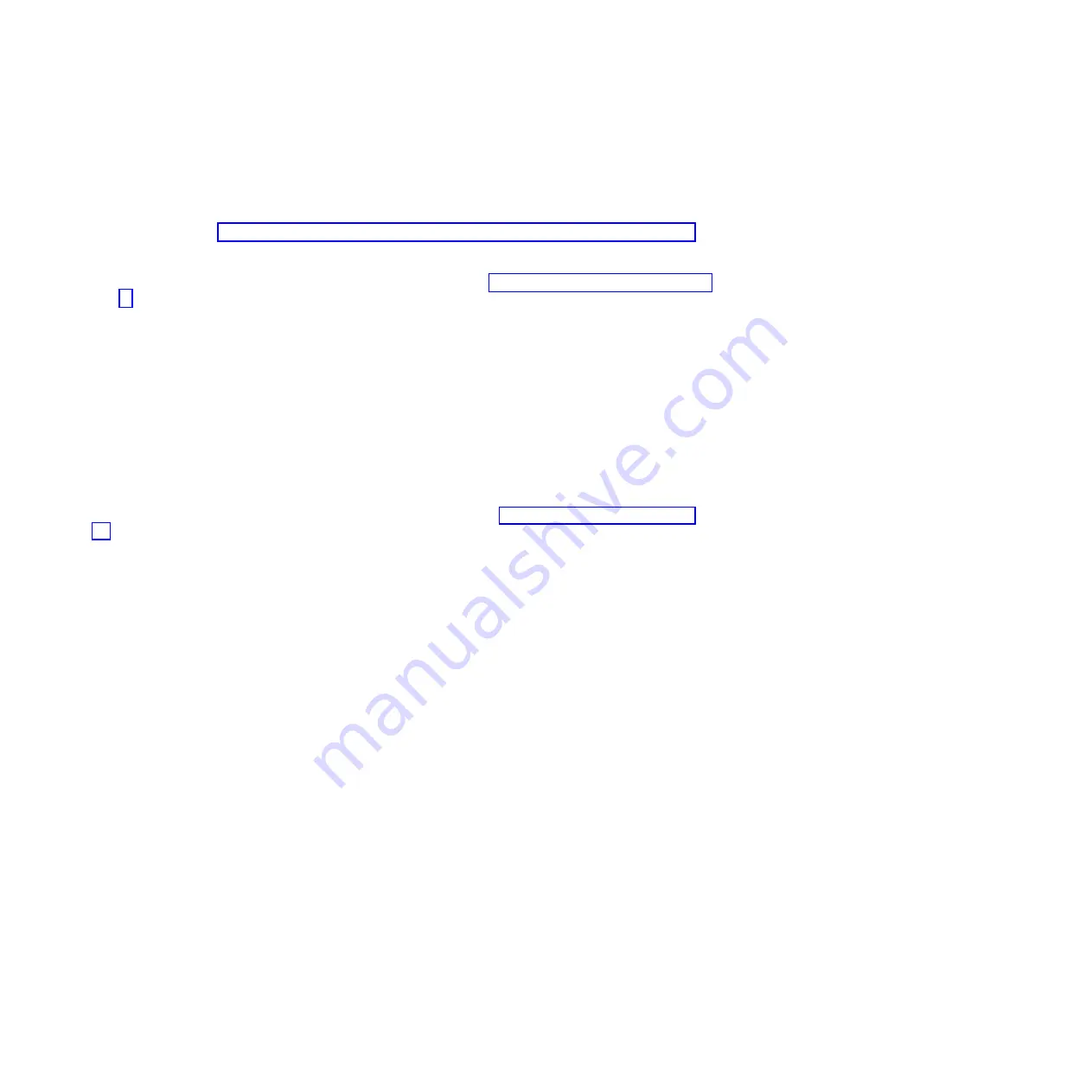
If you are connecting to an integrated modem
, use the data cable to connect the integrated HMC modem
to the appropriate data source. For example, use the telephone cable to connect the HMC modem
line port to the analog jack on your wall.
Note:
You can use other connectivity methods to send error information to IBM. For more
information, see “Deciding which connectivity method to use for the call-home server” on page 5.
6.
Connect the Ethernet (or crossover) cable from the HMC to the managed server:
Note:
To learn more about the HMC network connections, see “HMC network connections” on page
7.
If your managed system is already installed, you can verify that the Ethernet cable connection is
active by observing the green status lights at both the HMC and managed system Ethernet ports as
your installation progresses.
8.
Connect the Ethernet port on the HMC to the Ethernet port that is labeled
HMC1
on the managed
server.
9.
If you are connecting a second HMC to your managed server, connect to the Ethernet port that is
labeled
HMC2
on the managed server.
10.
Plug the power cords for the monitor, HMC, and HMC external modem into electrical outlets.
Note:
If you are connecting this HMC to a new managed system, do not connect the managed
system to a power source at this time.
Next, you will need to configure your HMC software. Continue with “Configuring the HMC” on page
49.
Installing the 7042-CR5, 7042-CR6, and 7042-CR7 into a rack
This section describes how to install the 7042-CR5, 7042-CR6, and 7042-CR7 HMC into a rack.
If an HMC is used to manage any POWER7 processor-based system, the HMC must be a CR3, or later,
model rack-mounted HMC.
Complete a parts inventory. The following illustration shows the items that you need to install the server
in the rack cabinet. If any items are missing or damaged, contact your place of purchase.
Installing and configuring the Hardware Management Console
35
Summary of Contents for Hardware Management Console
Page 1: ...Power Systems Installing and configuring the Hardware Management Console...
Page 2: ......
Page 3: ...Power Systems Installing and configuring the Hardware Management Console...
Page 8: ...vi Power Systems Installing and configuring the Hardware Management Console...
Page 107: ......
Page 108: ...Printed in USA...