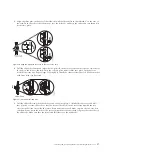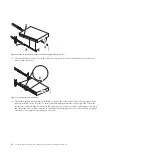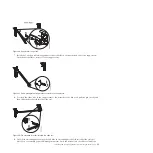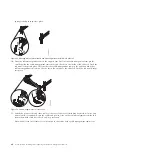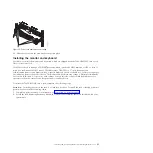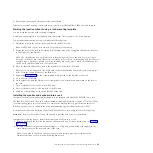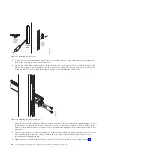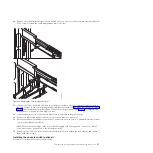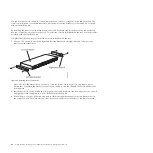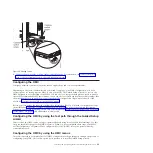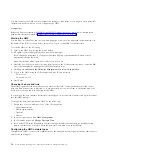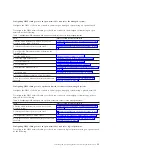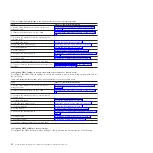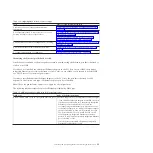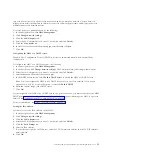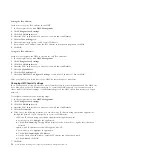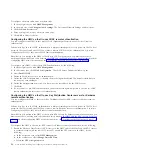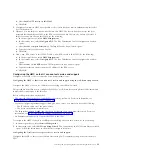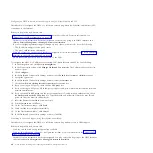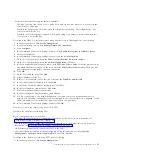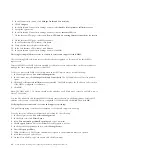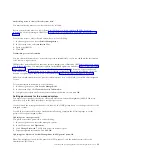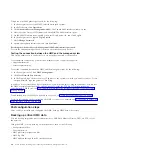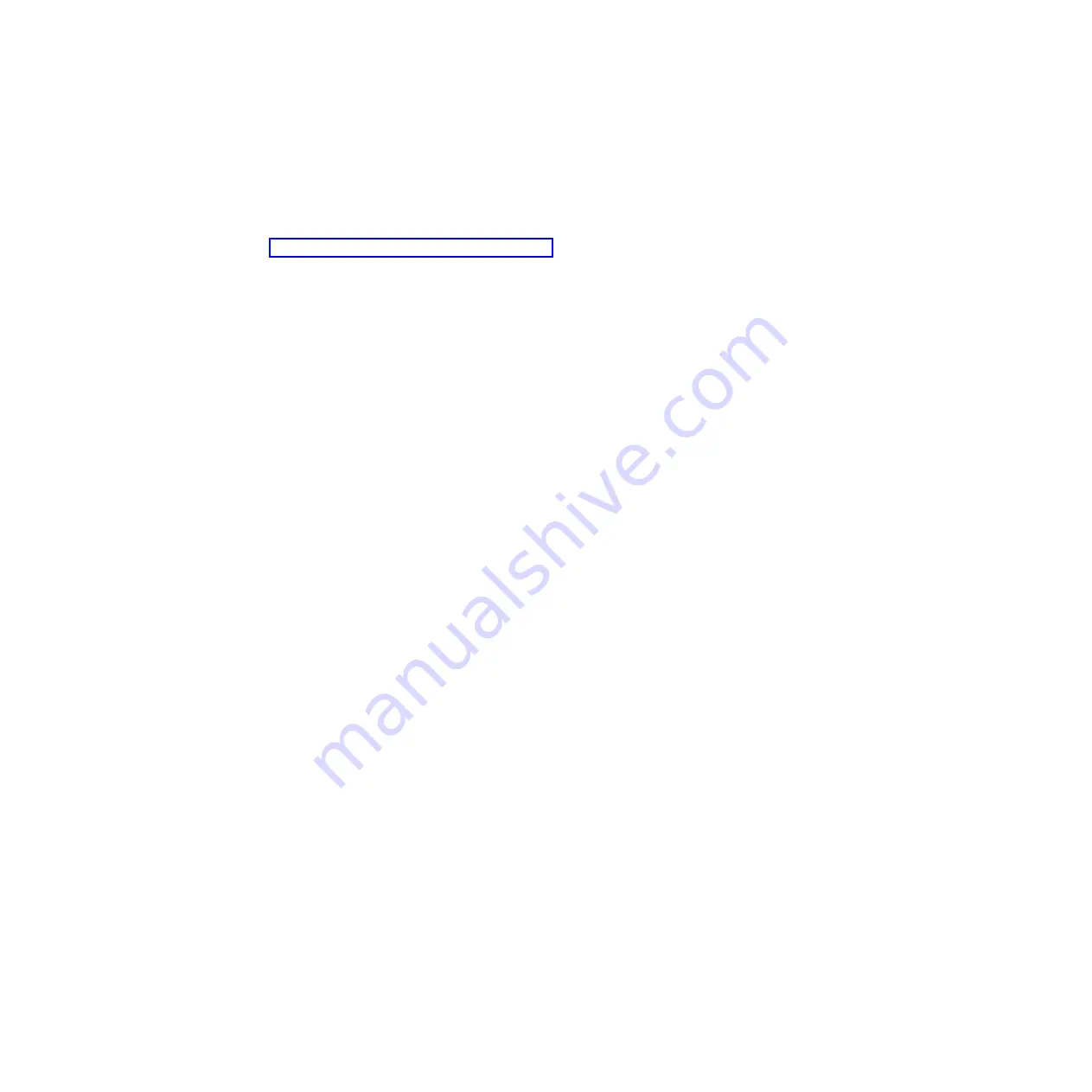
You must restart your HMC for the configuration settings to take effect, so you might want to print this
checklist and keep it with you as you configure your HMC.
Prerequisites
Before you begin configuring the HMC using the HMC menus, be sure to complete the configuration
preparation activity described in “Preparing for HMC configuration” on page 16.
Starting the HMC
You can long in to the HMC and choose which language you want to be displayed in the interface. Use
the default User ID
hscroot
and password
abc123
to log on to the HMC for the first time.
To start the HMC, do the following:
1.
Turn on the HMC by pressing the power button.
2.
If English is your language preference, continue with step 4.
If your language preference is a language other than English, type the number
2
when you are
prompted to change the locale.
Note:
This prompt times out in 30 seconds if you do not act.
3.
Select the locale that you want to display from the list in the Locale Selection window, and click
OK
.
The locale identifies the language that the HMC interface uses.
4.
Click
Log on and launch the Hardware Management Console web application
.
5.
Log in to the HMC using the following default user ID and password:
ID:
hscroot
Password:
abc123
6.
Press Enter.
Changing the date and time
The battery-operated clock keeps the date and time for the HMC. You might need to reset the console
date and time if the battery is replaced, or if you physically move your system to a different time zone.
Learn how to change the date and time for the HMC.
If you change the date and time information, the change does not affect the systems and logical partitions
that the HMC manages.
To change the date and time for the HMC, do the following:
1.
Ensure that you are a member of one of the following roles:
v
Super administrator
v
Service representative
v
Operator
v
Viewer
2.
In the navigation area, click
HMC Management
.
3.
In the content pane, click
Change Date and Time
.
4.
If you select
UTC
in the
Clock
field, the time setting will adjust automatically for daylight saving
time in the time zone you select. Enter the date, time, and time zone, and click
OK
.
Configuring the HMC network types
Configure your HMC so that it can communicate to the managed system, logical partitions, remote users,
and service and support.
50
Power Systems: Installing and configuring the Hardware Management Console
Summary of Contents for Hardware Management Console
Page 1: ...Power Systems Installing and configuring the Hardware Management Console...
Page 2: ......
Page 3: ...Power Systems Installing and configuring the Hardware Management Console...
Page 8: ...vi Power Systems Installing and configuring the Hardware Management Console...
Page 107: ......
Page 108: ...Printed in USA...