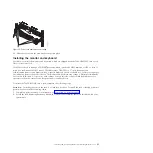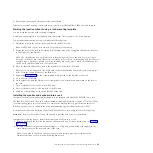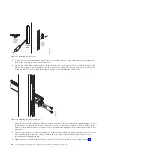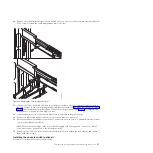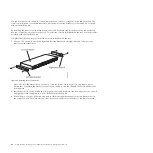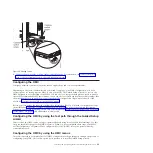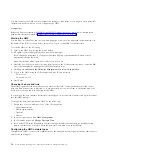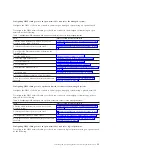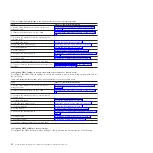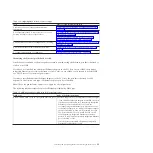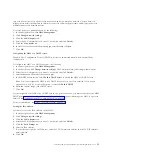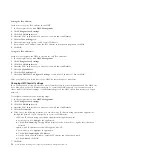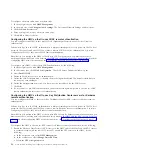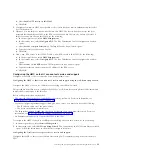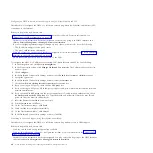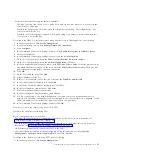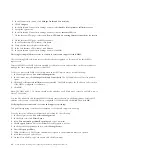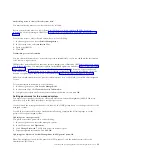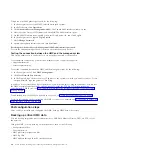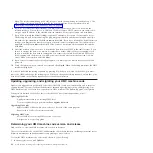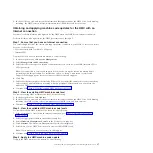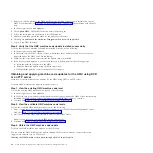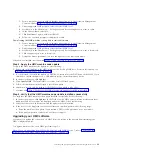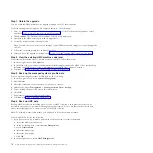open network
consists of your private service network and your company network. An open network
might contain network endpoints in addition to consoles and managed systems, and might span across
multiple subnets and network devices.
To select a private or public network, do the following:
1.
In the navigation area, click
HMC Management
.
2.
Click
Change network settings
.
3.
Click the
LAN Adapters
tab.
4.
Select the LAN adapter that you want to work with and click
Details
.
5.
Click the
Lan Adapter
tab.
6.
In the Local area network information page, select
Private
or
Open
.
7.
Click
OK
.
Configuring the HMC as a DHCP server:
Dynamic Host Configuration Protocol (DHCP) provides an automated method for dynamic client
configuration.
To configure the HMC as a DHCP server, do the following:
1.
In the navigation area, click
HMC Management
.
2.
In the Work area, click
Change network settings
. The Customize Network Settings window opens.
3.
Select the LAN adapter that you want to work with and click
Details
.
4.
Select
Private
and then select the network type.
5.
In the DHCP Server section, select
Enable DHCP Server
to enable the HMC as a DHCP server.
Note:
You can configure the HMC to be a DHCP server only on a private network. If you use an
open network, you do not have the option to select the
Enable DHCP
.
6.
Enter the address range of the DHCP server.
7.
Click
OK
.
If you configured your HMC to be a DHCP server on a private network, you must verify that your HMC
DHCP private network is configured correctly. For information about connecting your HMC to a private
network, see “Selecting a private or open network” on page 54.
For more information, see “HMC as a DHCP server” on page 5.
Setting the IPv4 address:
Learn how to set your IPv4 address on the HMC.
1.
In the navigation area, click
HMC Management
.
2.
Click
Change network settings
.
3.
Click the
LAN Adapters
tab.
4.
Select the LAN adapter that you want to work with and click
Details
.
5.
Click the
Basic Settings
tab.
6.
Select an IPv4 address.
7.
If you selected to specify an IP address, enter the TCP/IP interface address and the TCP/IP interface
network mask.
8.
Click
OK
.
Installing and configuring the Hardware Management Console
55
Summary of Contents for Hardware Management Console
Page 1: ...Power Systems Installing and configuring the Hardware Management Console...
Page 2: ......
Page 3: ...Power Systems Installing and configuring the Hardware Management Console...
Page 8: ...vi Power Systems Installing and configuring the Hardware Management Console...
Page 107: ......
Page 108: ...Printed in USA...